Downloading auto action assets
There are tons of assets available on Clip Studio Assets to download to use in your art. My favorite auto action asset is Old Fashioned TV action (Content ID: 1741400), which I use in the final stage of coloring art, and this auto action makes your art look like it’s on a 1970s TV screen by toning the color, adding a texture, and adding chromatic aberration. You will find out more about Clip Studio Assets features in Chapter 18, Exploring Clip Studio Assets and Animations, but for now, let’s concentrate on downloading and using auto action assets. Follow these steps:
- Go to the Clip Studio Start screen by clicking its icon on the Command Bar, as shown circled in Figure 17.15.

Figure 17.15: Command Bar
- If asked, enter your Clip Studio username and password, then click the nine squares icon in the top-right corner to bring up a menu window, as shown in Figure 17.16.
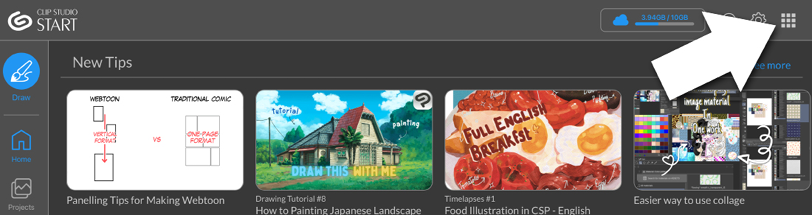
Figure 17.16: Clip Studio...































































