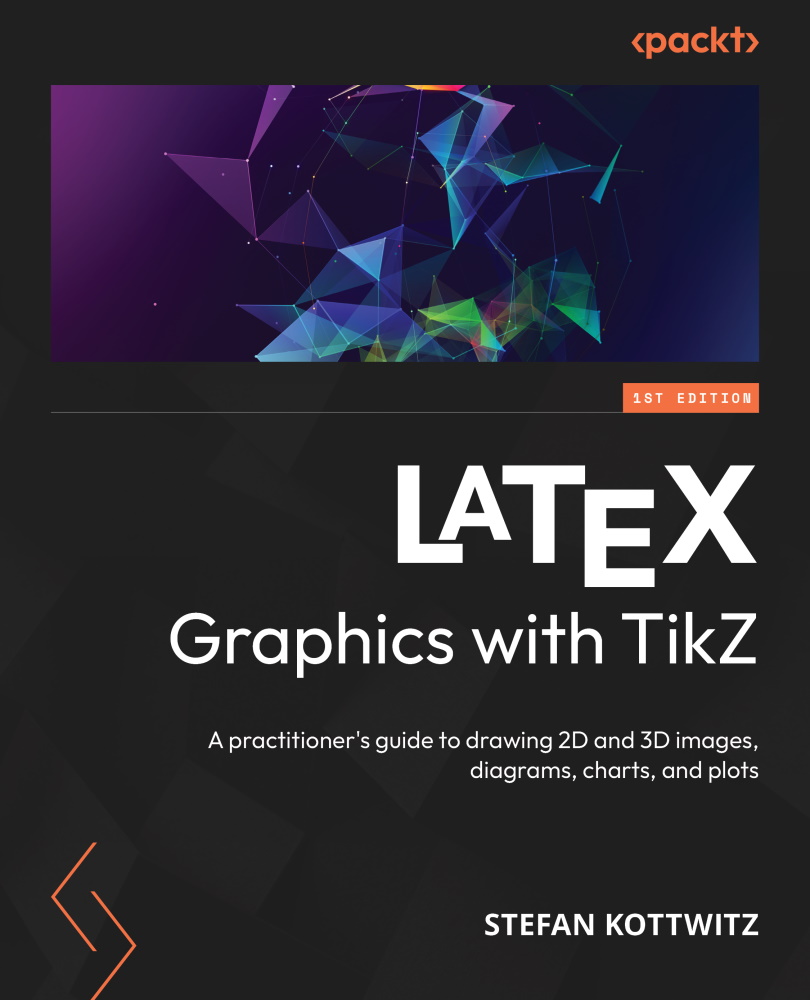Defining and using styles
At first, we take the example of a node and its style. Let’s take this node, which we call A:
\node (A) {A};
Well, it simply prints an A in the default font, without any shape or color. We change that now: let’s have sans-serif and bold font, white text color, the shape of a circle, and color the circle like a blue ball:
\node [font = \sffamily\bfseries, text = white,
shape = circle, ball color = blue] (A) {A};
That gives us a much fancier A:
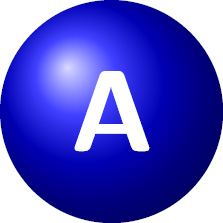
Figure 5.1 – A fancy node
That’s quite a lot of options for that node. If we have several nodes in a document, we don’t want to repeat this for every single node. In Chapter 3, Drawing and Positioning Nodes, we saw the every node/.style syntax for applying such a set of options to all nodes in a drawing. That doesn’t help us when we have different kinds of nodes in a drawing.
Let’s explore...