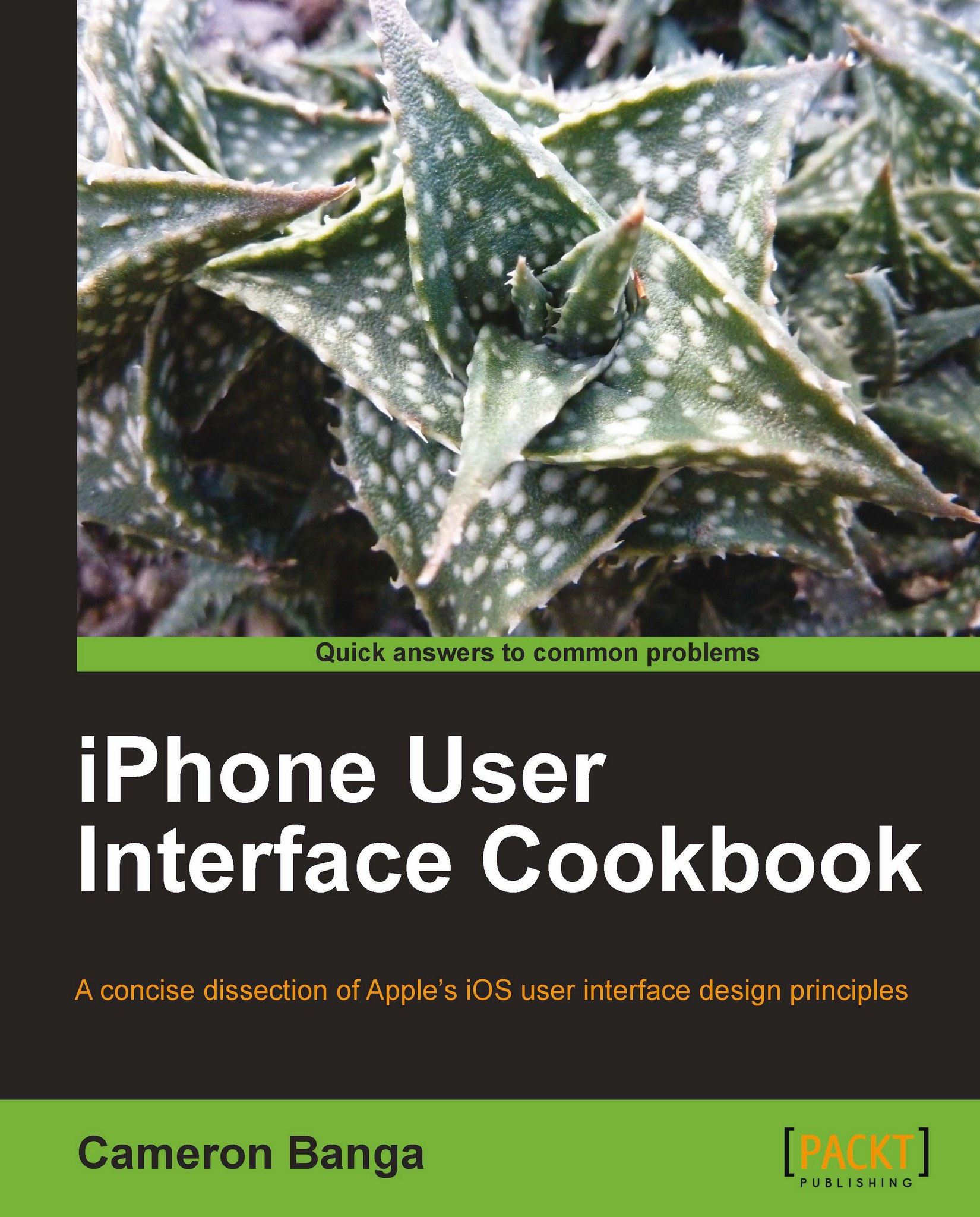Removing the app icon's gloss effect
Apple created iOS to offer a standard icon, originally equal to 57 pixels by 57 pixels. On top of these icons, a standard glass reflection effect was placed on top of all icons.
But there will be times at which we feel that our icon will look better without the gloss effect. In this recipe, we'll discuss how we can remove this effect and create a crisp and bright icon.
Getting ready
For this recipe, we'll need XCode installed on a Macintosh computer. We'll also need the project file for our application in order to edit its Info.plist.
How to do it...
With a few simple steps, we'll easily remove the ship from our iOS icon on the user's home screen. Let's take a look at what is needed in order to remove the effect:
1. Open our application project in XCode. We should begin by opening our project in XCode. If we need to check the code out of a repository or just open it from our computer, we should do so now.
2. In XCode, open the project's
Info.plistfile....