The Restaurant cell that we are setting up has many elements, so make sure to take your time. Make sure that you go to the Restaurant View Controller; let's get started:
- Select the prototype cell, called restaurantCell, in the Attributes inspector, and update the background color to white. Then, in the Size inspector, change the Size from Default to Custom:
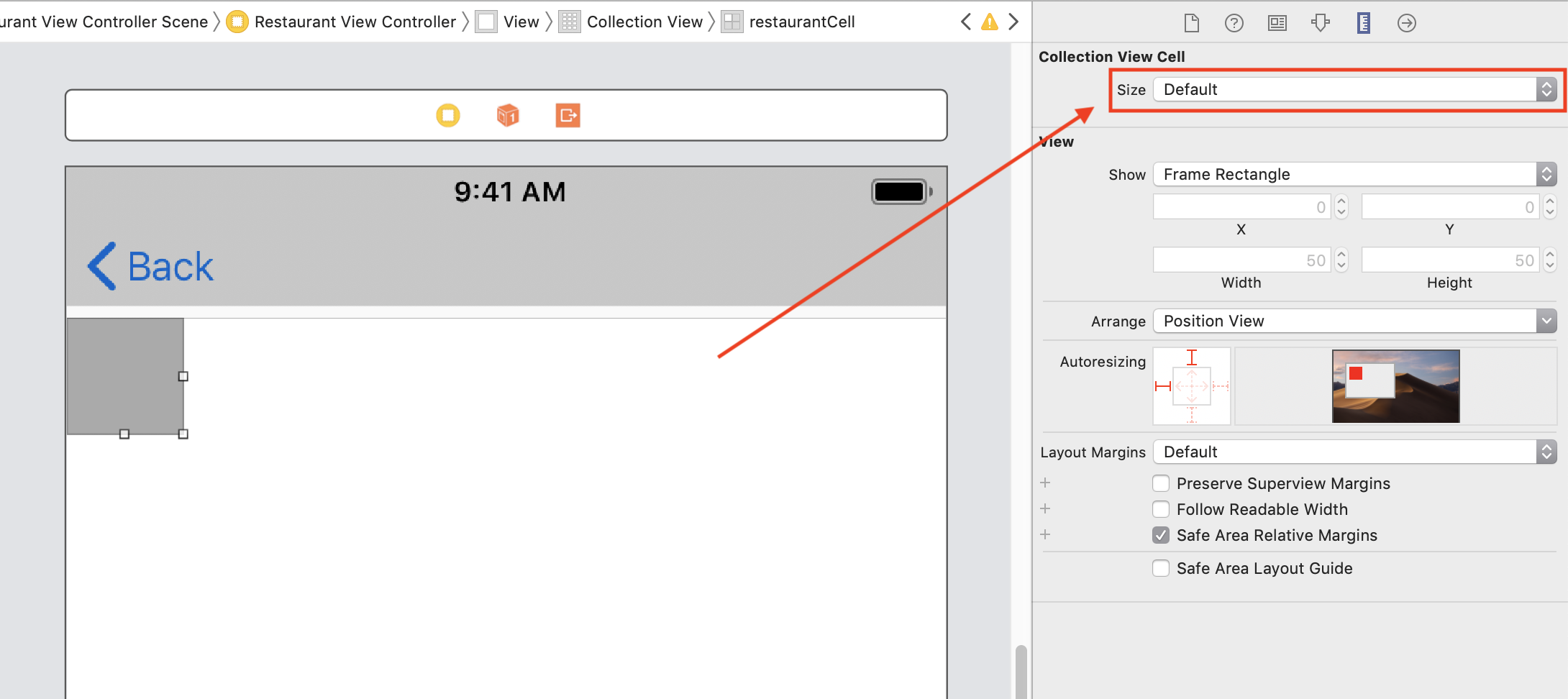
- Then, update the following values:
- Width: 375
- Height: 312
- In the filter field of the object library, type view.
- Drag a View into the prototype cell.
- With the View selected, update the following values in the Size inspector:
-
- X: 75.5
- Y: 245
- Width: 224
- Height: 56
- Type label in the filter field.
- Drag a Label into the View we just added.
- With the Label selected, update the following values in the Size inspector:
-
- X: 0
- Y: 2
- Width: 224
- Height: 21
- In the Attributes inspector...
































































