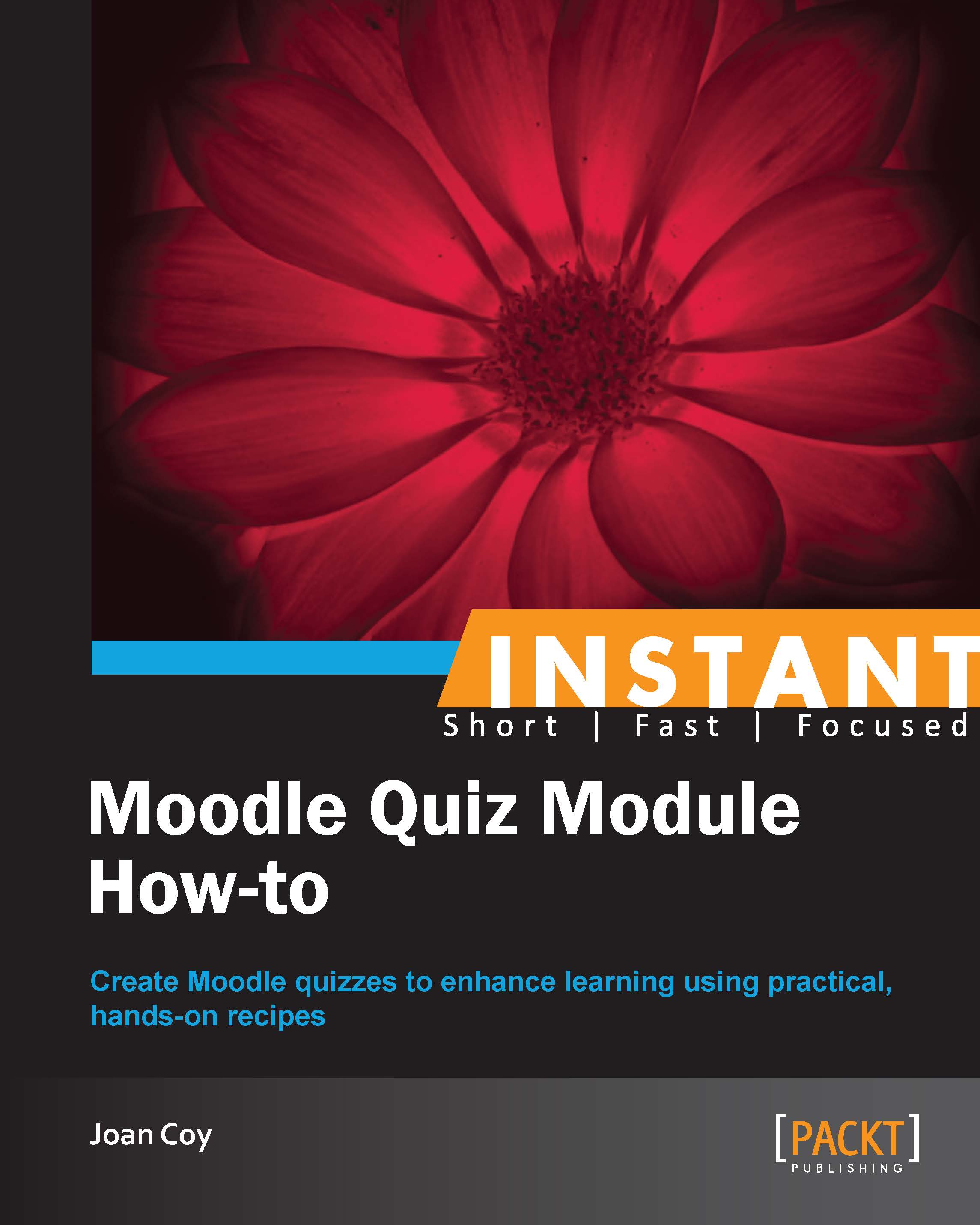Adding feedback to questions (Should know)
Feedback is a valuable way to communicate with learners at a distance. Quiz allows us to provide feedback for the learner at multiple levels in the questions.
Getting ready
Any learner taking a quiz may want to know how well he/she has answered the questions posed. Often, working with Moodle, the instructor is at a distance from the learner. Providing feedback is a great way of enhancing communication between learner and instructor.
Learner feedback can be provided at multiple levels using Moodle Quiz. You can create feedback at various levels in both the questions and the overall quiz. Here we will examine feedback at the question level.
General feedback
When we add General Feedback to a question, every student sees the feedback, regardless of their answer to the question. This is good opportunity to provide clarification for the learner who had guessed a correct answer, as well as for the learner whose response was incorrect.
Individual response feedback
We can create feedback tailored to each possible response in a multiple choice question. This feedback can be more focused in nature. Often, a carefully crafted distracter in a multiple choice can reveal misconceptions and the feedback can provide the correction required as soon as the learner completes the quiz. Feedback given when the question is fresh in the learner's mind, is very effective.
How to do it...
Let's create some learner feedback for some of the questions that we have created in the question bank:
First of all, let's add general feedback to a question.
Returning to our True-False question on Texture, we can see that general feedback is effective when there are only two choices.

Remember that this type of feedback will appear for all learners, regardless of the answer they submitted. The intention of this feedback is to reflect the correct solution and also give more background information to enhance the teaching opportunity.
Let's take a look at how to create a specific feedback for each possible response that a learner may submit. This is done by adding individual response feedback.
Returning to our multiple choice question on application of the element line, a specific feedback response tailored to each possible choice will provide helpful clarification for the student. This type of feedback is entered after each possible choice.

Here is an example of a feedback to reinforce a correct response and a feedback for an incorrect response:

In this case, the feedback the learner receives is tailored to the response they have submitted. This provides much more specific feedback to the learner's choice of responses.
For the embedded question (Cloze), feedback is easy to add in Moodle 2.0. In the following screenshot, we can see the question that we created with feedback added:

And this is what the feedback looks like to the student:

How it works...
We have now improved questions in our exam bank by providing feedback for the learner. We have created both general feedback that all learners will see and specific feedback for each response the learner may choose. As we think about the learning experience for the learner, we can see that immediate feedback with our questions is an effective way to reinforce learning. This is another feature that makes Moodle Quiz such a powerful tool.
There's more...
As we think about the type of feedback we want for the learner, we can combine feedback for individual responses with general feedback. Also there are options for feedback for any correct response, for any partially correct response, or for any incorrect response. Feedback serves to engage the learners and personalize the experience.
We created question categories, organized our questions into categories, and learned how to add learner feedback at various levels inside the questions. We are now ready to configure a quiz.