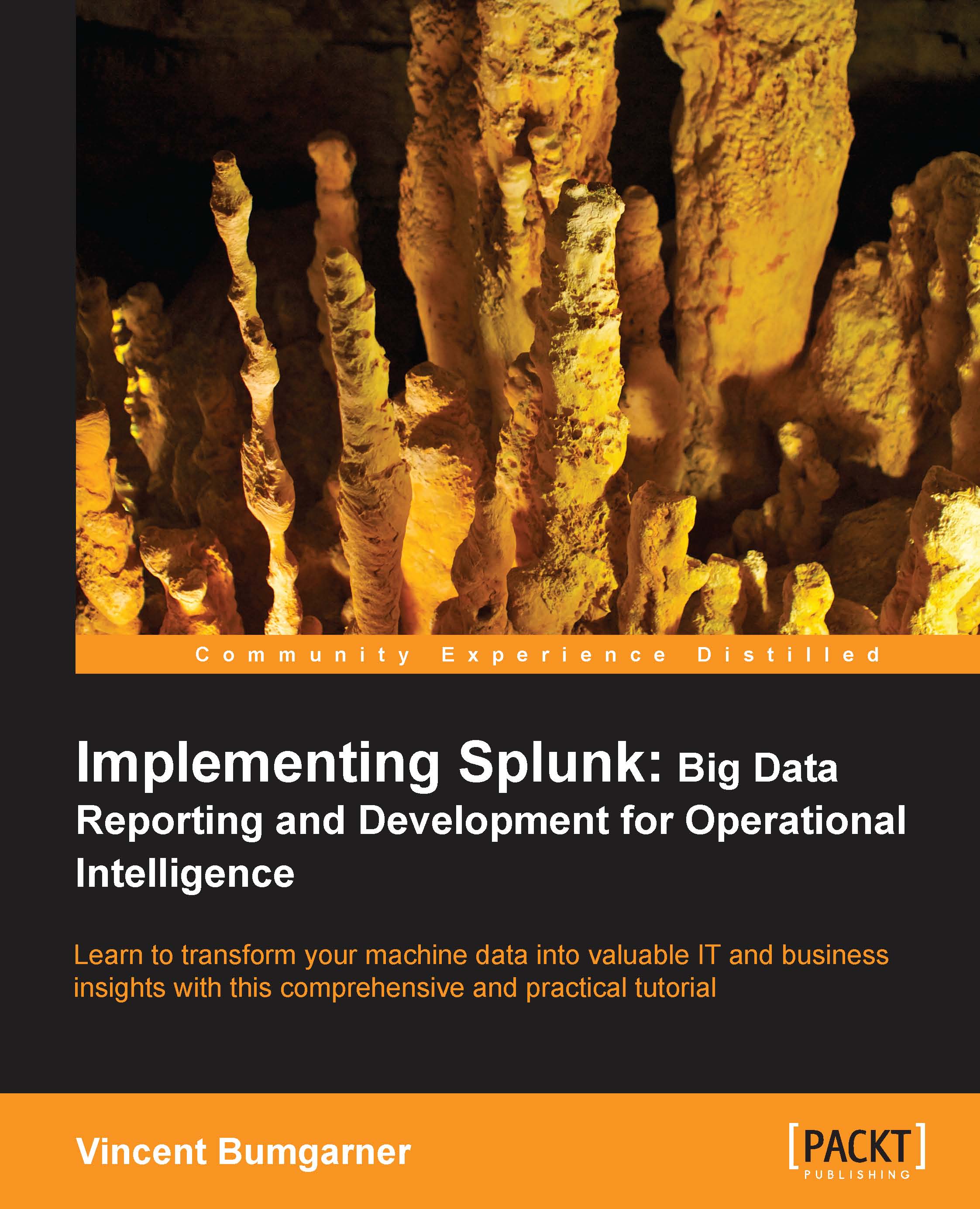Using macros to reuse logic
A macro serves the purpose of replacing bits of search language with expanded phrases. Using macros can help you reuse logic and greatly reduce the length of queries.
Let's use one of our examples from Chapter 5, Advanced Search Examples, as our example case:
sourcetype="impl_splunk_web" user=mary | transaction maxpause=5m user | stats avg(duration) avg(eventcount)
Creating a simple macro
Let's take the last two lines of our query and convert them to a macro. First, navigate to Manager | Advanced search | Advanced search | Search macros and click on New.
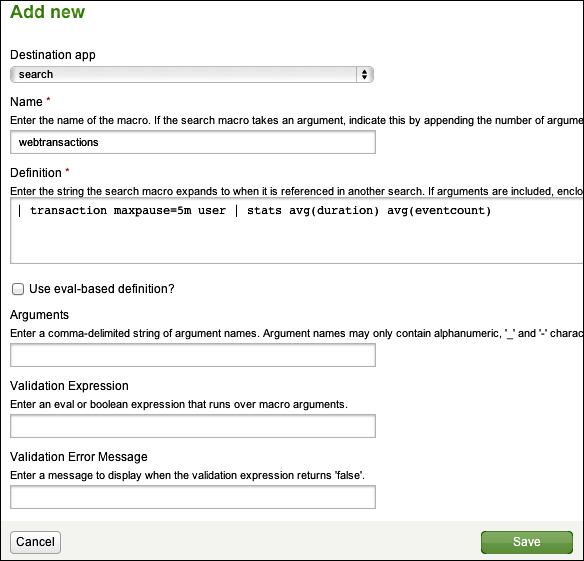
Walking through our fields, we have:
Destination app: This is where the macro will live.
Name: This is the name we will use in our searches.
Definition: This is the text that will be placed in our search.
Use eval-based definition?: If checked, the Definition string is treated as an
evalstatement instead of raw text. We'll use this option later.The remaining fields are used if arguments are specified. We will...