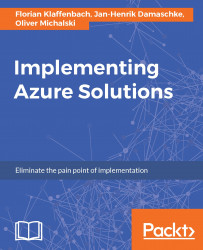First you need to understand what accounts can be added to Azure AD. Basically there are two types of accounts:
- Cloud accounts: Accounts that are created via Azure Active Directory or other Microsoft Cloud services, like Office 365.
- Hybrid accounts: Accounts that are created and located in on-premises Microsoft Active Directory Domain Services. Those accounts are deployed via the Azure Active Directory connect and synchronization tool.
To create cloud accounts, you have several options. Most Azure AD users start with Office 365 and do not natively add users via Azure. If you've used Office 365 before, that would be the simplest for you.
The example shown in the following screenshot guides you how to add a user from the Office 365 preview portal via https://portal.office.com:
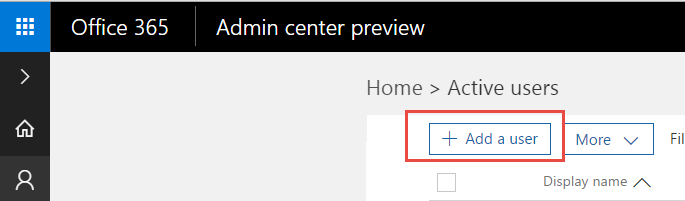
Alternatively, to create new users in Azure AD via the Azure Portal you need to follow these...