Widgets are where
If widgets have been enabled in Lotus Notes, then they can be found in the sidebar as shown in the next screenshot:
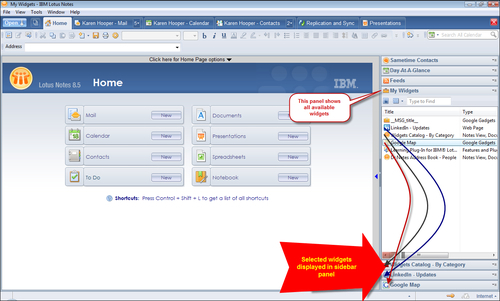
To be able to see widgets in the sidebar and toolbar, we have to enable them; go to File | Preferences | Widgets and select the Show Widget Toolbar and My Widgets Sidebar panel option. If our organization has a Widget Catalog server, (a Widget Catalog is an application that stores widgets. We can browse this application and select widgets we would like to add) we can enter the name or browse to search for the name. We need to ensure all necessary fields are filled in (note that the IT Department may have already filled this in on our behalf).
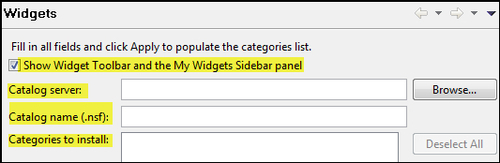
Note
If widgets have been enabled within our organizations, depending on our IT Department's policies, we may or may not be able create our own widgets.
We can decide to hide the My Widgets panel in the sidebar if we prefer. Just go to View | Right Sidebar Panels | My Widgets and deselect the option. To show the panel again...























































