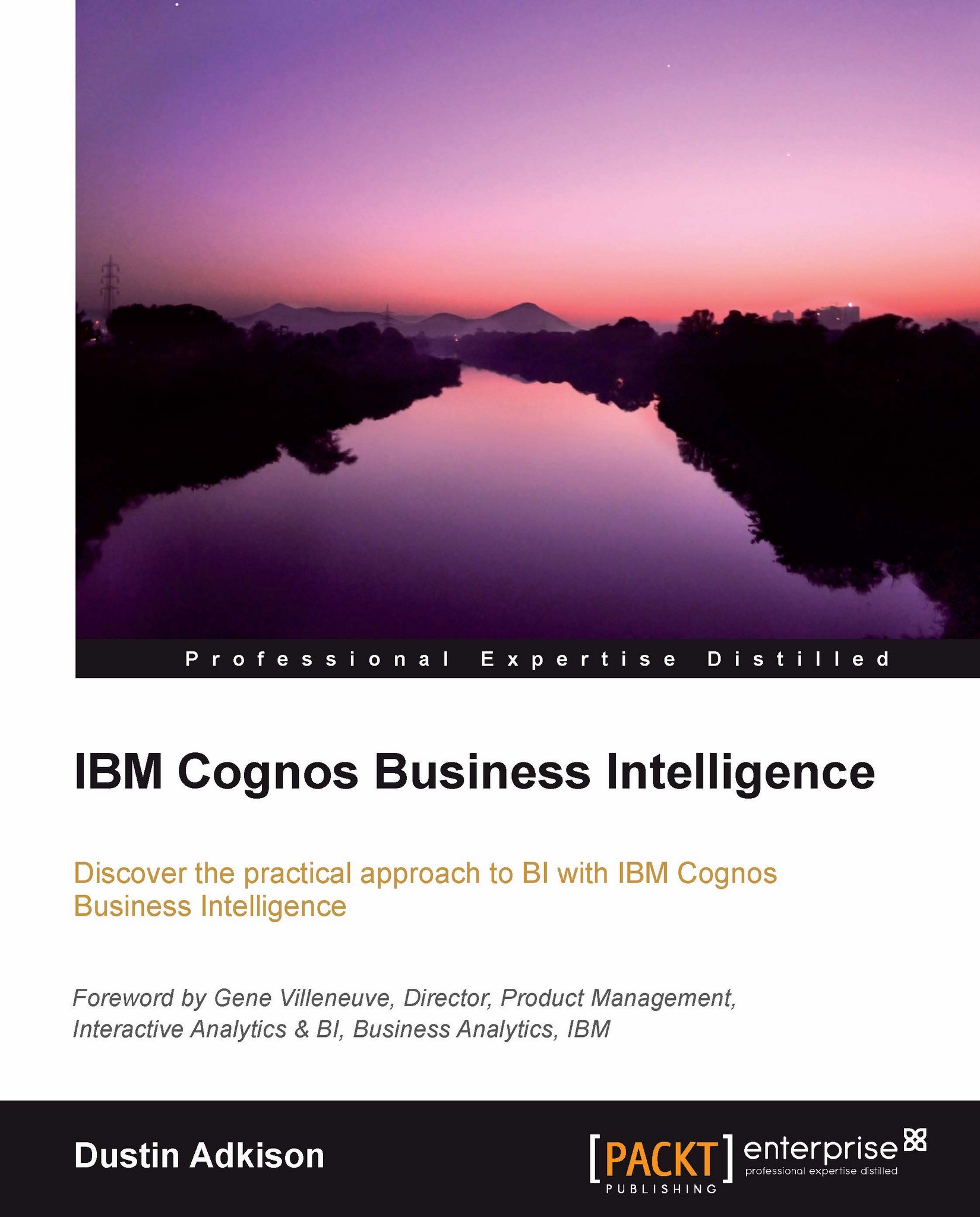Designing an end user view of your data
Designing an end user view should be the easiest step of the modeling process. By this point, we have already defined all relationships, usage, and formatting of the underlying data. Now, we just have to decide how best to present it to the end users. For our example, we will be best served if we provide two simple query subjects. One will include order information and the other will include product information.
To start things off, we will once again create a new namespace under Product Orders. This time we will name it Presentation View.
With our new namespace created, right-click on Presentation View and go to Create | Query Subject. We will name this first query subject Order Information and then choose the option to be imported from the model.
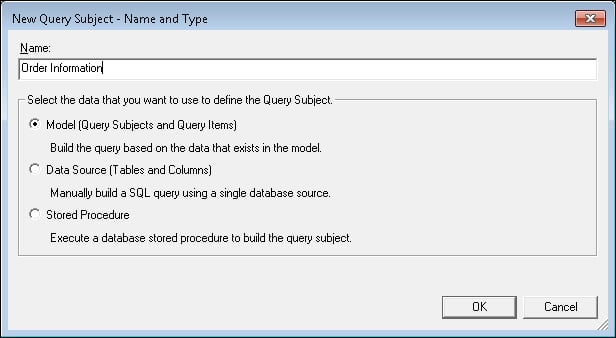
When deciding what to include, it is important to remember to only add items that may be useful to your end users. To do so, follow these steps:
From Business View, we will drag in all items from Order Header...