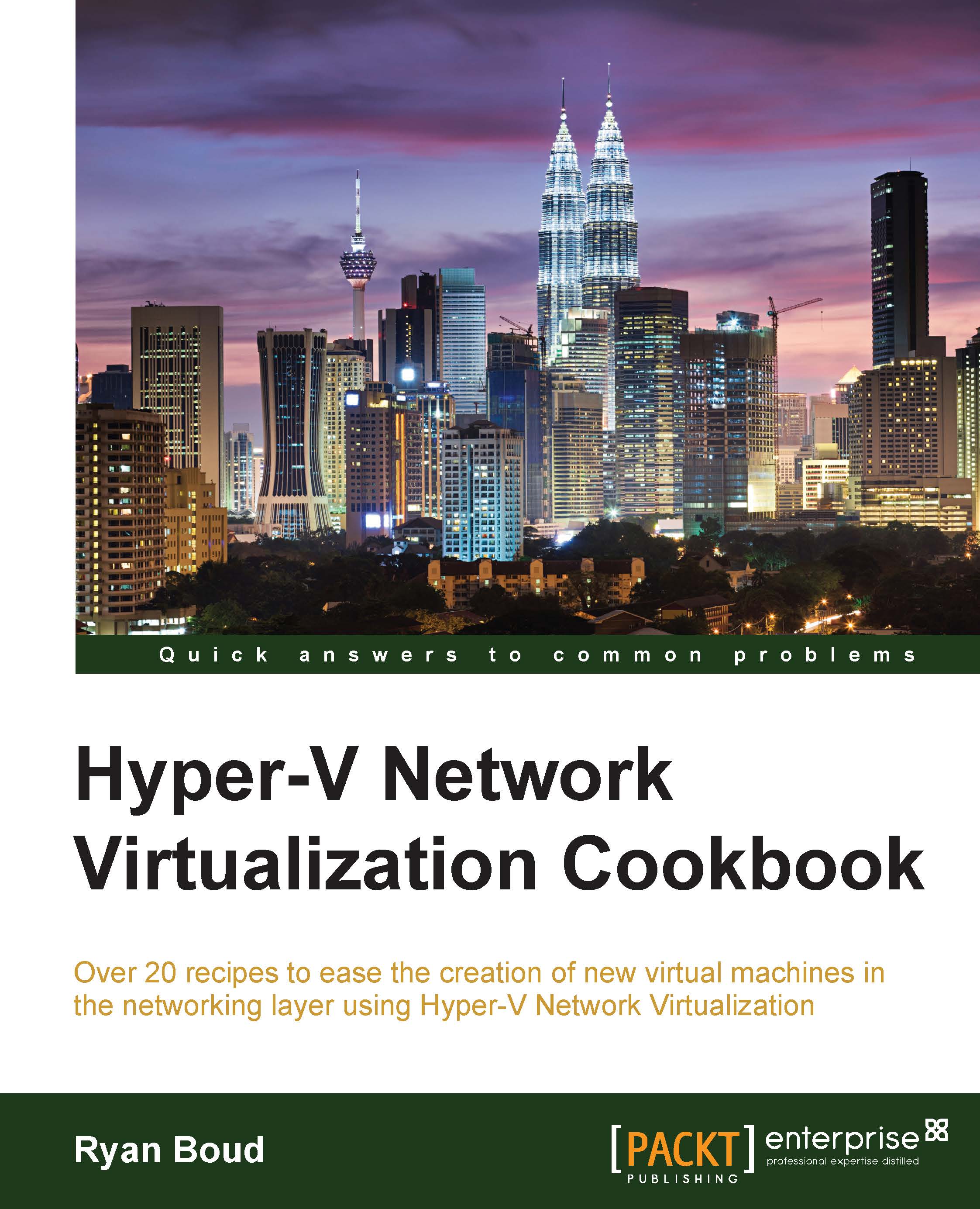Creating the required Port Profiles in Virtual Machine Manager
This recipe provides the steps necessary to create all the required Port Profiles in VMM, which are as follows:
- Uplink Port Profiles that are used for the physical definition of the Logical Switch and deployed to the Hyper-V hosts
- Virtual Port Profiles that are used to define what types of virtual port are available on the Logical Switch
Getting ready
This recipe requires that you have completed the previous recipe.
How to do it…
The following diagram shows you the high-level steps involved in this recipe:
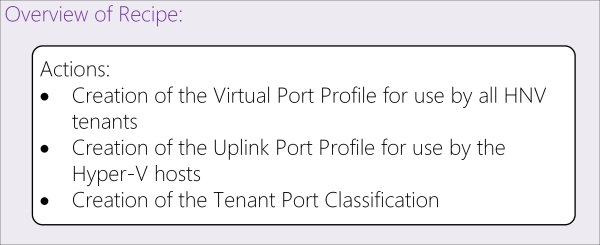
This will result in assigning of the newly created Logical Networks and Sites to a profile that can be applied to the Logical Switch.
- Open the Fabric workspace, expand the Networking section, and click on Port Profiles. You will see the default Port Profiles that are shipped with VMM, as shown in the following screenshot:

- Right-click on Port Profiles, click on Create Hyper-V Port Profile, and select Virtual network adapter port...