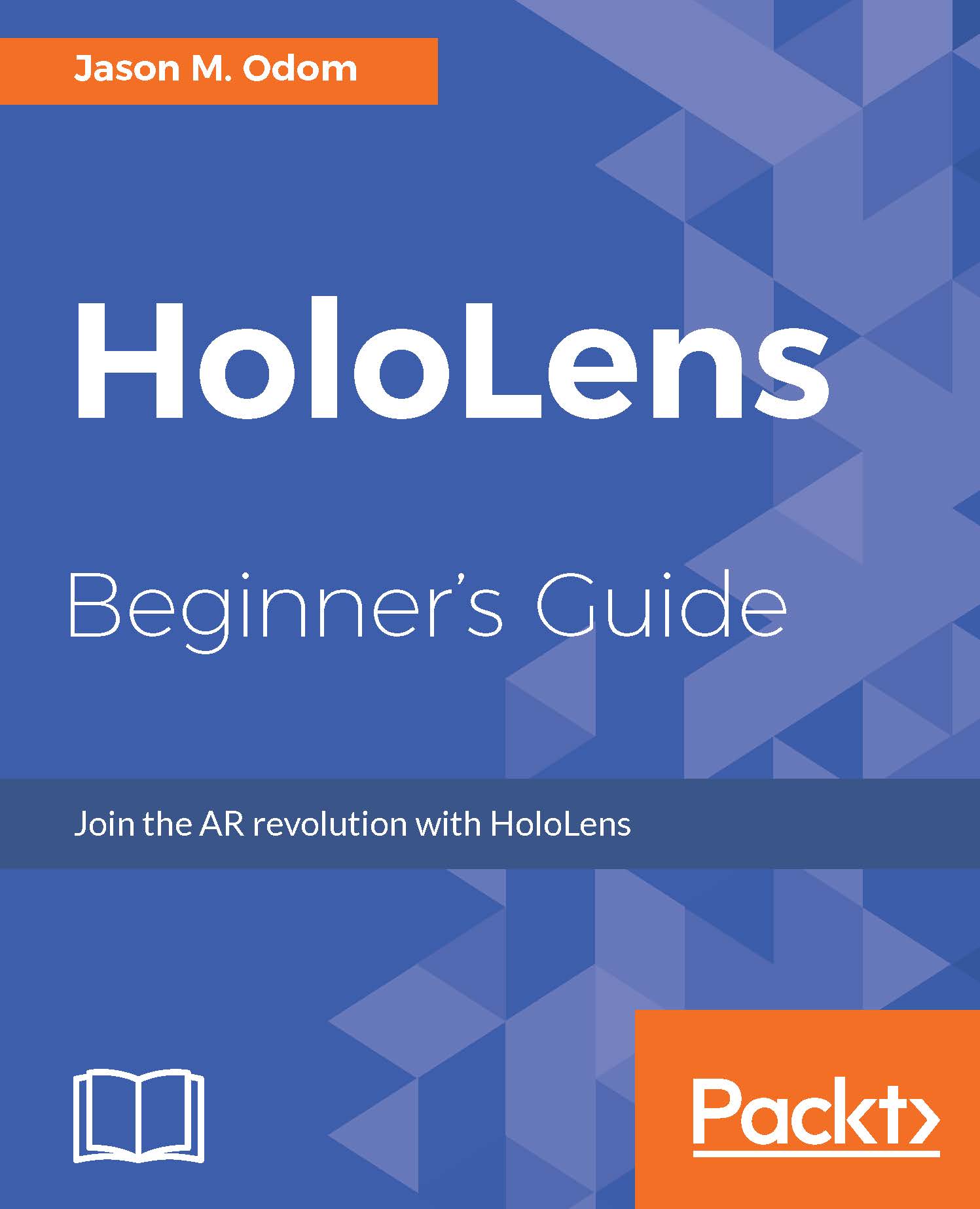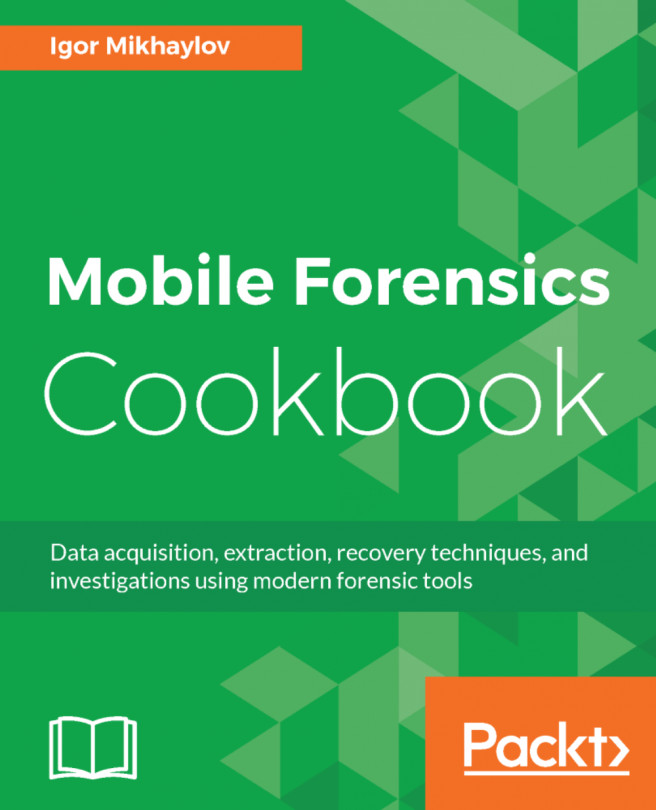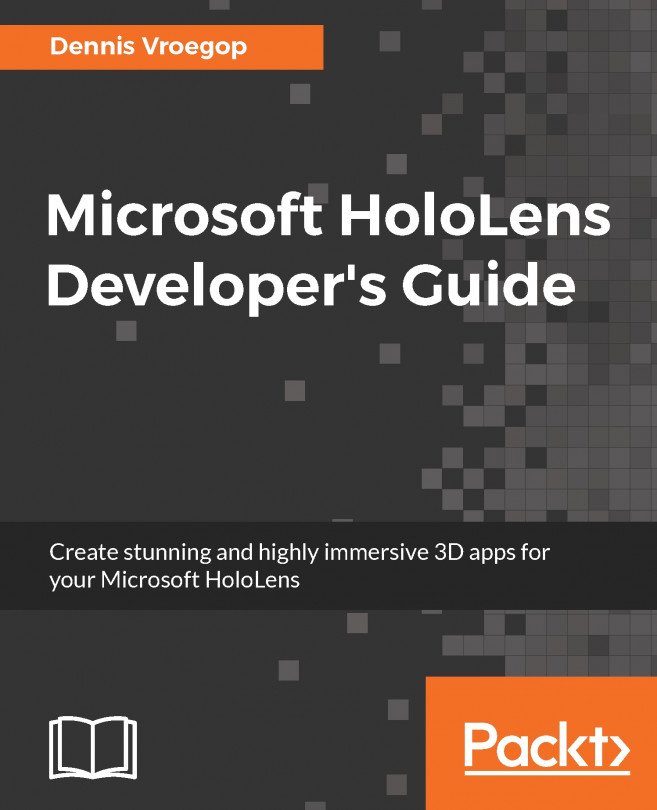Let's get into this
Here, we will do some initial setup so that we can get into this chapter. After ensuring that we are synced up with the preceding chapter's scene file, we will bring in a few necessary Game Objects in the form of the input manager, basic cursor, and HoloLens camera. Then, we will import some new assets into Unity.
If you followed the tutorials in Chapter 5, Now That Is How It Should Sound, this is roughly what your Unity screen should look like; if that is the case, then follow the pattern we have used in the previous chapters and save this scene as Chapter6.unity.
This will be our starting point:
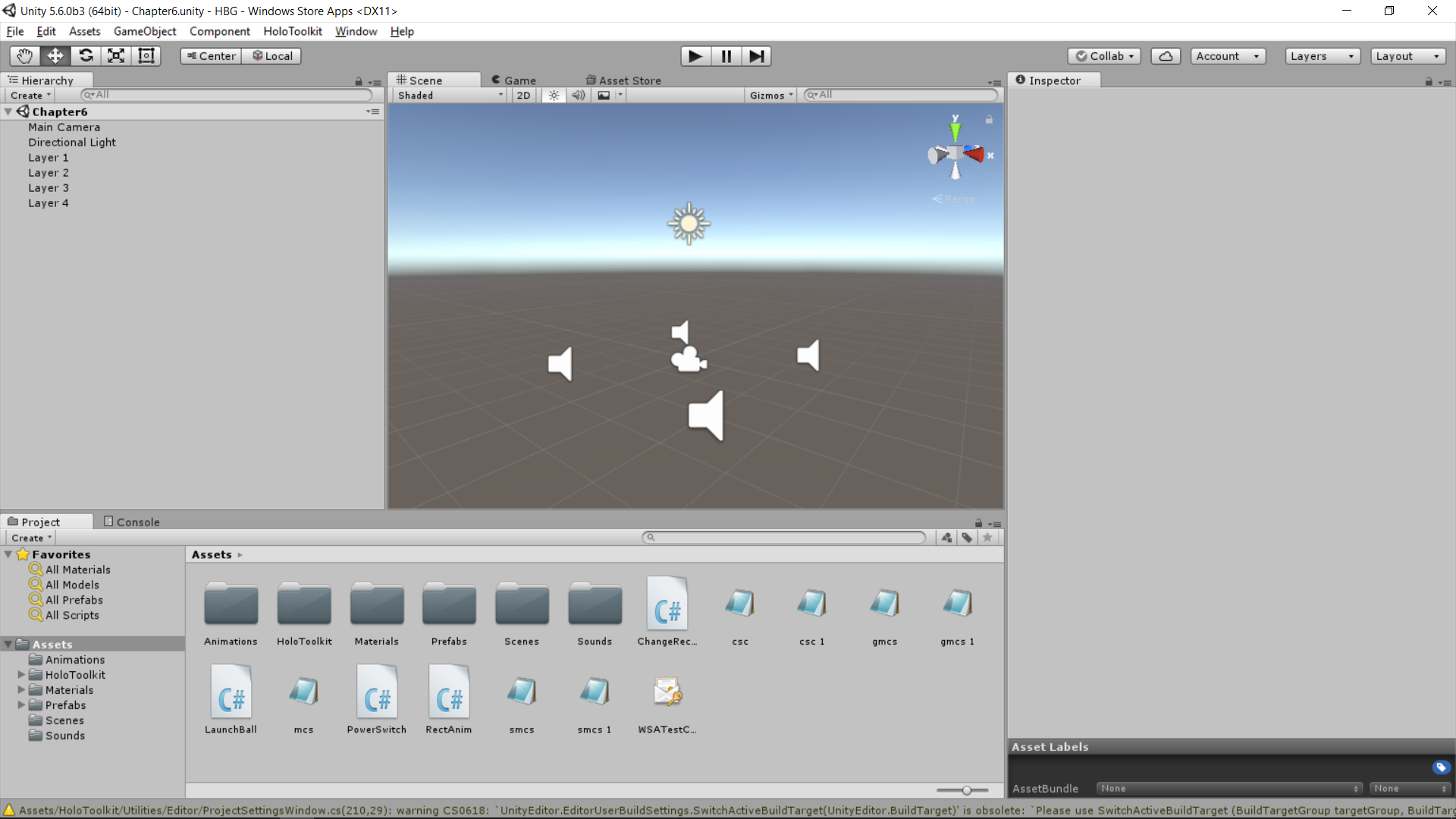
All right, now for some quick clean up:
- Right-click in your
Assetswindow and selectCreate. Click on folder and name that folderScripts:
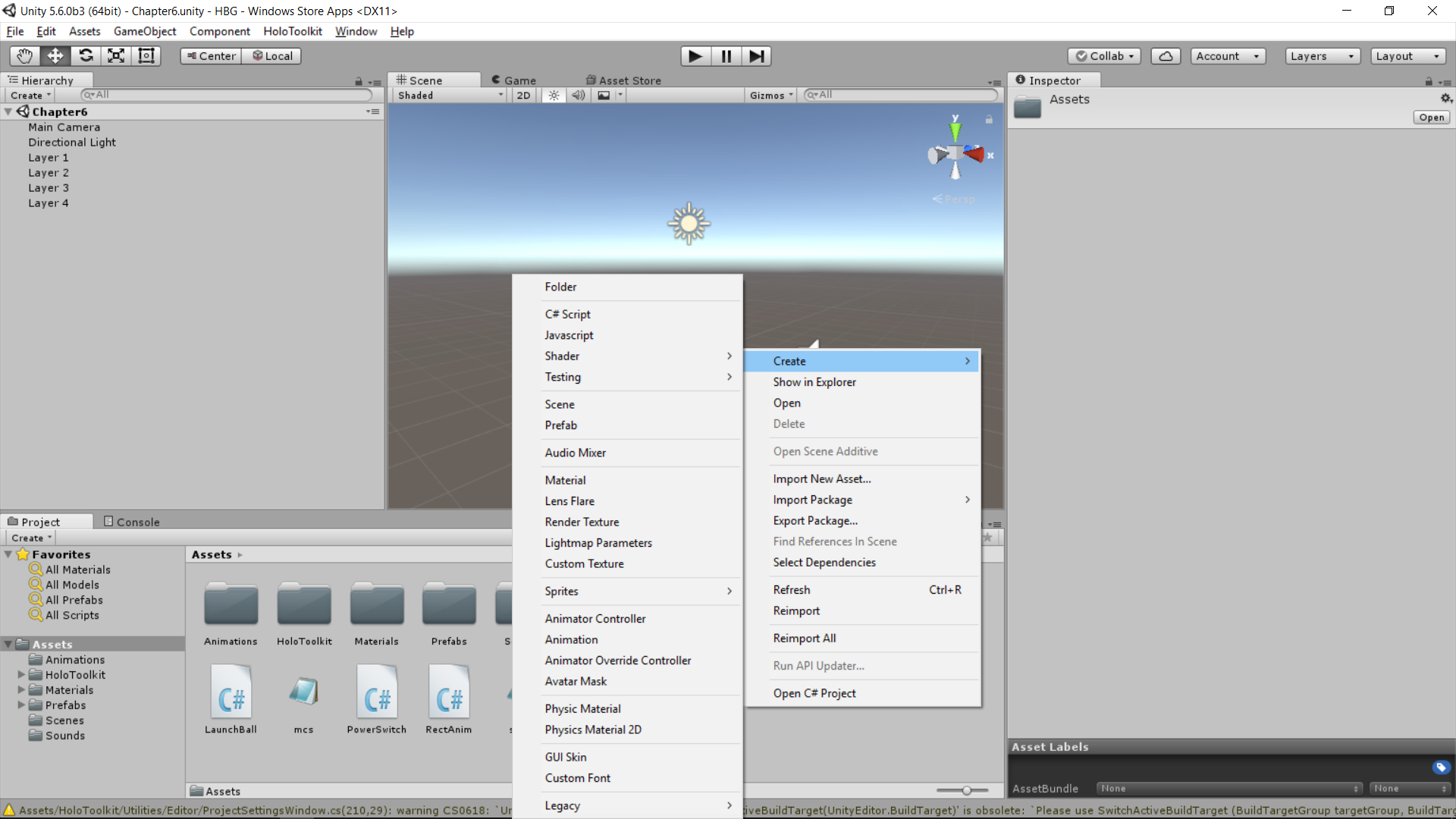
- Select each script file that is in the root
Assetsfolder and drag it to theScriptsfolder; this is what your Unity window should look like when this is done:
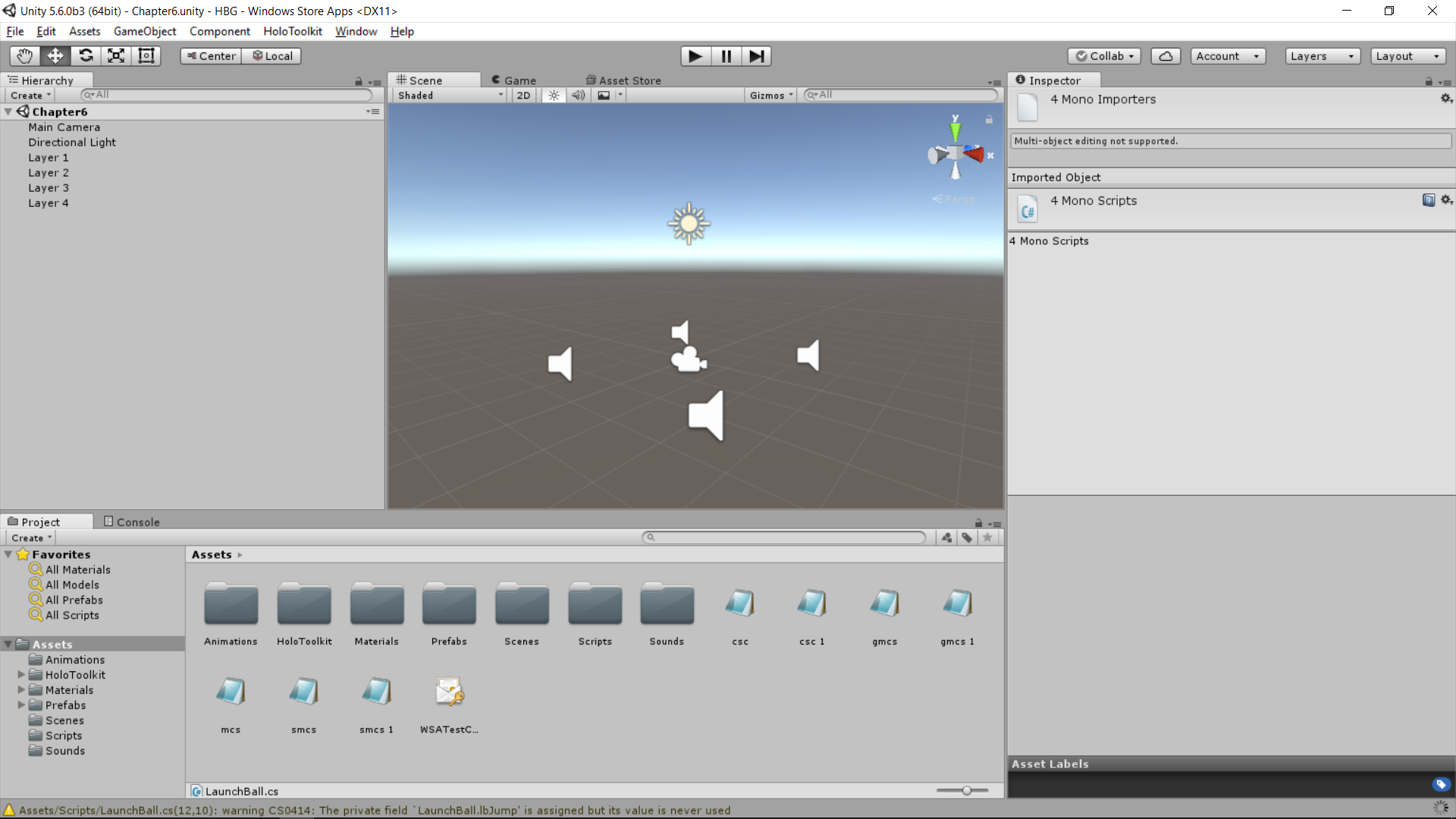
So, before we can really get into the Spatial Mapping, we will need to set up our input...