Using an existing virtual environment
Sometimes, you need to make a project with the exact same requirements used in another project. You can share or reuse a virtual environment easily in PyCharm. Figure 3.5 shows the New Project dialog in PyCharm.
To use an existing virtual environment, you’d need to change the default setting from New environment using to Previously configured interpreter, as seen in Figure 3.6:
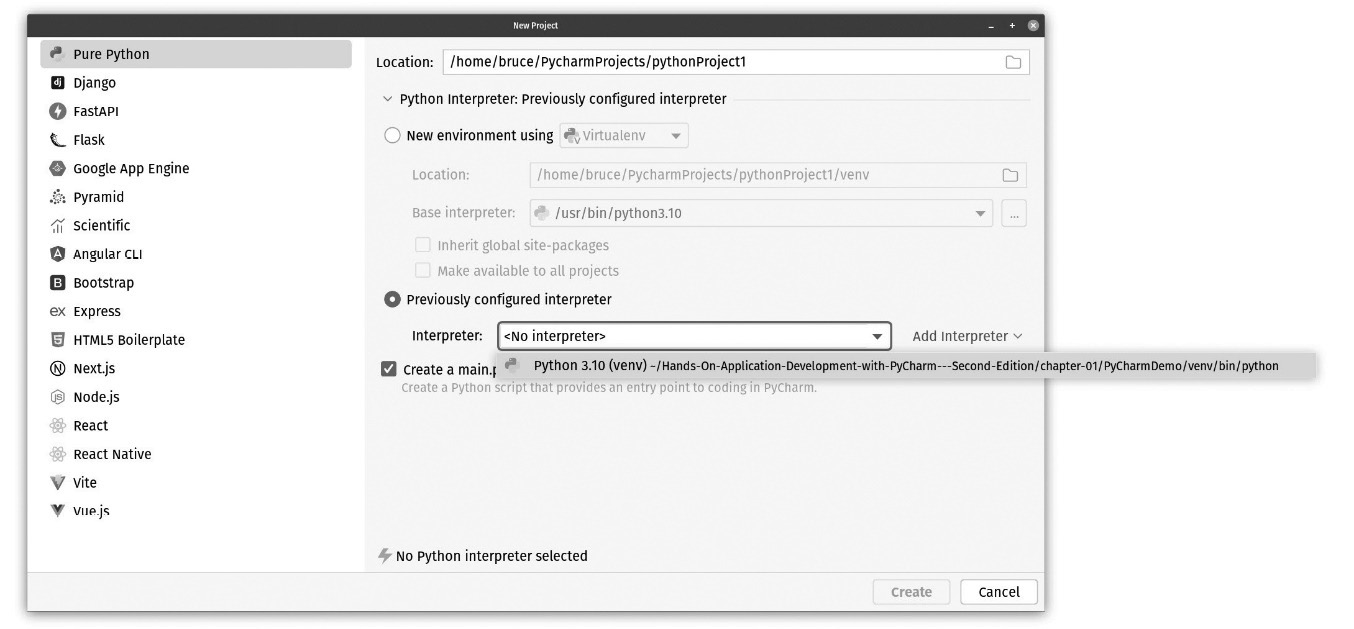
Figure 3.6: You can point your project to an existing virtual environment by changing the setting for the project
Once you do that, your options for selecting an existing environment become active. There is a drop-down list available to pick the interpreter. It works the same as the Base interpreter dropdown we saw earlier when creating a new virtual environment. If you created the existing environment in PyCharm, the IDE would remember it. In this case, I previously created a virtual environment using PyCharm when I created the demo...
































































