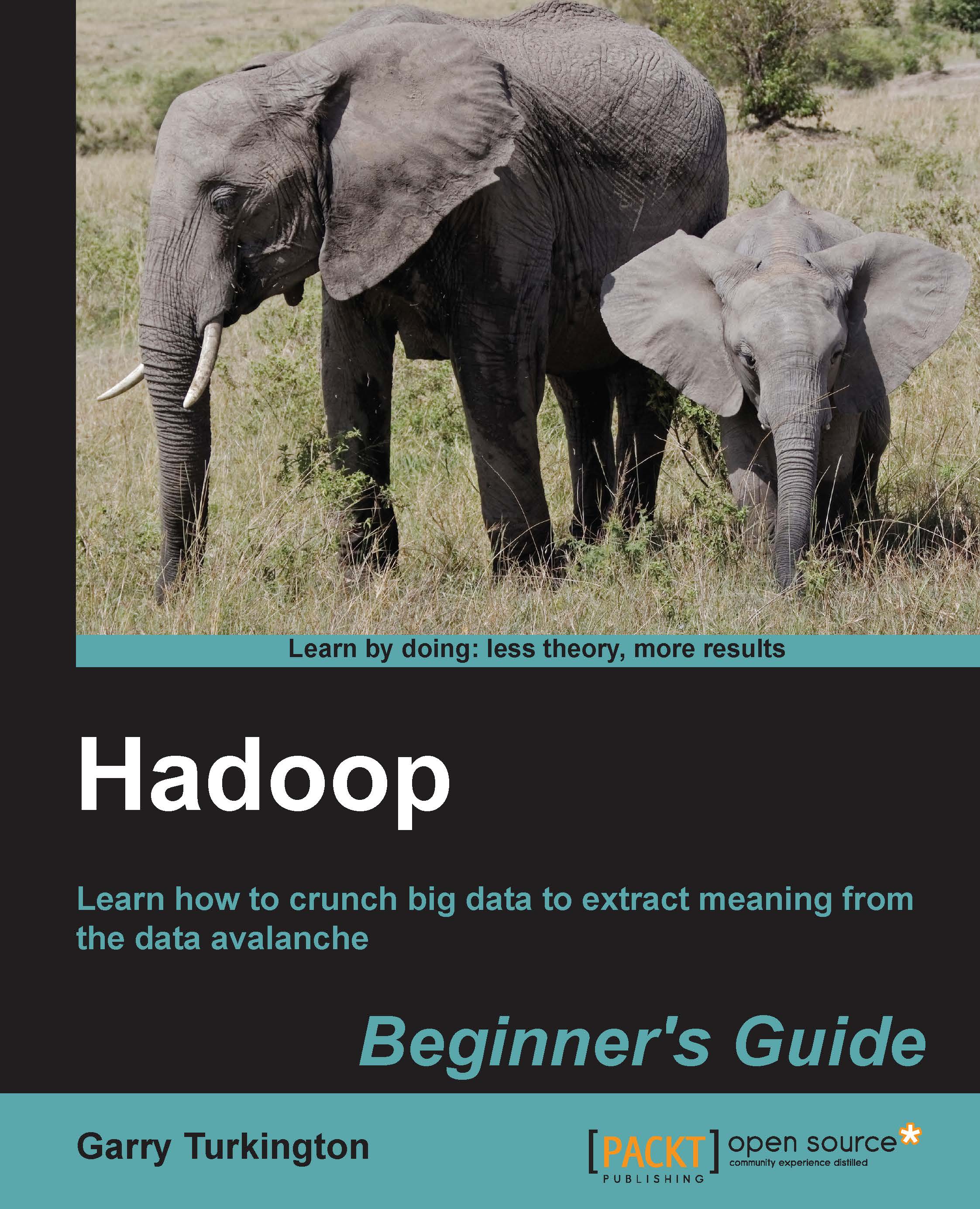Time for action – WordCount on EMR using the management console
Let's jump straight into an example on EMR using some provided example code. Carry out the following steps:
Browse to http://aws.amazon.com, go to Developers | AWS Management Console, and then click on the Sign in to the AWS Console button. The default view should look like the following screenshot. If it does not, click on Amazon S3 from within the console.

As shown in the preceding screenshot, click on the Create bucket button and enter a name for the new bucket. Bucket names must be globally unique across all AWS users, so do not expect obvious bucket names such as
mybucketors3testto be available.Click on the Region drop-down menu and select the geographic area nearest to you.

Click on the Elastic MapReduce link and click on the Create a new Job Flow button. You should see a screen like the following screenshot:

You should now see a screen like the preceding screenshot. Select the Run a sample application radio button and...