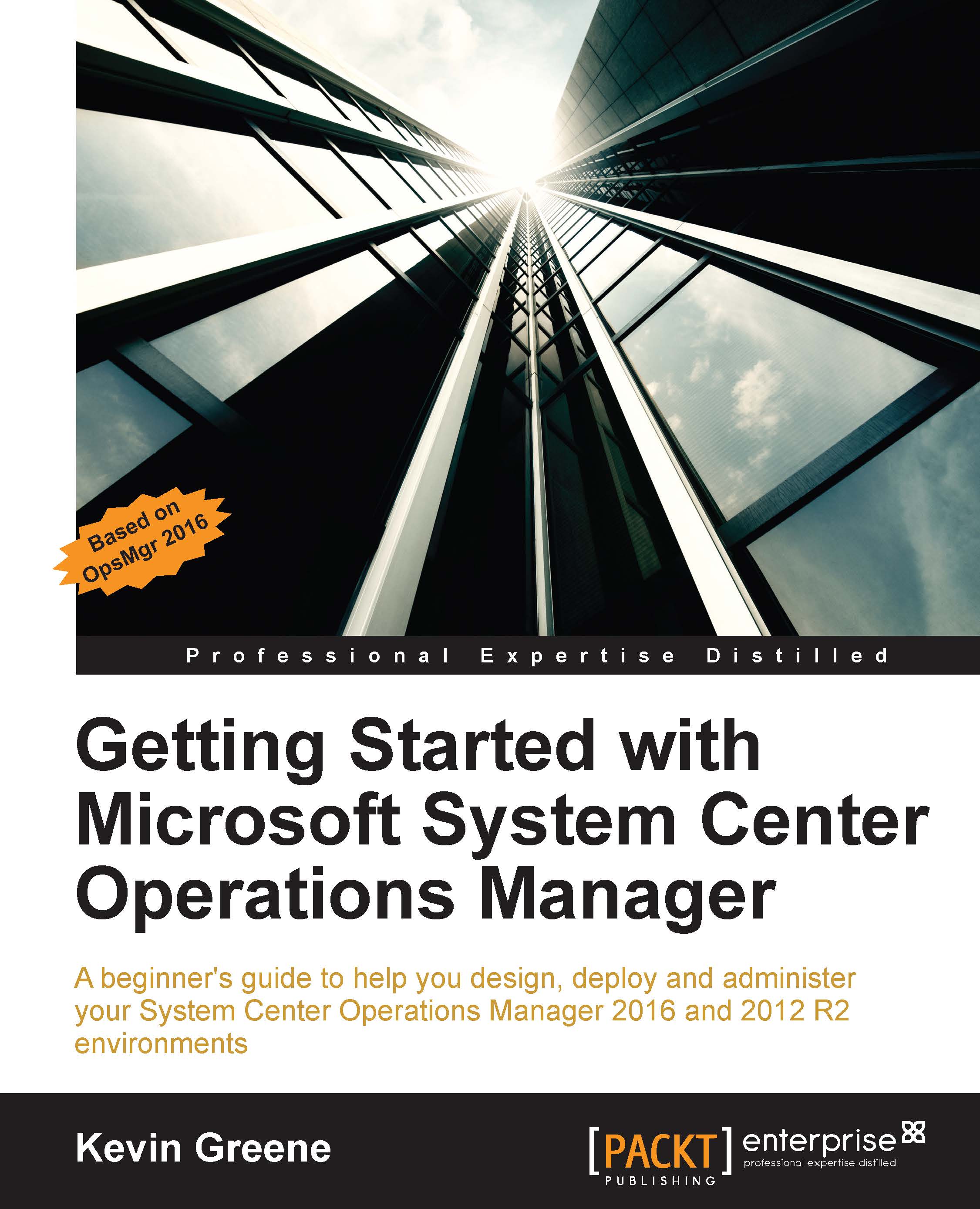Adding distributed application views
The final steps you need to work through when you have your distributed application and service level objectives created is to make them easily visible (and manageable) from within the Monitoring workspace. By adding a few simple views to the management pack folder that contains the distributed application, administrators and operators who plan on using the OpsMgr consoles for monitoring will reap the benefits.
It's worth pointing out before we begin that the views we create in this section are just suggestions to get you started and you can go ahead and add whatever works for you or your customer environments as applicable.
Creating a Diagram view
The first view we will create is a Diagram view so we can get a visual representation of the IT service and its child component groups.
In the Monitoring workspace, right-click on the location that you wish to create your new view (we'll choose the 001 – Demo IT Service management pack folder we created earlier...