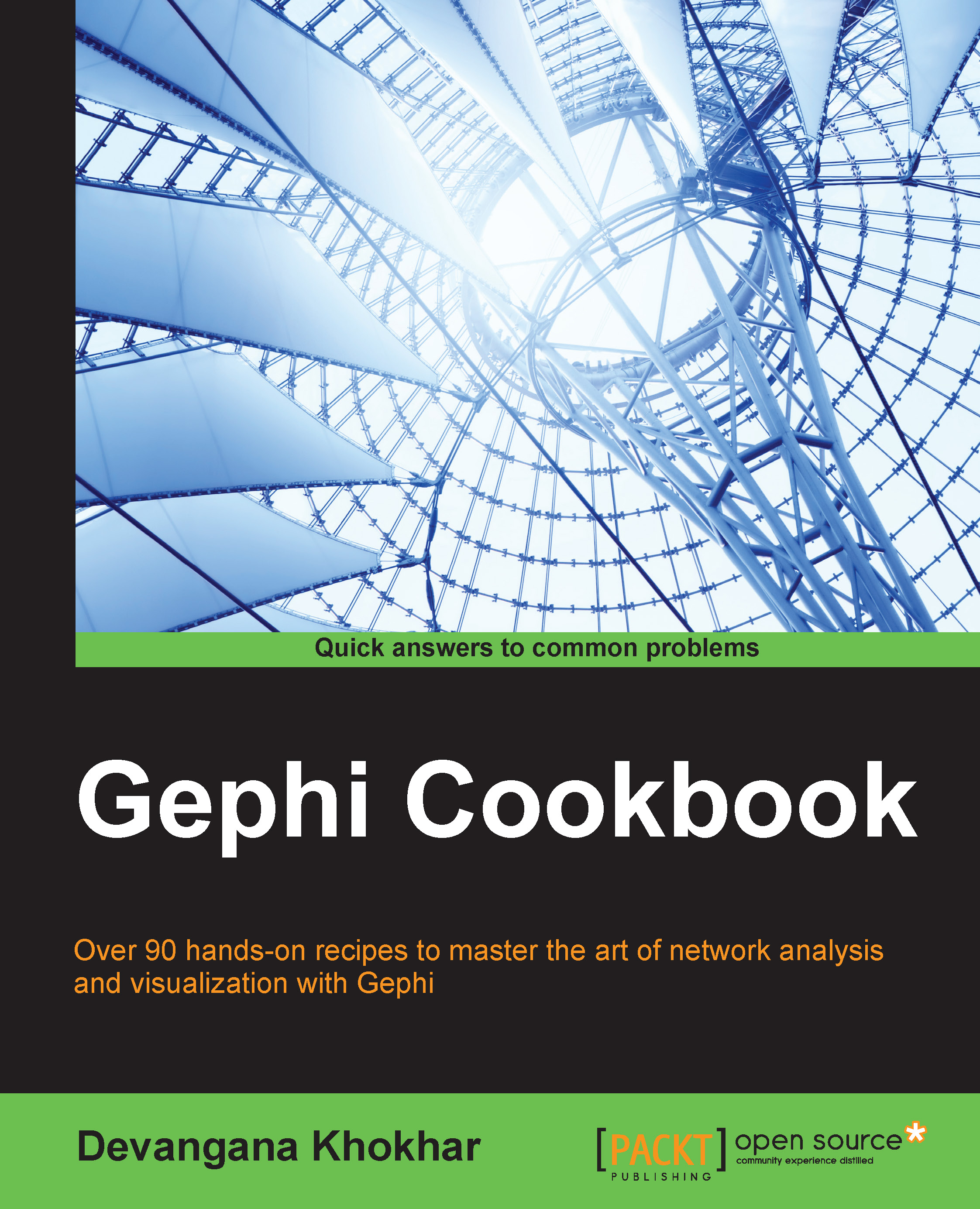Previewing and fine-tuning a graph in the Text outline mode
The Text outline mode in Gephi renders the graph in such a way that the node and edge label text is surrounded by an outline, thereby placing more emphasis on textual aesthetics.
Getting ready
To get started with this recipe, load the Les Misérables network from the Welcome screen.
How to do it…
Here are the steps to render a graph in Gephi in the Text outline mode:
Click on the Preview tab located just below the menu bar in the Gephi application mode.
Select Text outline from the Presets drop-down list in Preview Settings, as shown in the following screenshot:

Click on the Refresh button to reload the rendered graph in the Text outline preview mode.
If the labels are too big and unclear, uncheck the Proportional size box under Node Labels. Then click on the box next to the Font option and reduce the font size.
The following screenshot shows how the Les Misérables graph looks when rendered in the Text outline preview mode and after the label...