Creating and working with gap clips
In another major change to the nonlinear editing process, Apple has reconceived the way empty spaces in the timeline work. When a clip is deleted or moved from the timeline in FCP7 and other major editing suites, you are left with literally an empty space. There is just nothing there. In FCPX, you are left with a gap clip. It acts just like any other piece of media in your timeline, but it is a clip of pure transparent space.
Getting ready
To practice making gap clips, just have a simple timeline with five clips inside, as shown in the following screenshot:
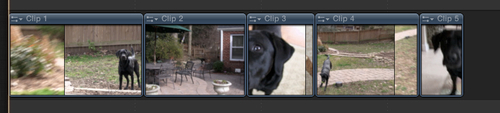
How to do it...
1. Click on your first clip to select it. Press Shift + Delete. The clip is removed from the timeline, but instead of rippling the rest of the sequence back (the normal behavior of the Magnetic Timeline), the clip is simply replaced by a gap clip:

2. Right-click on your second clip. Choose Lift from Primary Storyline from the pop-up menu. The clip is pulled out of the primary storyline and...























































