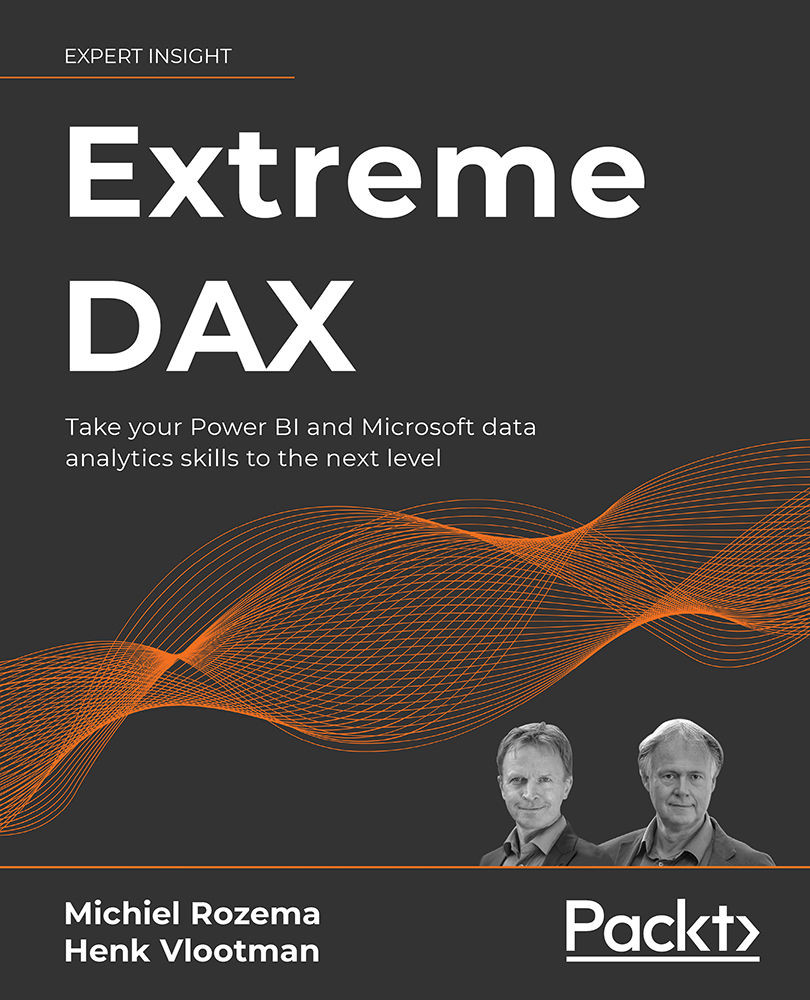Calculated tables
Calculated tables are comparable to calculated columns: they add data to a Power BI model, but now in the form of a complete table. To create a calculated table, you most often need special DAX table functions. You will encounter many DAX table functions in Part 2; for a general introduction to table functions, see Chapter 1.4, Context and Filtering.
To create a simple calculated table in a Power BI model, you can use the table constructor. The expression below, consisting only of a list of values between braces, creates a table with one column:
Example = {1, 2, 3}
The result of this formula is a table named Example, with a single column of [Value]:
Figure 1.3.2: A calculated table made with the table constructor
Note that the table constructor does not give much control over the table that is created. The column is named Value and the data type of the Value column is derived from the values provided (which is, of course, fairly accurate...