How to create a social media post from a template
To get started, follow these steps on the browser:
- Navigate to https://express.adobe.com/.
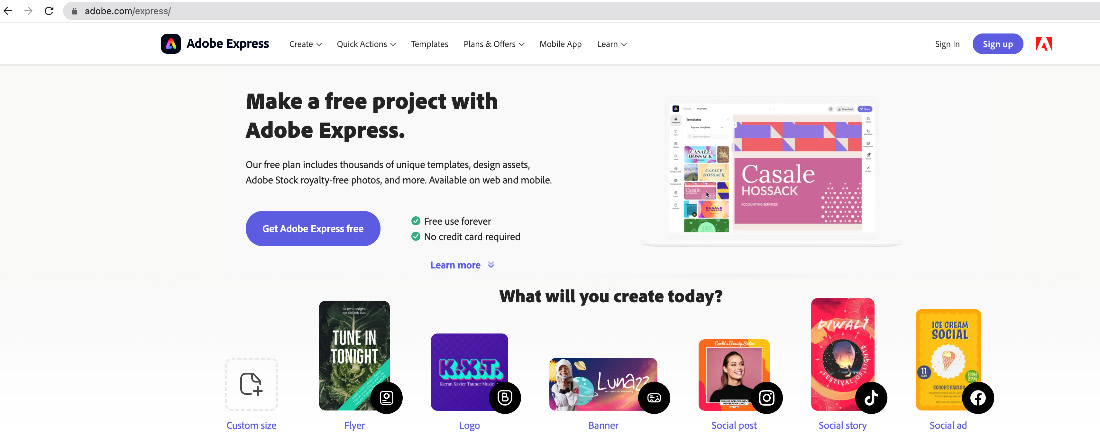
Figure 3.1 – Home page of Adobe Express on the browser
- Navigate to the + icon, located at the top-left corner of the page, and click it once.
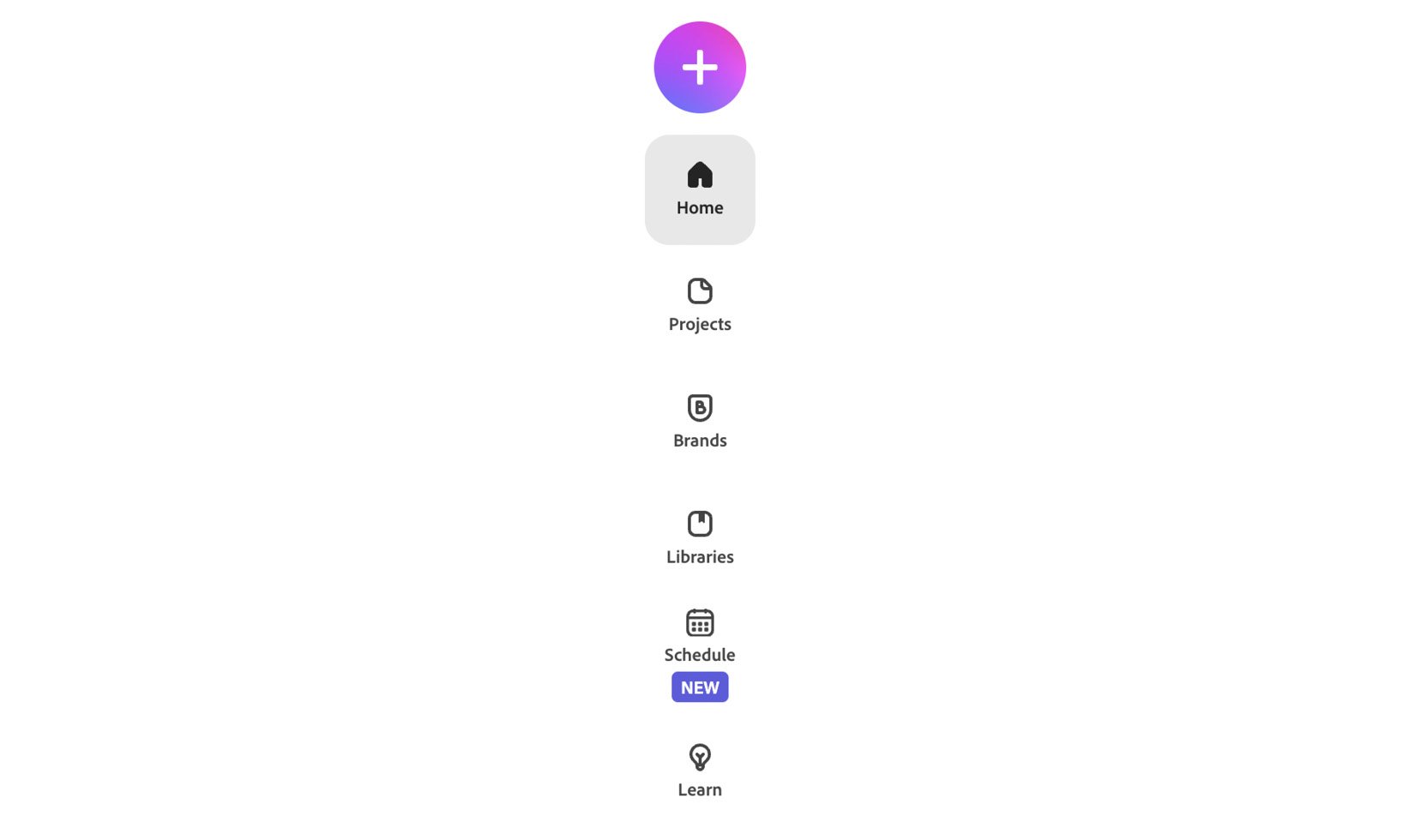
Figure 3.2 – Click the + icon
- When you click on the + icon, you will be presented with options to either create new content or get started with quick actions.
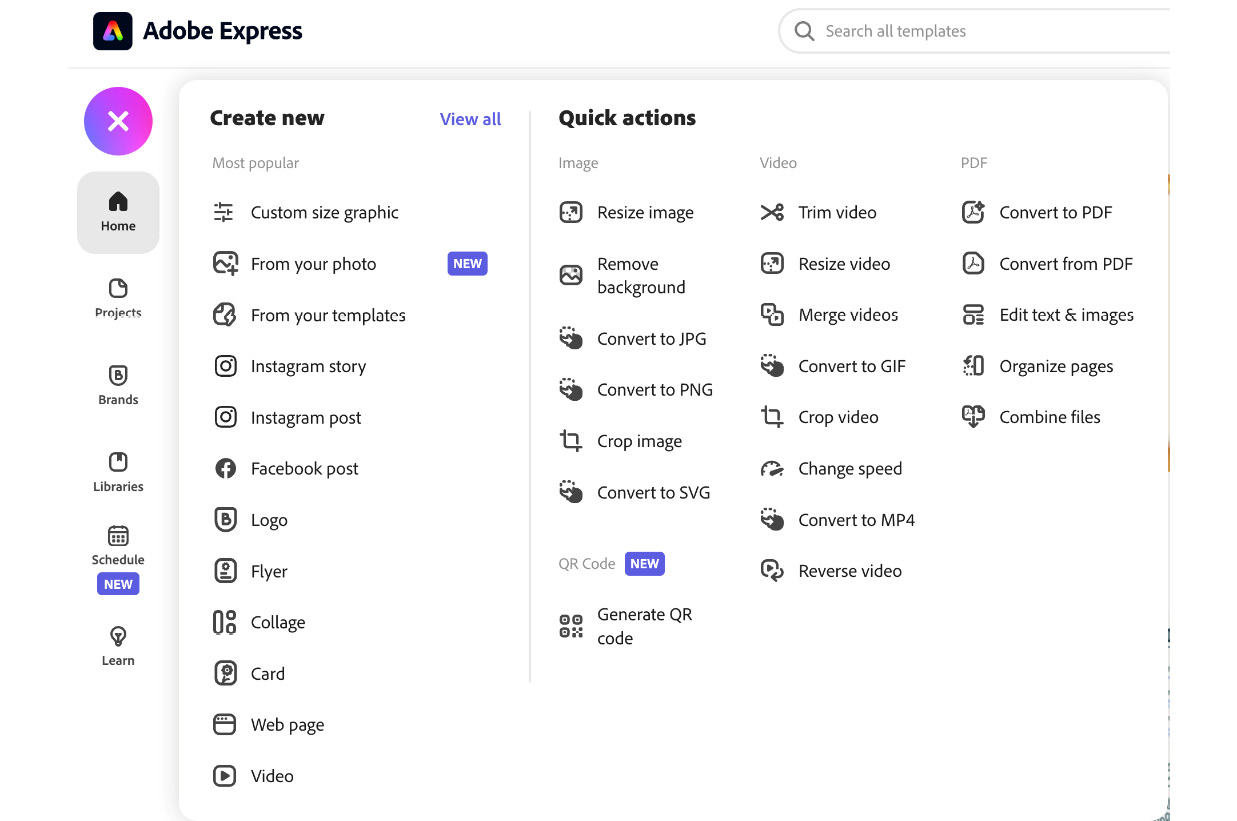
Figure 3.3 – TheCreate new and Quick actions options in Adobe Express
- Click on Instagram story.
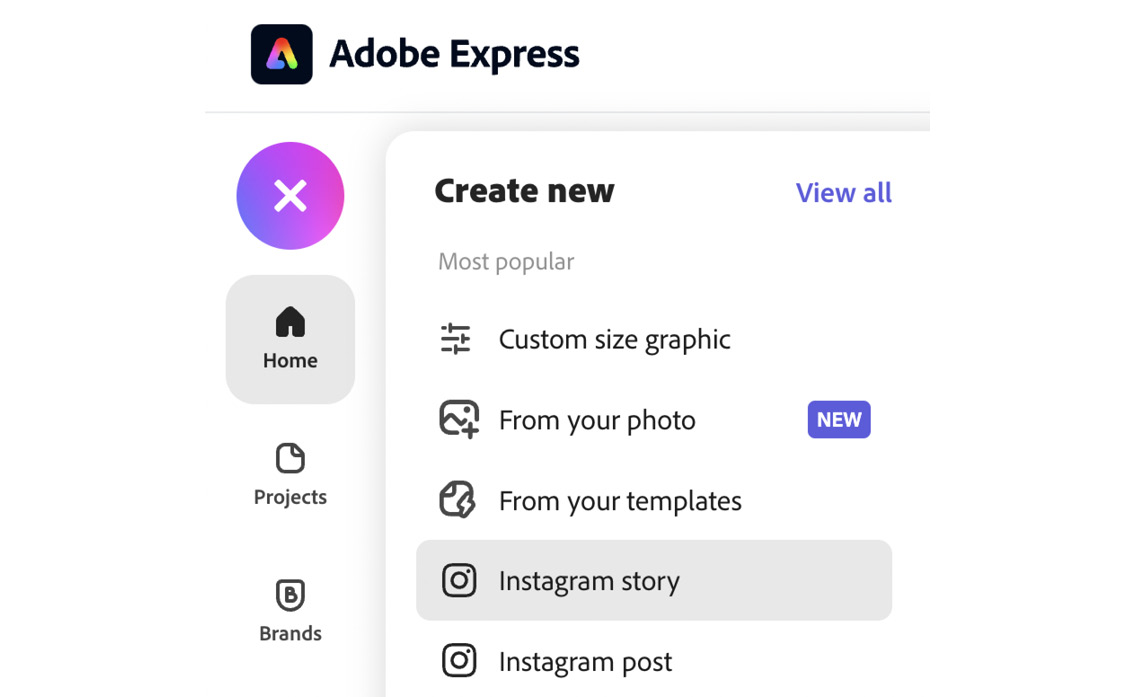
Figure 3.4 – Template options, including Instagram story and Instagram post
- When you click on Instagram story, you are redirected to a page displaying all the templates available for Instagram stories. There are seven categories: Business, Food and drink, Inspirational...































































