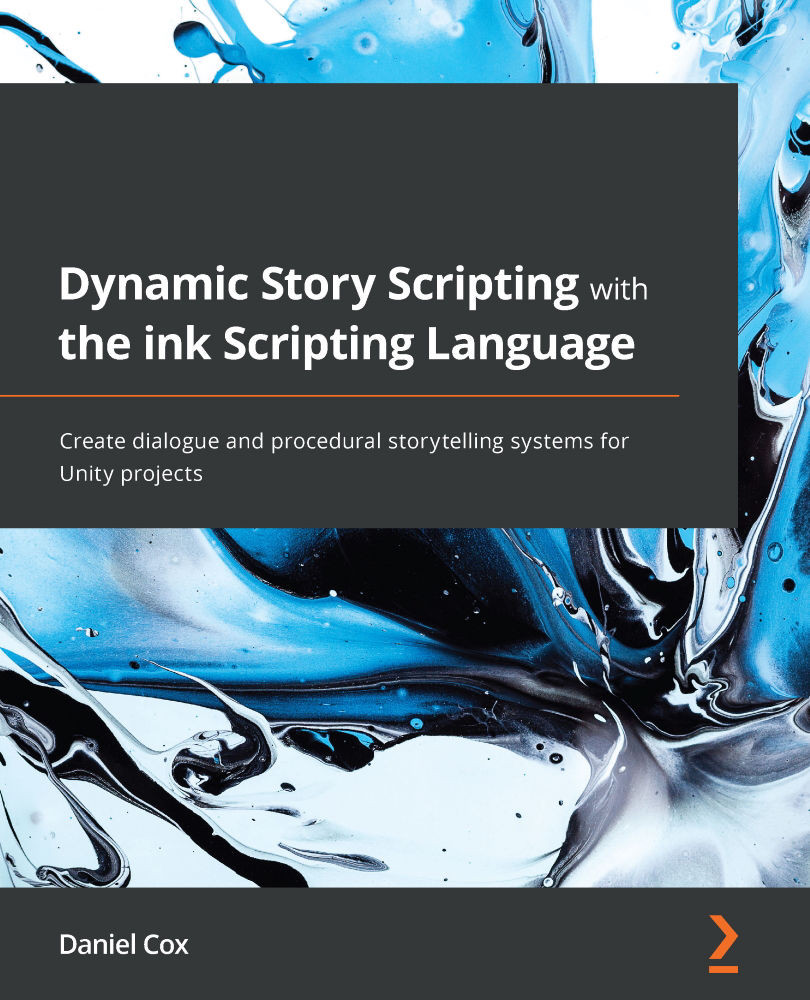Daniel Cox is a PhD student in Texts and Technology program and a visiting instructor in the Games and Interactive Media department at the University of Central Florida with a decade of experience creating online learning materials across interactive fiction tools such as Twine, Bitsy, and ink. He previously helped create and served as the managing editor of the Twine Cookbook for 4 years. He currently teaches game design as a full-time instructor and volunteers with the Interactive Fiction Technology Foundation.
Read more