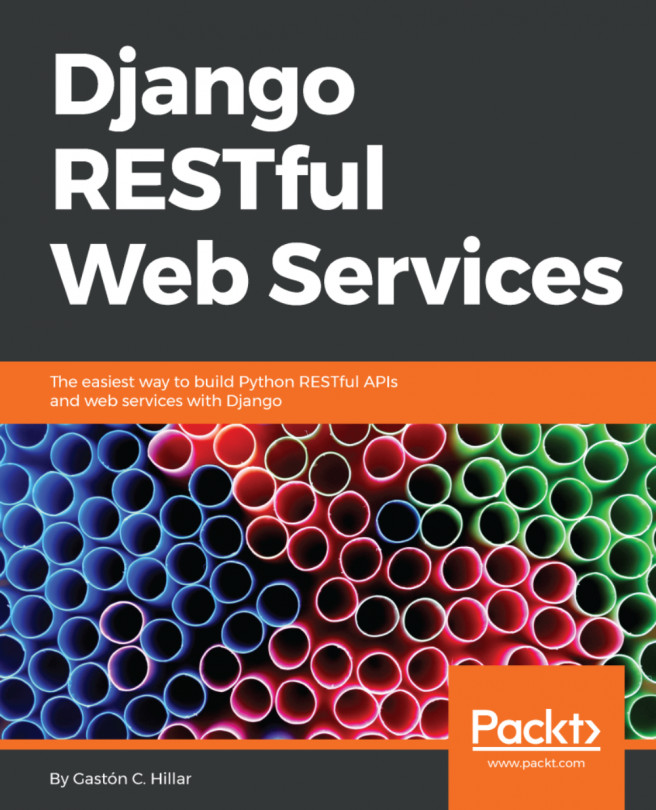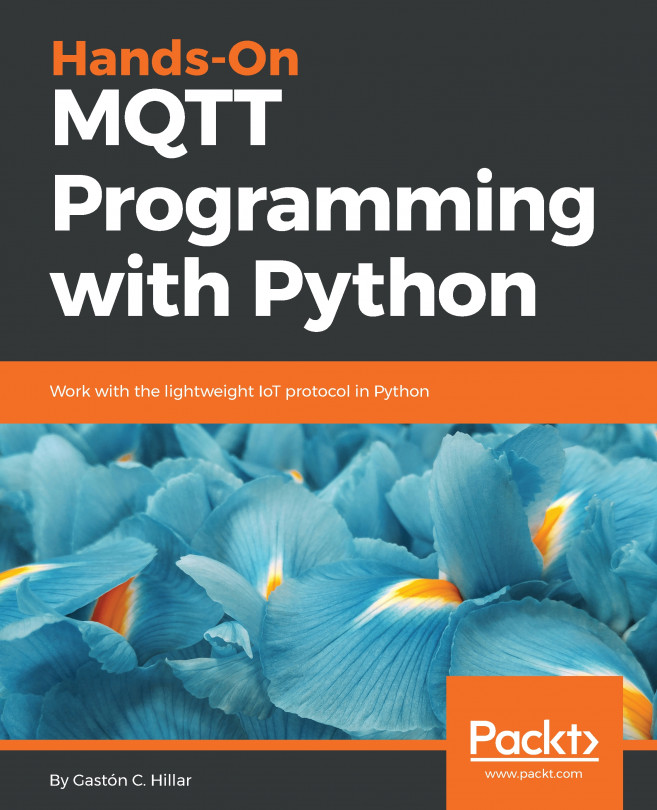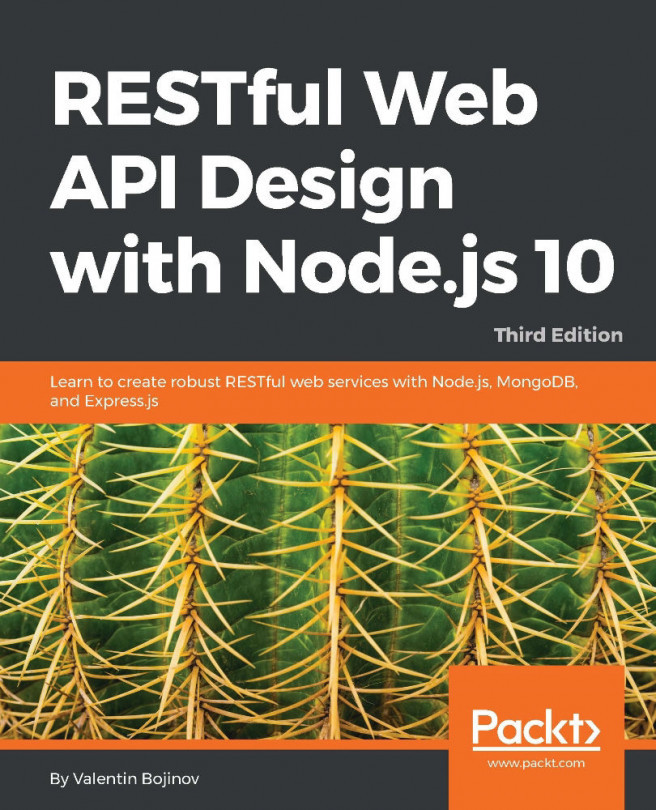Installing tools
Now, we will leave Django for a while and we will install many tools that we will use to interact with the RESTful Web Services that we will develop throughout this book.
We will use the following different kinds of tools to compose and send HTTP requests and visualize the responses throughout our book:
- Command-line tools
- GUI tools
- Python code
- Web browser
- JavaScript code
You can use any other application that allows you to compose and send HTTP requests. There are many apps that run on tablets and smartphones that allow you to accomplish this task. However, we will focus our attention on the most useful tools when building RESTful Web Services with Django.
Installing Curl
We will start installing command-line tools. One of the key advantages of command-line tools is that you can easily run again the HTTP requests again after we have built them for the first time, and we don't need to use the mouse or tap the screen to run requests. We can also easily build a script with batch requests and run them.
As happens with any command-line tool, it can take more time to perform the first requests compared with GUI tools, but it becomes easier once we have performed many requests and we can easily reuse the commands we have written in the past to compose new requests.
Curl, also known as cURL, is a very popular open source command-line tool and library that allows us to easily transfer data. We can use the curl command-line tool to easily compose and send HTTP requests and check their responses.
In Linux or macOS, you can open a Terminal and start using curl from the command line.
In Windows, you have two options. You can work with curl in Command Prompt or you can decide to install curl as part of the Cygwin package installation option and execute it from the Cygwin terminal. You can read more about the Cygwin terminal and its installation procedure at: http://cygwin.com/install.html. Windows Powershell includes a curl alias that calls the Invoke-WebRequest command, and therefore, if you want to work with Windows Powershell with curl, it is necessary to remove the curl alias.
If you want to use the curl command within Command Prompt, you just need to download and unzip the latest version of the curl download page: https://curl.haxx.se/download.html. Make sure you download the version that includes SSL and SSH.
The following screenshot shows the available downloads for Windows. The Win64 - Generic section includes the versions that we can run in Command Prompt or Windows Powershell.
The Win64 x86_64.7zip file provides the binary version for curl version 7.55.1 with SSL and SSH support:
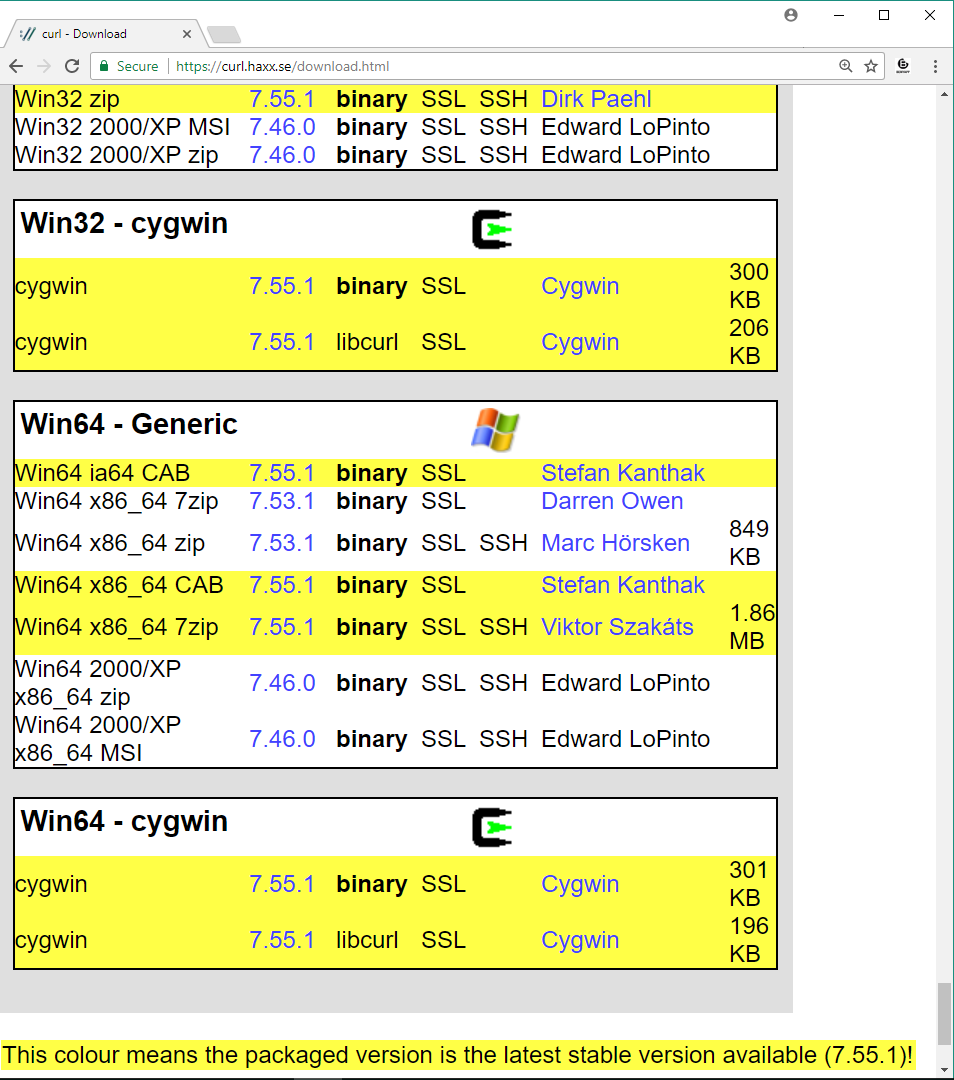
After you unzip the .7zip or .zip file you have downloaded, you can include the folder in which curl.exe is included in your path. For example, if you unzip the Win64 x86_64.7zip file, you will find curl.exe in the bin folder. The following screenshot shows the results of executing curl --version on Command Prompt in Windows 10. The --version option makes curl display its version and all the libraries, protocols, and features it supports:
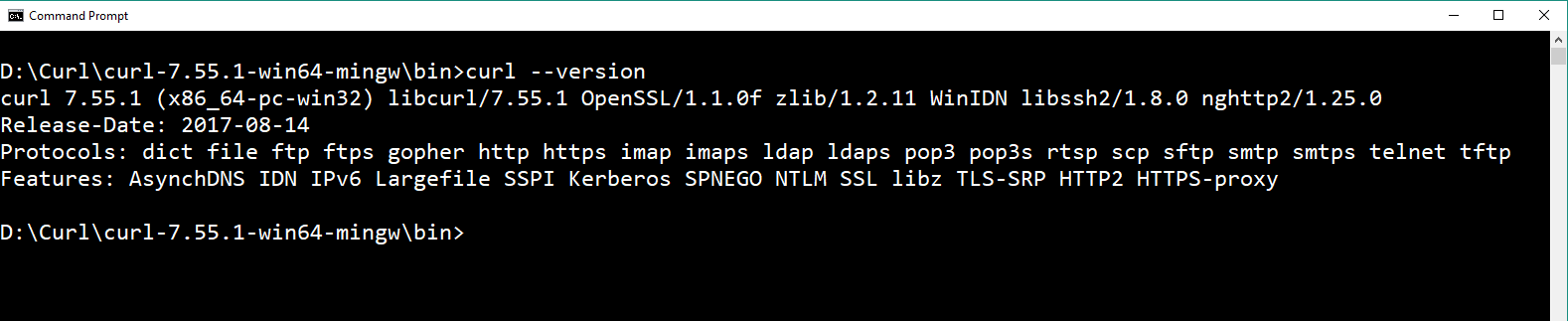
Installing HTTPie
Now, we will install HTTPie, a command-line HTTP client written in Python that makes it easy to send HTTP requests and uses a syntax that is easier than curl. By default, HTTPie displays colorized output and uses multiple lines to display the response details. In some cases, HTTPie makes it easier to understand the responses than the curl utility. However, one of the great disadvantages of HTTPie as a command-line utility is that it takes more time to load than curl, and therefore, if you want to code scripts with too many commands, you have to evaluate whether it makes sense to use HTTPie.
We just need to make sure we run the following command in the virtual environment we have just created and activated. This way, we will install HTTPie only for our virtual environment.
Run the following command in the terminal, Command Prompt, or Windows PowerShell to install the httpie package:
pip install --upgrade httpieThe last lines of the output will indicate that the httpie package has been successfully installed:
Collecting httpieCollecting colorama>=0.2.4 (from httpie)Collecting requests>=2.11.0 (from httpie)Collecting Pygments>=2.1.3 (from httpie)Collecting idna<2.7,>=2.5 (from requests>=2.11.0->httpie)Collecting urllib3<1.23,>=1.21.1 (from requests>=2.11.0->httpie)Collecting chardet<3.1.0,>=3.0.2 (from requests>=2.11.0->httpie)Collecting certifi>=2017.4.17 (from requests>=2.11.0->httpie)Installing collected packages: colorama, idna, urllib3, chardet, certifi, requests, Pygments, httpieSuccessfully installed Pygments-2.2.0 certifi-2017.7.27.1 chardet-3.0.4 colorama-0.3.9 httpie-0.9.9 idna-2.6 requests-2.18.4 urllib3-1.22
Note
If you don't remember how to activate the virtual environment that we created for this example, read the Activating the virtual environment section in this chapter.
Now, we will be able to use the http command to easily compose and send HTTP requests to our future RESTful Web Services build with Django. The following screenshot shows the results of executing http on Command Prompt in Windows 10. HTTPie displays the valid options and indicates that a URL is required:
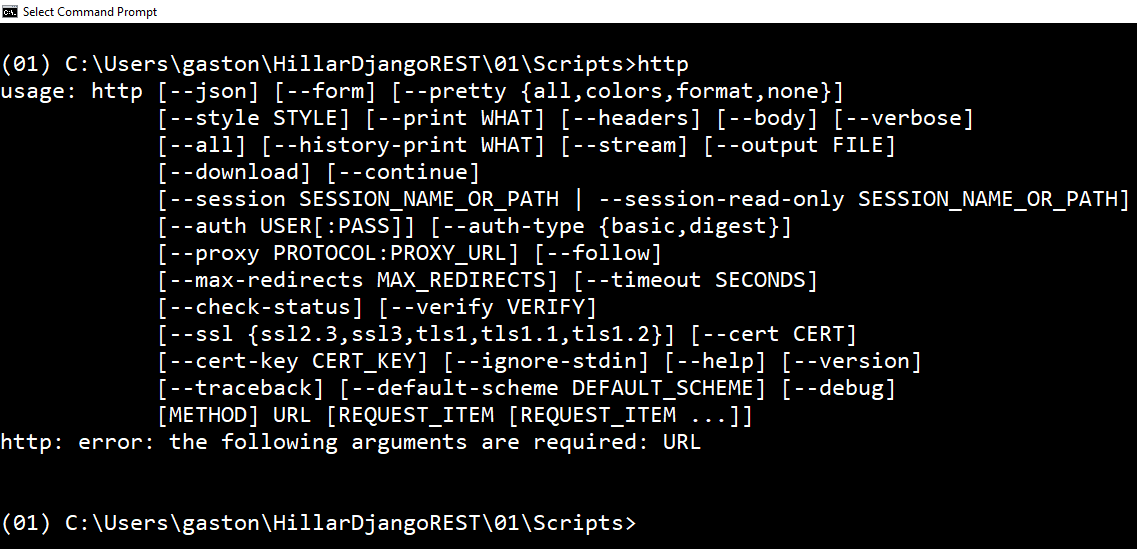
Installing the Postman REST client
So far, we have installed two terminal-based or command-line tools to compose and send HTTP requests to our Django development server: cURL and HTTPie. Now, we will start installing Graphical User Interface (GUI) tools.
Postman is a very popular API testing suite GUI tool that allows us to easily compose and send HTTP requests, among other features. Postman is available as a standalone app in Linux, macOS, and Windows. You can download the versions of the Postman app from the following URL: https://www.getpostman.com.
Note
You can download and install Postman for free to compose and send HTTP requests to the RESTful Web Services we will build throughout this book. You just need to sign up to Postman. We won't be using any of the paid features provided by either Postman Pro or Postman Enterprise in our examples. All the instructions work with Postman 5.2.1 or greater.
The following screenshot shows the HTTP GET request builder in Postman:
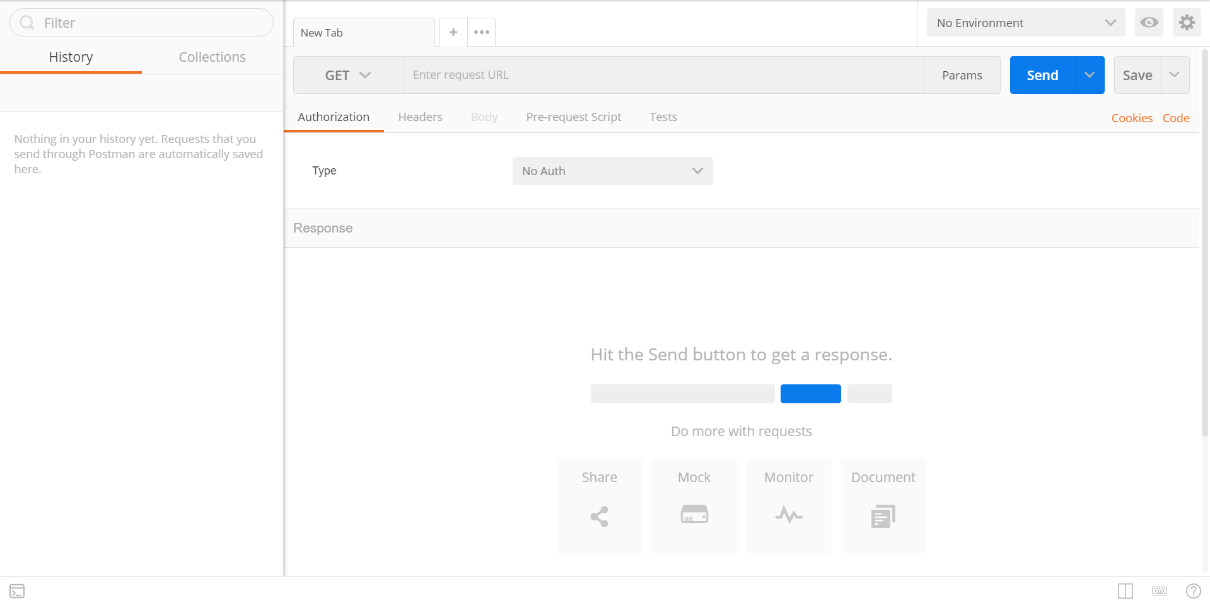
Installing Stoplight
Stoplight is a very useful GUI tool that focuses on helping architects and developers to model complex APIs. If we need to consume our RESTful Web Service in many different programming languages, we will find Stoplight extremely helpful. Stoplight provides an HTTP request maker that allows us to compose and send requests and generate the necessary code to make them in different programming languages, such as JavaScript, Swift, C#, PHP, Node, and Go, among others.
Stoplight provides a web version and is also available as a standalone app in Linux, macOS, and Windows. You can download the versions of Stoplight from the following URL: http://stoplight.io/.
The following screenshot shows the HTTP GET request builder in Stoplight with the code generation at the bottom:
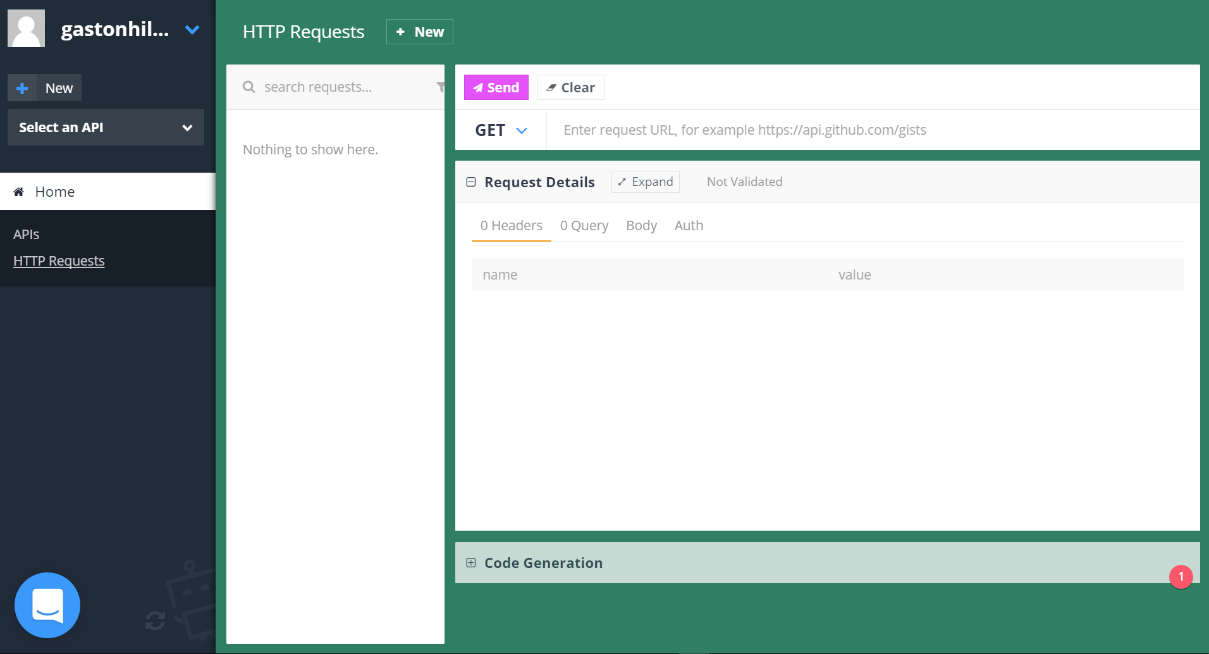
Installing iCurlHTTP
We can also use apps that can compose and send HTTP requests from mobile devices to work with our RESTful Web Services. For example, we can work with the iCurlHTTP app on iOS devices such as iPad and iPhone: https://itunes.apple.com/us/app/icurlhttp/id611943891. On Android devices, we can work with the HTTP Request app: https://play.google.com/store/apps/details?id=air.http.request&hl=en.
The following screenshot shows the UI for the iCurlHTTP app running on an iPad Pro:
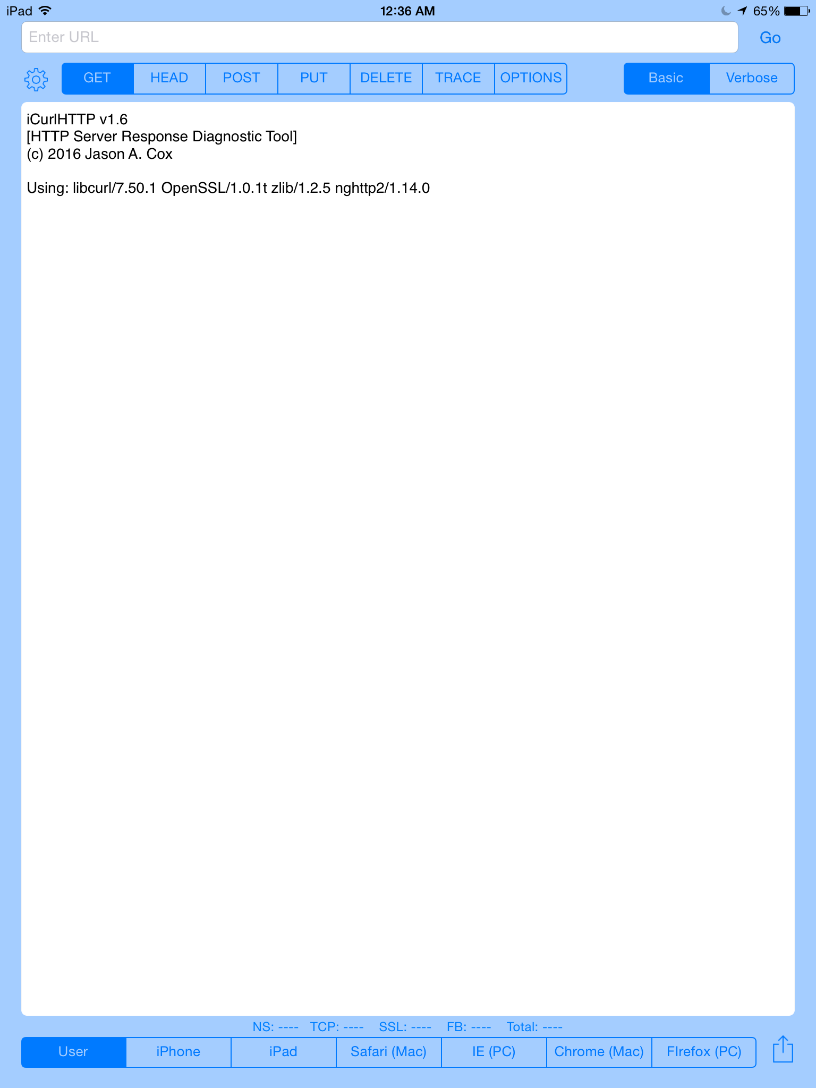
At the time of writing, the mobile apps that allow you to compose and send HTTP requests do not provide all the features you can find in Postman or command-line utilities.