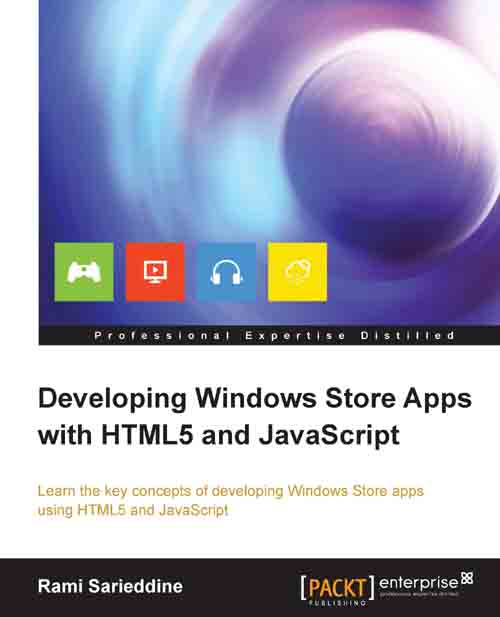Introducing app view states
The view states represent the ways that the user can choose to display the app. There are four possible application view states; they are listed here with the description of each:
Full screen landscape view: With this, the app fills the entire screen, and this is the default state for all Windows Store apps.

Full screen portrait: With this, the app fills the entire screen again, but this time in a portrait orientation.

Snapped view: With this, the app fills a narrow region of the entire screen (320px) either to the left or right; thus, the screen will display two apps simultaneously.

Filled view: With this, the app runs side by side with a snapped app and it fills the region of the screen that is not occupied by that app; thus, the screen will display two apps simultaneously again.

If we look at the preceding image, we will see two apps running side by side; one in snapped view and the other in filled view. The user has snapped an app (Bing News) by dragging another...