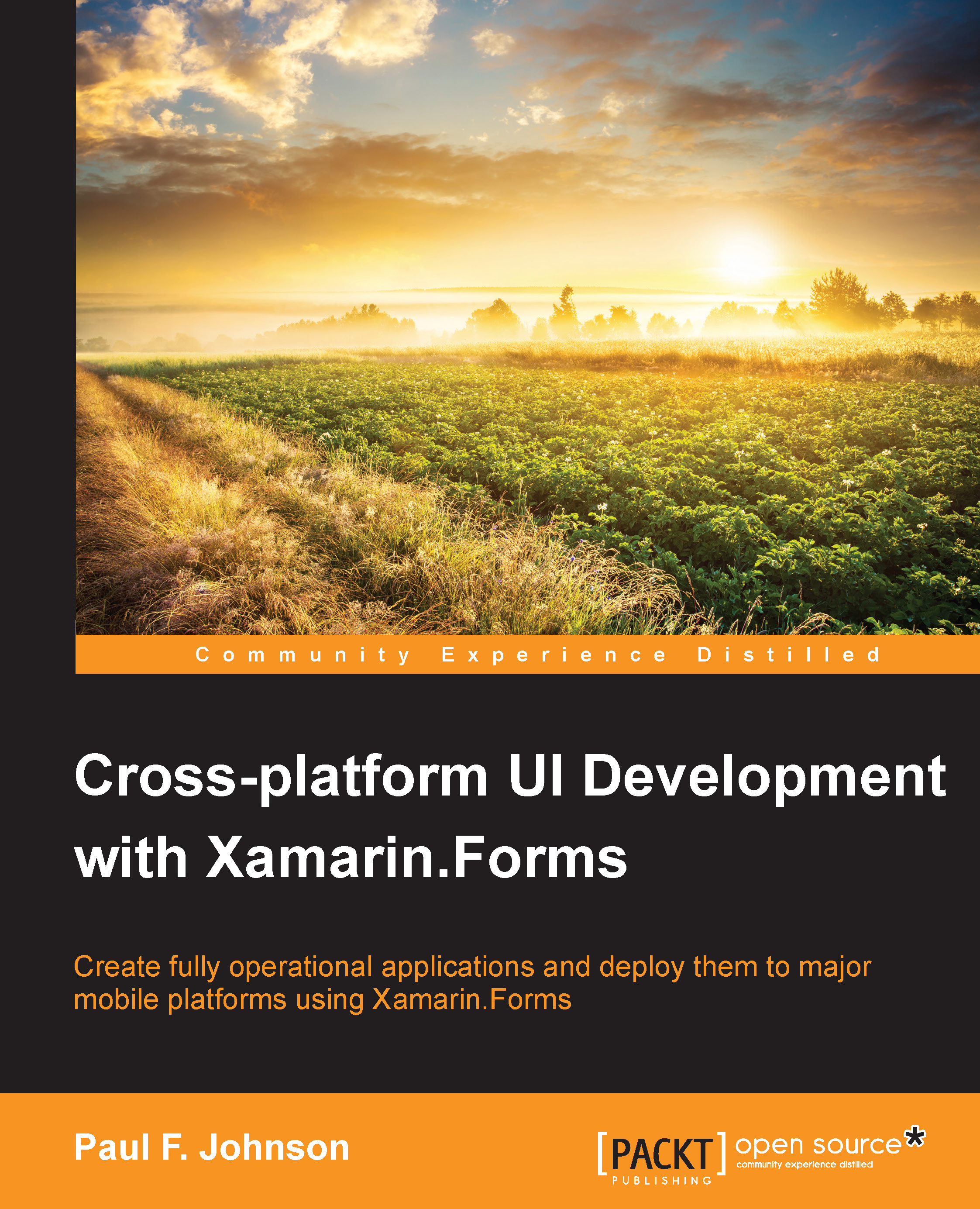OAuth1 for Twitter
Note
The source for this part can be found in Chapter13/Twitter.
In order to get this part to work, you will first need to register an app. This gives you a key that is required as part of the authentication system.
To register an app, perform the following steps:
You will need to go to https://apps.twitter.com and click on the Create an application button.
You will need to fill in the requested information.
Once filled, scroll down to the bottom of the screen, agree to the terms, and click on Create your Twitter application.
Note
The source for this part can be found in
Chapter13/Twitter.Once you have created your app, you will be taken to a details page that will look similar to the following screenshot:

You will need to generate an access token. You will find this by clicking on the Keys and Access Tokens tab. At the bottom of the screen, you will find a button to generate the token. Click on the button to generate your access token.
Your app will need the API Key, API Secret...