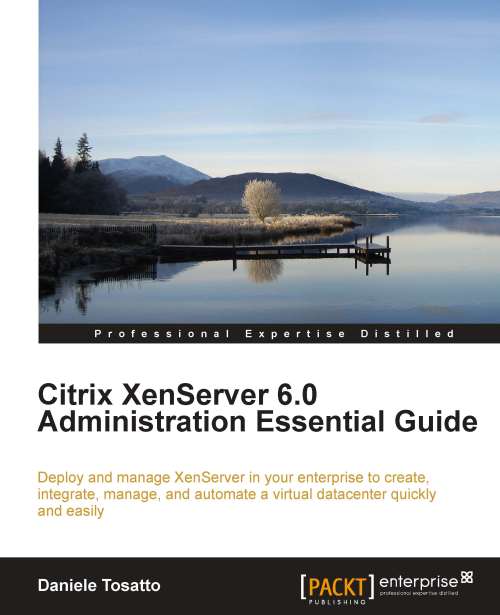Preparing a XenServer host for maintenance
You may need to take a managed server offline for a number of reasons, such as a rolling upgrade of virtualization software, adding or testing connectivity to a new network, diagnosing an underlying hardware issue, or adding connectivity to a new storage system. In XenCenter, you can take a server offline temporarily by placing it into Maintenance Mode.
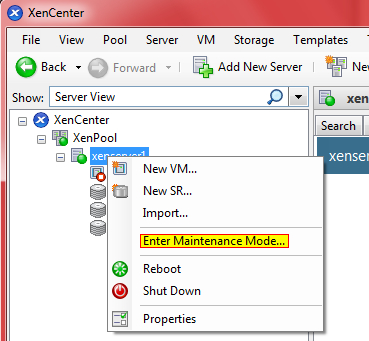
If the server is in a resource pool, when you place it into Maintenance Mode, all running VMs will be automatically migrated from it to another server in the same pool. If the server is the pool master, a new master will also be selected for the pool.
While a server is in Maintenance Mode you cannot create or start any VMs on it.
When all running VMs have been successfully migrated off the server, the server's status is changed to  and set to Disabled.
and set to Disabled.
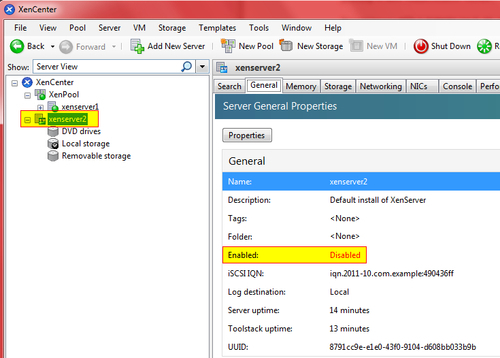
To take a server out of Maintenance Mode, select the server and then click on Exit Maintenance Mode in the shortcut menu, as shown in the following screenshot:
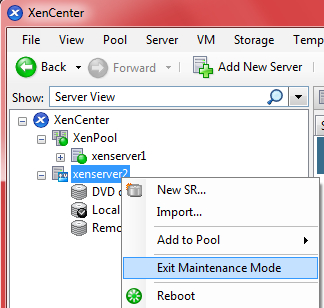
To prepare a XenServer host in a pool for maintenance operations using the CLI use the following procedure:
Open a console on any host of the pool.
Identify the UUID of the host you want to place in Maintenance Mode:
xe host-list
Execute the following commands to start the removal process:
xe host-disable uuid=<host_uuid> xe host-evacuate uuid=<host_uuid>
where the
host-uuidparameter is the value you have found in the previous step.This will disable the XenServer host and then migrate any running VMs to other XenServer hosts in the pool.

Once the maintenance operation is completed, enable the XenServer host by executing the following command:
xe host-enable