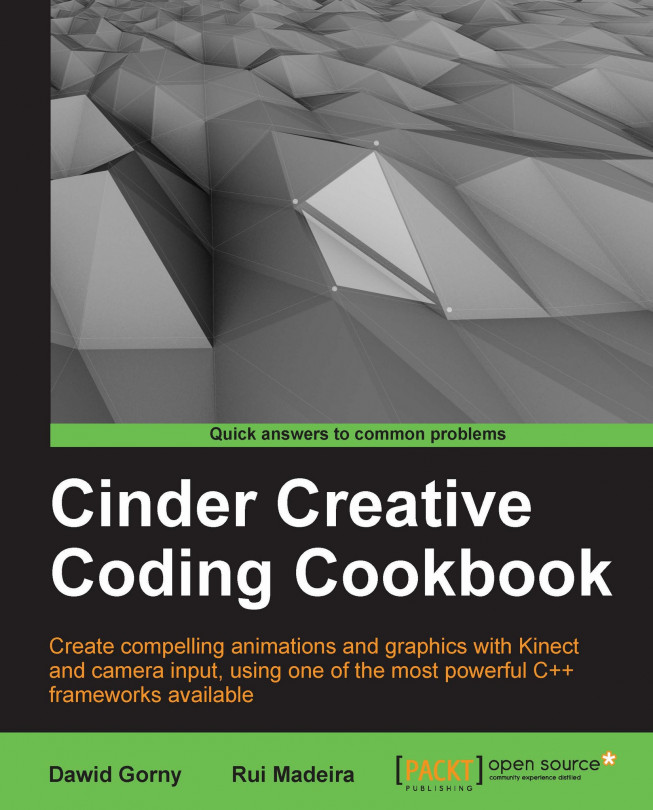Responding to mouse input
An application can respond to mouse interaction through several event handlers that are called depending on the action being performed.
The existing handlers that respond to mouse interaction are listed in the following table:
|
Method |
Usage |
|---|---|
|
|
This is called when the user presses a mouse button |
|
|
This is called when the user releases a mouse button |
|
|
This is called when the user rotates the mouse wheel |
|
|
This is called when the mouse is moved without any button pressed |
|
|
This is called when the mouse is moved with any button pressed |
It is not mandatory to implement all of the preceding methods; you can implement only the ones required by your application.
Getting ready
Implement the necessary event handlers according to the mouse events you need to respond to. For example, to create an application that responds to all available mouse events, you must implement the following code inside your main class declaration:
void mouseDown( MouseEvent event ); void mouseUp( MouseEvent event ); void mouseWheel( MouseEvent event ); void mouseMove( MouseEvent event ); void mouseDrag( MouseEvent event );
The MouseEvent object passed as a parameter contains information about the mouse event.
How to do it…
We will learn how to work with the
ci::app::MouseEvent class to respond to mouse events. Perform the following steps to do so:
To get the position where the event has happened, in terms of screen coordinates, we can type in the following line of code:
Vec2i mousePos = event.getPos();
Or we can get the separate x and y coordinates by calling the
getXandgetYmethods:int mouseX = event.getX(); int mouseY = event.getY();
The
MouseEventobject also lets us know which mouse button triggered the event by calling theisLeft,isMiddle, orisRightmethods. They return aboolvalue indicating if it was the left, middle, or right button, respectively.bool leftButton = event.isLeft(); bool rightButton = event.isRight(); bool middleButton = event.isMiddle();
To know if the event was triggered by pressing a mouse button, we can call the
isLeftDown,isRightDown, andisMiddleDownmethods that returntruedepending on whether the left, right, or middle buttons of the mouse were pressed.bool leftDown = event.isLeftDown(); bool rightDown = event.isRightDown(); bool middleDown = event.isMiddleDown();
The
getWheelIncrementmethod returns afloatvalue with the movement increment of the mouse wheel.float wheelIncrement = event.getWheelIncrement();
It is also possible to know if a special key was being pressed during the event. The
isShiftDownmethod returnstrueif the Shift key was pressed, theisAltDownmethod returnstrueif the Alt key was pressed,isControlDownreturnstrueif the control key was pressed, andisMetaDownreturnstrueif the Windows key was pressed on Windows or the option key was pressed on OS X,isAccelDownreturnstrueif the Ctrl key was pressed on Windows or the command key was pressed on OS X.
How it works
A Cinder application responds internally to the system's native mouse events. It then creates a ci::app::MouseEvent object using the native information and calls the necessary mouse event handlers of our application's class.
There's more...
It is also possible to access the native modifier mask by calling the getNativeModifiers method. These are platform-specific values that Cinder uses internally and may be of use for advanced uses.