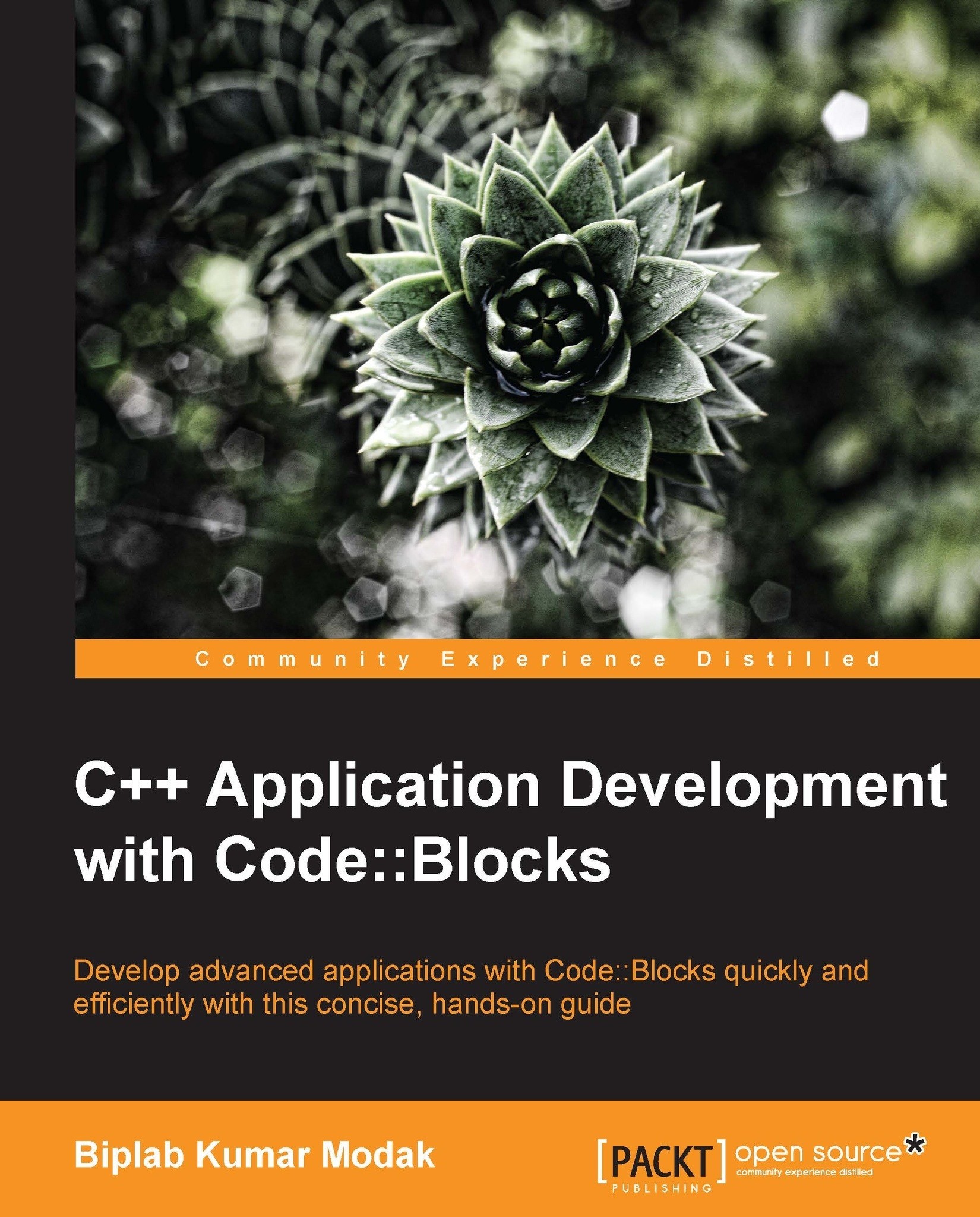Installing Code::Blocks on Windows
Our primary focus of this book will be on Windows platform. However, we'll touch upon other platforms wherever possible. Official Code::Blocks binaries are available from www.codeblocks.org. Perform the following steps for successful installation of Code::Blocks:
For installation on Windows platform download
codeblocks-12.11mingw-setup.exefile from http://www.codeblocks.org/downloads/26 or from sourceforge mirror http://sourceforge.net/projects/codeblocks/files/Binaries/12.11/Windows/codeblocks-12.11mingw-setup.exe/download and save it in a folder.Double-click on this file and run it. You'll be presented with the following screen:

As shown in the following screenshot click on the Next button to continue. License text will be presented. The Code::Blocks application is licensed under GNU GPLv3 and Code::Blocks SDK is licensed under GNU LGPLv3. You can learn more about these licenses at this URL—https://www.gnu.org/licenses/licenses.html.

Click on I Agree to accept the License Agreement. The component selection page will be presented in the following screenshot:

You may choose any of the following options:
Default install: This is the default installation option. This will install Code::Block's core components and core plugins.
Contrib Plugins: Plugins are small programs that extend Code::Block's functionality. Select this option to install plugins contributed by several other developers.
C::B Share Config: This utility can copy all/parts of configuration file.
MinGW Compiler Suite: This option will install GCC 4.7.1 for Windows.
Select Full Installation and click on Next button to continue. As shown in the following screenshot installer will now prompt to select installation directory:

You can install it to default installation directory. Otherwise choose Destination Folder and then click on the Install button. Installer will now proceed with installation.

As shown in the following screenshot Code::Blocks will now prompt us to run it after the installation is completed:

Click on the No button here and then click on the Next button. Installation will now be completed:

Click on the Finish button to complete installation. A shortcut will be created on the desktop.
This completes our Code::Blocks installation on Windows.