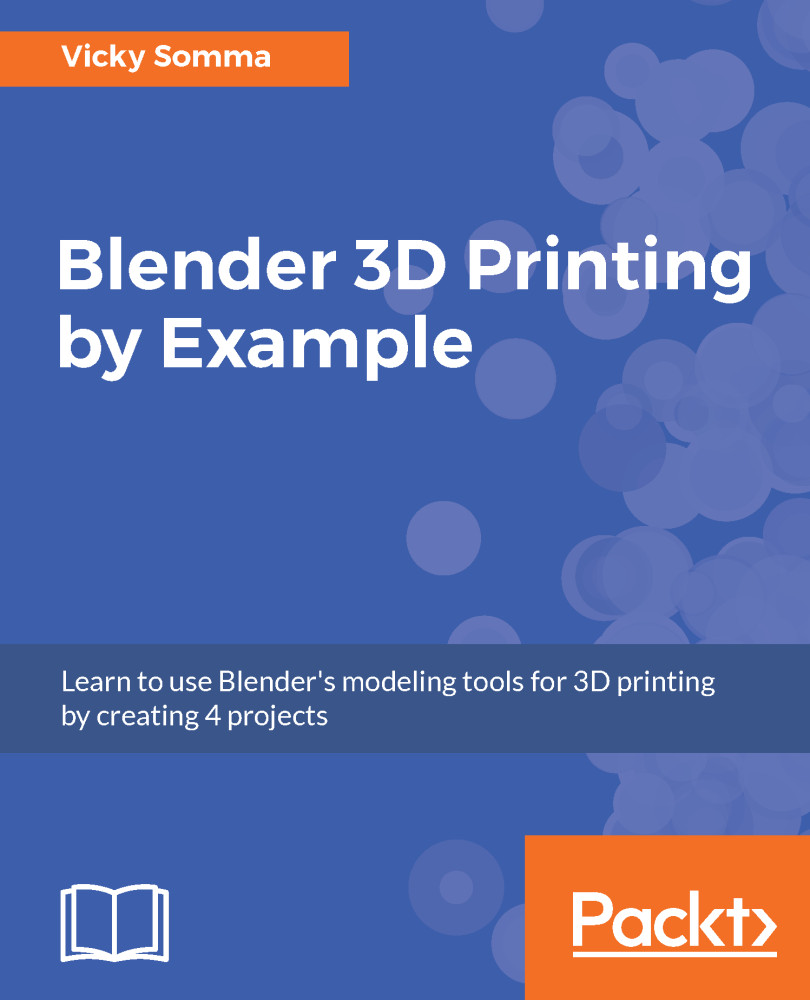Satisfied with the placement of our hole, we are going to use mesh modeling techniques to change our full cylinder into a half cylinder. In Chapter 4, Flattening a Torus and Boolean Union, you used the Border Select tool to pick a number of vertices at once. In this chapter, you'll practice another way to multiselect: using the Ctrl key and Shift key in conjunction with right-click.
Mesh modeling to make a half cylinder
Using Shift to multiselect
Anytime you are using the right mouse button to select, you can use the Shift key to add additional items to the selection. This includes entire objects in Object Mode as well as vertices, edges, or faces when you are in Edit Mode. Let's look at vertices in a cylinder as...