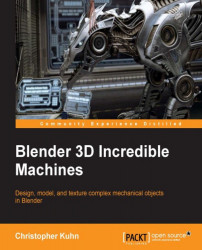Cutting shapes into our gun
To add detail (and enhance realism), we'll want to cut various shapes into the side of our gun. First, we want to create a circular cut-out in the middle of the body. Let's start by adding a circle in the Object model and lining it up where we'd like the cut to go:

Next, we're going to add a Shrinkwrap modifier to the circle. This is an incredibly powerful modifier to create cuts or recesses in mechanical parts.
We need to first select the name of our gun object in the Target box. Then, we'll need to set the mode to Project. Finally, we'll need to specify the axis that we'd like it to project on. In this case, it will be the X axis.
Once these settings are selected, you can drag the circle up against the gun, and it will conform to this shape.
Note
The more geometry (vertices/edges/faces) an object has, the better it will be able to conform to the shape of something else.
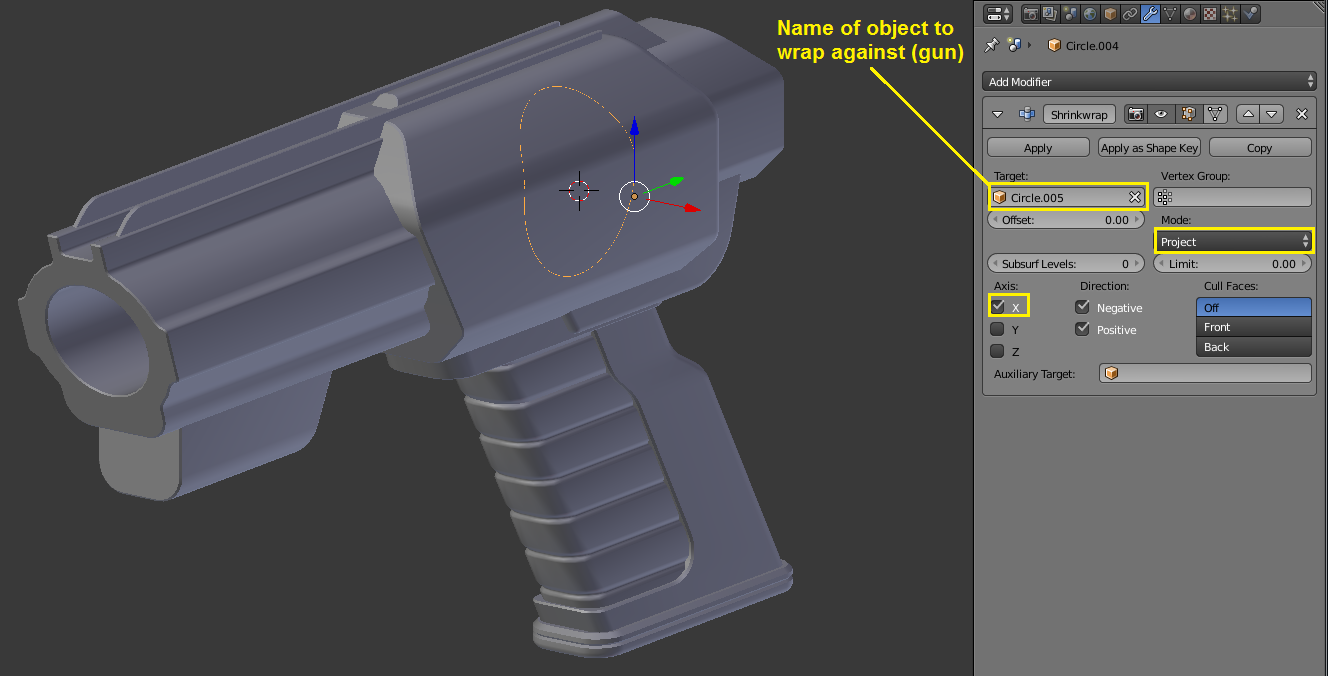
Let's pick our gun object again, and Tab back into Edit mode. We want to run a couple of...