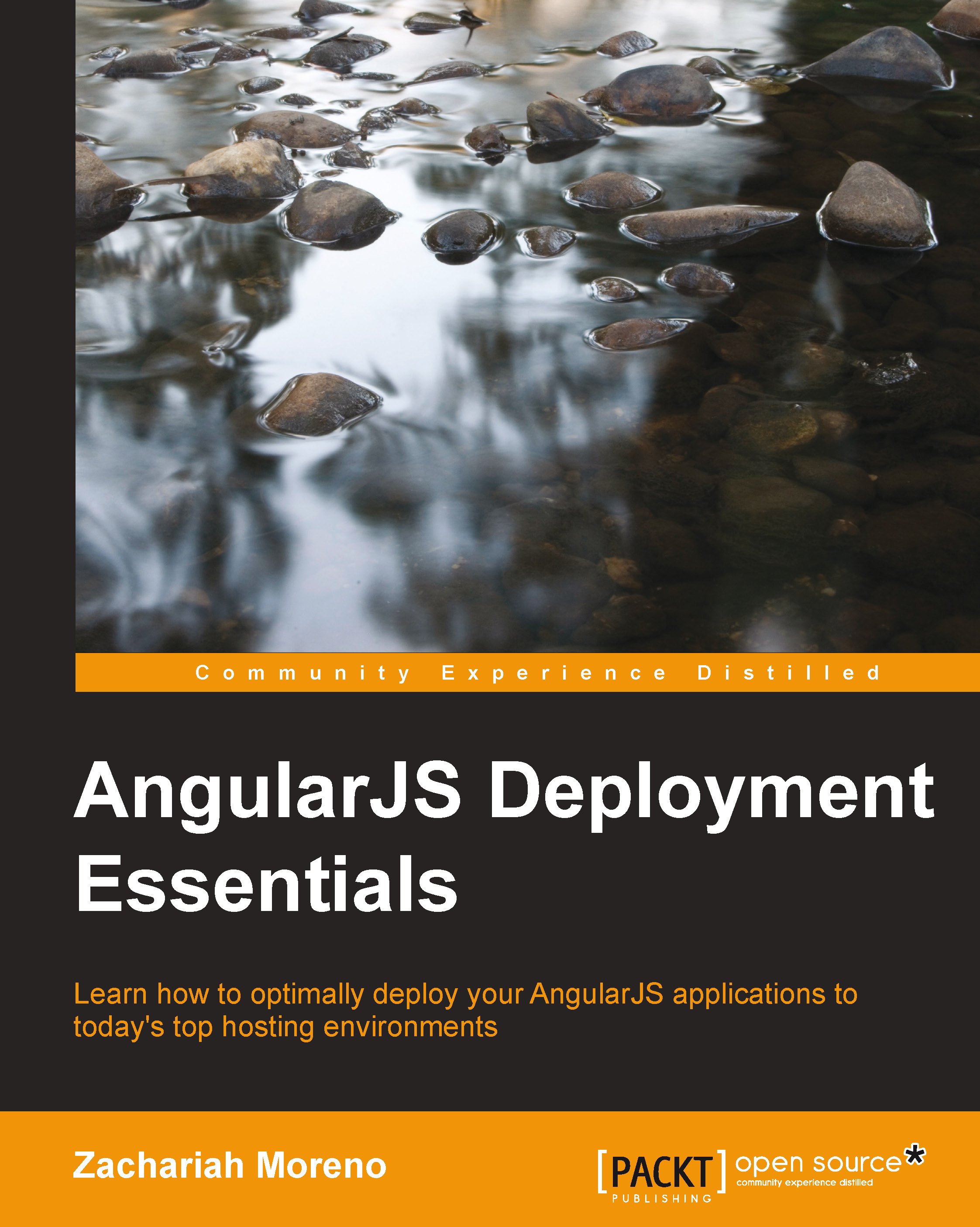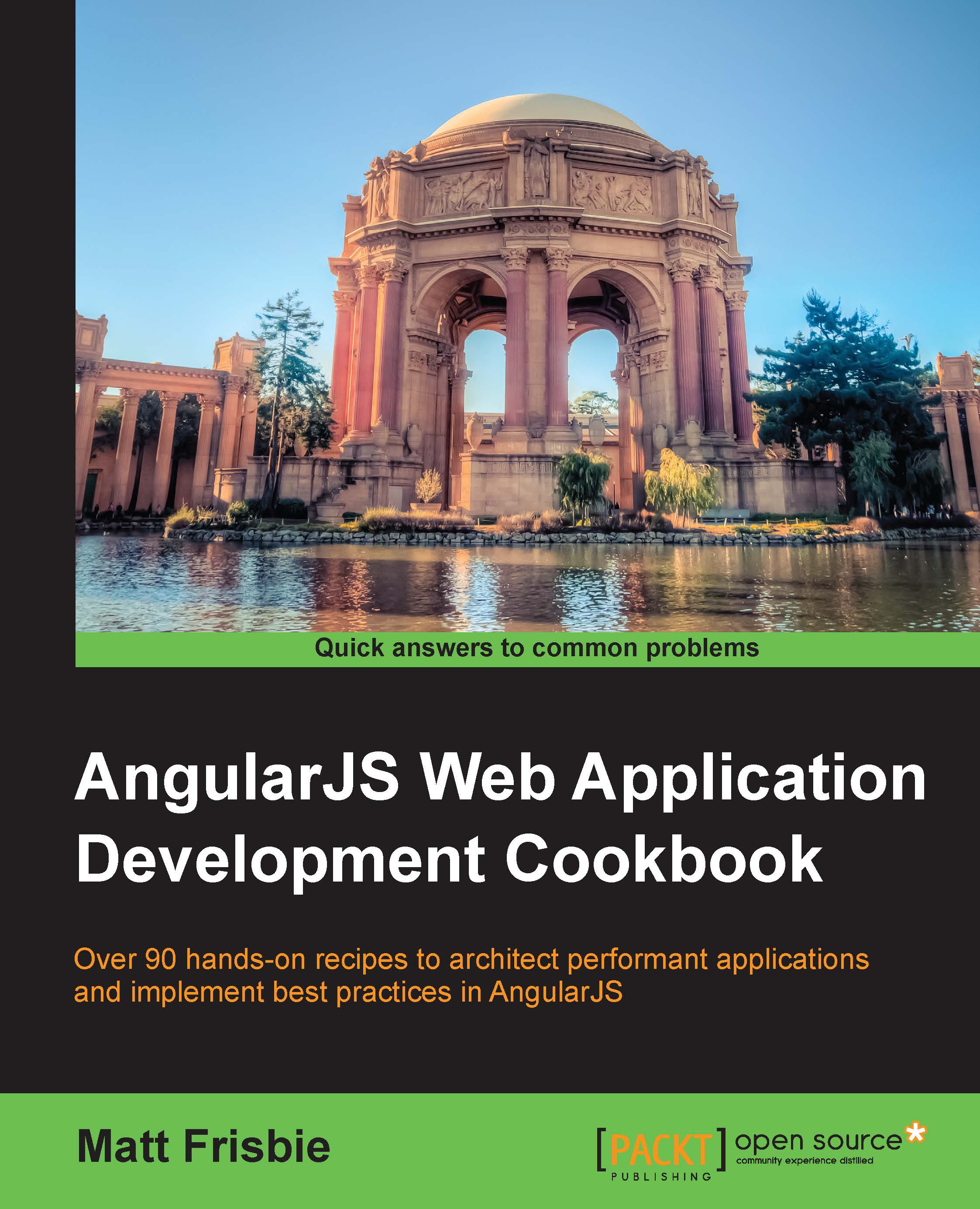The default view/route/controller is named login. The login view utilizes the Firebase's Simple Login feature to authenticate users before proceeding to the rest of the application. Apart from logging into krakn, users can register a new account by entering their desired credentials. An interesting part of the login view is the use of the ng-show directive to toggle the second password field if the user selects the register button. However, the ng-model directive is the first step here, as it is used to pass the input text from the view to the controller and ultimately, the Firebase Simple Login. Other than the Angular magic, this view uses the ion-view directive, grid, and buttons that are all core to Ionic.
Each view within an Ionic app is wrapped within an ion-view directive that contains a title attribute as follows:
The login view uses the standard input elements that contain a ng-model attribute to bind the input's value back to the controller's $scope as follows:
The Log In and Register buttons call their respective functions using the ng-click attribute, with the value set to the function's name as follows:
The Register and Cancel buttons set the value of $scope.createMode to true or false to show or hide the correct buttons for either action:
$scope.err is displayed only when you want to show the feedback to the user:
The login controller is dependent on Firebase's loginService module and Angular's core $location module:
Ionic's directives tend to create isolated scopes, so it was useful here to wrap our controller's variables within a $scope.data object to avoid issues within the isolated scope as follows:
The login() function easily checks the credentials before authentication and sends feedback to the user if needed:
If the credentials are sound, we send them to Firebase for authentication, and when we receive a success callback, we route the user to the chat view using $location.path() as follows:
The createAccount() function works in much the same way as login(), except that it ensures that the users don't already exist before adding them to your Firebase and logging them in:
The assertValidLoginAttempt() function is a function used to ensure that no errors are received through the account creation and authentication flows:
Keeping vegan practices aside, the meat and potatoes of krakn's functionality lives within the chat view/controller/route. The design is similar to most SMS clients, with the input in the footer of the view and messages listed chronologically in the main content area. The ng-repeat directive is used to display a message every time a message is added to the messages collection in Firebase. If you submit a message successfully, unsuccessfully, or without any text, feedback is provided via the placeholder attribute of the message input.
There are two filters being utilized within the chat view: orderByPriority and timeAgo. The orderByPriority filter is defined within the firebase module that uses the Firebase object IDs that ensure objects are always chronological.
The ion-view directive is used once again to contain our chat view:
Our list of messages is composed using the ion-list and ion-item directives, in addition to a couple of key attributes. The ion-list directive gives us some nice interactive controls using the option-buttons and can-swipe attributes. This results in each list item being swipeable to the left, revealing our option-buttons as follows:
Our workhorse in the chat view is the trusty ng-repeat directive, responsible for persisting our data from Firebase to our service to our controller and into our view and back again:
Then, we bind our data into vanilla HTML elements that have some custom styles applied to them:
The third-party timeago filter converts the time into something such as, "5 min ago", similar to Instagram or Facebook:
A vanilla input element is used to accept chat messages from our users. The input data is bound to $scope.data.newMessage for sending data to Firebase and $scope.feedback is used to keep our users informed:
When you click on the send/submit button, the addMessage() function sends the message to your Firebase, and adds it to the list of chat messages, in real time:
The ChatCtrl controller is dependant on a few more modules other than our LoginCtrl, including syncData, $ionicScrollDelegate, $ionicLoading, and $rootScope:
The userName variable is derived from the authenticated user's e-mail address (saved within the application's $rootScope) by splitting the e-mail and using everything before the @ symbol:
Avoid isolated scope issue in the same fashion, as we did in LoginCtrl:
Our view will only contain the latest 20 messages that have been synced from Firebase:
When a new message is saved/synced, it is added to the bottom of the ng-repeated list, so we use the $ionicScrollDeligate variable to automatically scroll the new message into view on the display as follows:
Our default chat input placeholder text is something on your mind?:
If we have a new message and a valid username (shortened), then we can call the $add() function, which syncs the new message to Firebase and our view is as follows:
On a successful sync, the feedback updates say Done! What's next?, as shown in the following code snippet:
The account view allows the logged in users to view their current name and e-mail address along with providing them with the ability to update their password and e-mail address. The input fields interact with Firebase in the same way as the chat view does using the syncData method defined in the firebase module:
The $scope.user object contains our logged in user's account credentials, and we bind them into our view as follows:
The basic account management functionality is provided within this view; so users can update their e-mail address and or password if they choose to, using the following code snippet:
Both the updatePassword() and updateEmail() functions work in much the same fashion as our createAccount() function within the LoginCtrl controller. They check whether the new e-mail or password is not the same as the old, and if all is well, it syncs them to Firebase and back again:
Within krakn/app/scripts/app.js, the menu route is defined as the only abstract state. Because of its abstract state, it can be presented in the app along with the other views by the ion-side-menus directive provided by Ionic. You might have noticed that only two menu options are available before signing into the application and that the rest appear only after authenticating. This is achieved using the ng-show-auth directive on the chat, account, and log out menu items. The majority of the options for Ionic's directives are available through attributes making them simple to use. For example, take a look at the animation="slide-left-right" attribute. You will find Ionic's use of custom attributes within the directives as one of the ways that the Ionic Framework is setting itself apart from other options within this space.
The ion-side-menu directive contains our menu list similarly to the one we previously covered, the ion-view directive, as follows:
Our back button is displayed by including the ion-nav-back-button directive within the ion-nav-bar directive:
Animations within Ionic are exposed and used through the animation attribute, which is built atop the ngAnimate module. In this case, we are doing a simple animation that replicates the experience of a native mobile app:
A simple ion-list directive/element is used to display our navigation items in a vertical list. The ng-show attribute handles the display of menu items before and after a user has authenticated. Before a user logs in, they can access the navigation, but only the About and Log In views are available until after successful authentication.
The Log Out navigation item is only displayed once logged in, and upon a click, it calls the logout() function in addition to navigating to the login view:
The MenuCtrl controller is the simplest controller in this application, as all it contains is the toggleMenu() and logout() functions:
 United States
United States
 Great Britain
Great Britain
 India
India
 Germany
Germany
 France
France
 Canada
Canada
 Russia
Russia
 Spain
Spain
 Brazil
Brazil
 Australia
Australia
 Singapore
Singapore
 Hungary
Hungary
 Ukraine
Ukraine
 Luxembourg
Luxembourg
 Estonia
Estonia
 Lithuania
Lithuania
 South Korea
South Korea
 Turkey
Turkey
 Switzerland
Switzerland
 Colombia
Colombia
 Taiwan
Taiwan
 Chile
Chile
 Norway
Norway
 Ecuador
Ecuador
 Indonesia
Indonesia
 New Zealand
New Zealand
 Cyprus
Cyprus
 Denmark
Denmark
 Finland
Finland
 Poland
Poland
 Malta
Malta
 Czechia
Czechia
 Austria
Austria
 Sweden
Sweden
 Italy
Italy
 Egypt
Egypt
 Belgium
Belgium
 Portugal
Portugal
 Slovenia
Slovenia
 Ireland
Ireland
 Romania
Romania
 Greece
Greece
 Argentina
Argentina
 Netherlands
Netherlands
 Bulgaria
Bulgaria
 Latvia
Latvia
 South Africa
South Africa
 Malaysia
Malaysia
 Japan
Japan
 Slovakia
Slovakia
 Philippines
Philippines
 Mexico
Mexico
 Thailand
Thailand