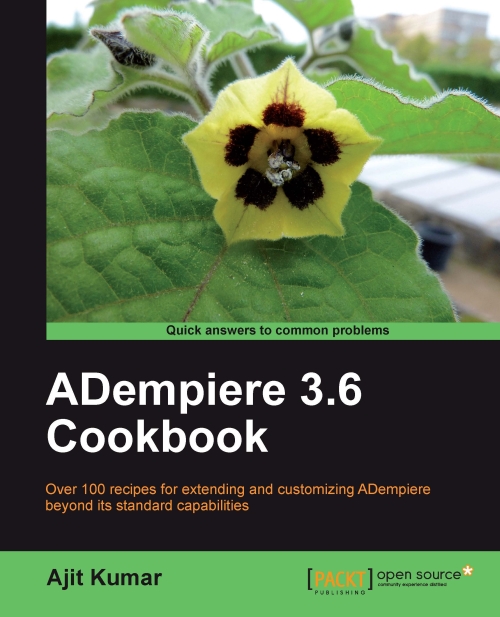Showing the entity and line items on the same tab
On our MOM window, we have MOM, Participants, and Discussion Detail tabs. Let us say we think it would be better if Participants information is displayed on the first tab, MOM. This way, one can quickly find out who all attended the meeting, if that is the only interest they have in this window. Here we will go through the steps required to have a tab included inside another tab.
How to do it...
1. Add a new column to the
adempiere.c_momtable by executing the following SQL:ALTER TABLE adempiere.c_mom ADD COLUMN tab_participants numeric(10);
2. Go to the Table and Column window and generate the new column from the database table, as shown in the following screenshot:
 |
3. Go to the Window, Tab, and Field window and generate the new field.
4. Verify the field sequence. Usually, we would like to keep these kinds of things at the end, as shown in the following screenshot:
 |
5. Go to the Field tab and select Participants from the Included Tab drop-down...