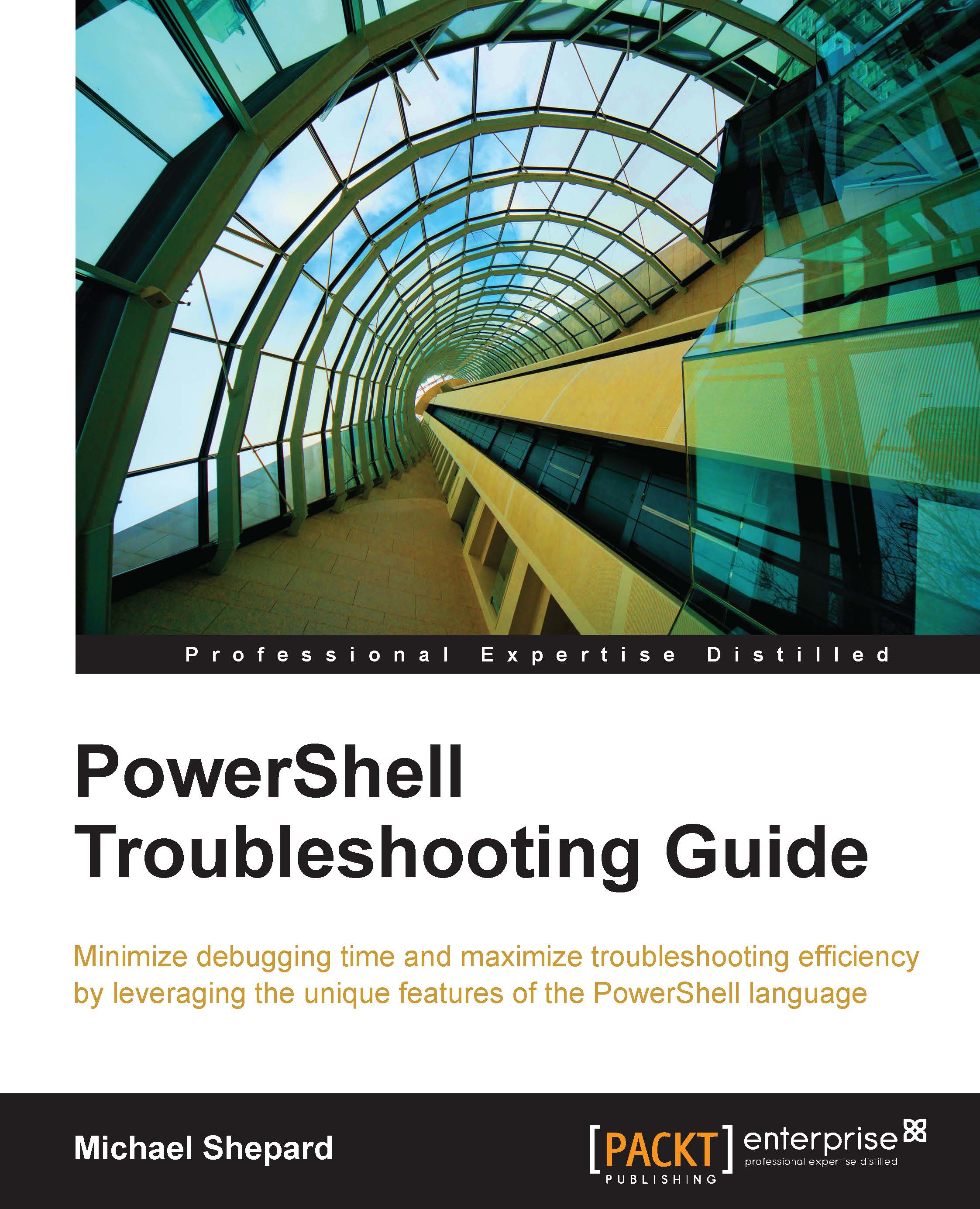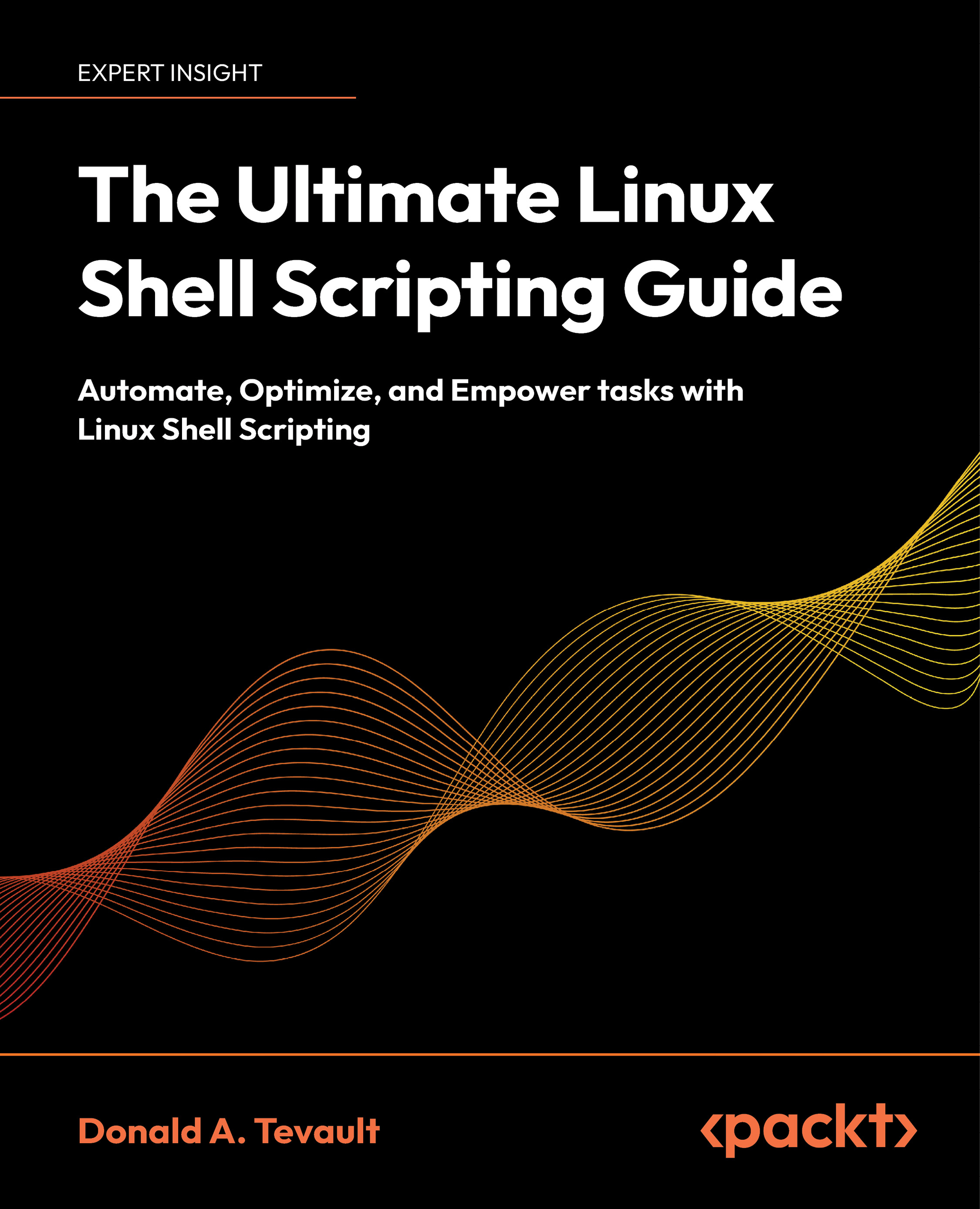Chapter 1. Let's Get Started
Welcome to managing Active Directory using PowerShell. There are lot of good books from Packt Publishing that you might want to refer to improve your PowerShell skills. Assuming that you know the basics of PowerShell, this book further helps you to manage Active Directory using PowerShell. Do not worry if you are not familiar with PowerShell. You can still make use of the content in this book because most of the one-liners quoted in this book are self-explanatory. This chapter will take you through some of the essential tools that are required for managing Active Directory using PowerShell:
- The Microsoft Active Directory PowerShell module
- The Quest Active Directory PowerShell module
- Native PowerShell cmdlets
Details of how to get these tools, install, and configure them are also provided in this chapter. The content in this book completely relies on these tools to query Active Directory, so it is important to install and configure them before you proceed with further chapters in this book.
Though you can install and use these tools on legacy operating systems such as Windows XP, Windows 7, Windows Server 2003, Windows Server 2003 R2, Windows Server 2008, Windows Server 2008 R2, and so on, we will focus mostly on using them on the latest versions of operating systems, such as Windows 8.1 and Windows Server 2012 R2. Most of the operations performed on Windows 8.1 and Windows Server 2012 work on its predecessors. Any noticeable differences will be highlighted as far as possible.
Another reason for using the latest versions of operating systems for demonstration is the features list that they provide. When the Microsoft Active Directory PowerShell module was initially introduced with Windows Server 2008 R2, it came with 76 cmdlets. In Windows Server 2012, the number of cmdlets increased from 76 to 135. Similarly, the Windows Server 2012 R2 release has 147 Active Directory cmdlets. Looking at this pattern, it is clear that Microsoft is focusing on bringing more and more functionality into the Active Directory PowerShell module with its new releases. This means the types of actions we can perform with the Microsoft Active Directory module are increasing. Because of these reasons, Windows 8.1 and Windows Server 2012 R2 are being used for demonstration so that you can learn more about managing Active Directory using PowerShell.
To see how many cmdlets a module has, use the following commands once you have the Active Directory PowerShell module installed using the approach that is discussed later in this chapter:
First, import the Active Directory module in a PowerShell window. You will see a progress bar as shown in the following screenshot:
Once the module is imported, then you can run the following command to verify how many cmdlets Active Directory module has:
As you can see in the following screenshot, there are 147 cmdlets available in Active Directory module on a Windows Server 2012 R2 server:
 United States
United States
 Great Britain
Great Britain
 India
India
 Germany
Germany
 France
France
 Canada
Canada
 Russia
Russia
 Spain
Spain
 Brazil
Brazil
 Australia
Australia
 Singapore
Singapore
 Hungary
Hungary
 Ukraine
Ukraine
 Luxembourg
Luxembourg
 Estonia
Estonia
 Lithuania
Lithuania
 South Korea
South Korea
 Turkey
Turkey
 Switzerland
Switzerland
 Colombia
Colombia
 Taiwan
Taiwan
 Chile
Chile
 Norway
Norway
 Ecuador
Ecuador
 Indonesia
Indonesia
 New Zealand
New Zealand
 Cyprus
Cyprus
 Denmark
Denmark
 Finland
Finland
 Poland
Poland
 Malta
Malta
 Czechia
Czechia
 Austria
Austria
 Sweden
Sweden
 Italy
Italy
 Egypt
Egypt
 Belgium
Belgium
 Portugal
Portugal
 Slovenia
Slovenia
 Ireland
Ireland
 Romania
Romania
 Greece
Greece
 Argentina
Argentina
 Netherlands
Netherlands
 Bulgaria
Bulgaria
 Latvia
Latvia
 South Africa
South Africa
 Malaysia
Malaysia
 Japan
Japan
 Slovakia
Slovakia
 Philippines
Philippines
 Mexico
Mexico
 Thailand
Thailand