Printing your notebooks is a different experience
Microsoft programs have taught us to expect great options for printing our work. In OneNote, you have print options, but they are a bit limited when compared to other programs, such as Word or Excel. Don't worry too much about these limitations as you will benefit so much more by using OneNote as it is, digitally. However, if you need to print from time to time, here are the steps to do so:
- Go to the notebook page that you wish to print.
- Click on the three-dots menu at the top right of your screen, as the following screenshot shows:
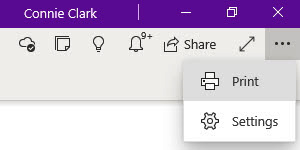
Figure 12.1 – Menu to access Print
- Choose Print from this menu.
- Within the Print dialog box, you have several options, as shown in the following screenshot:
Figure 12.2 – Print dialog box options
The options worth noting are listed here:
- Pages: This option lets you choose from the following: Current...
































































