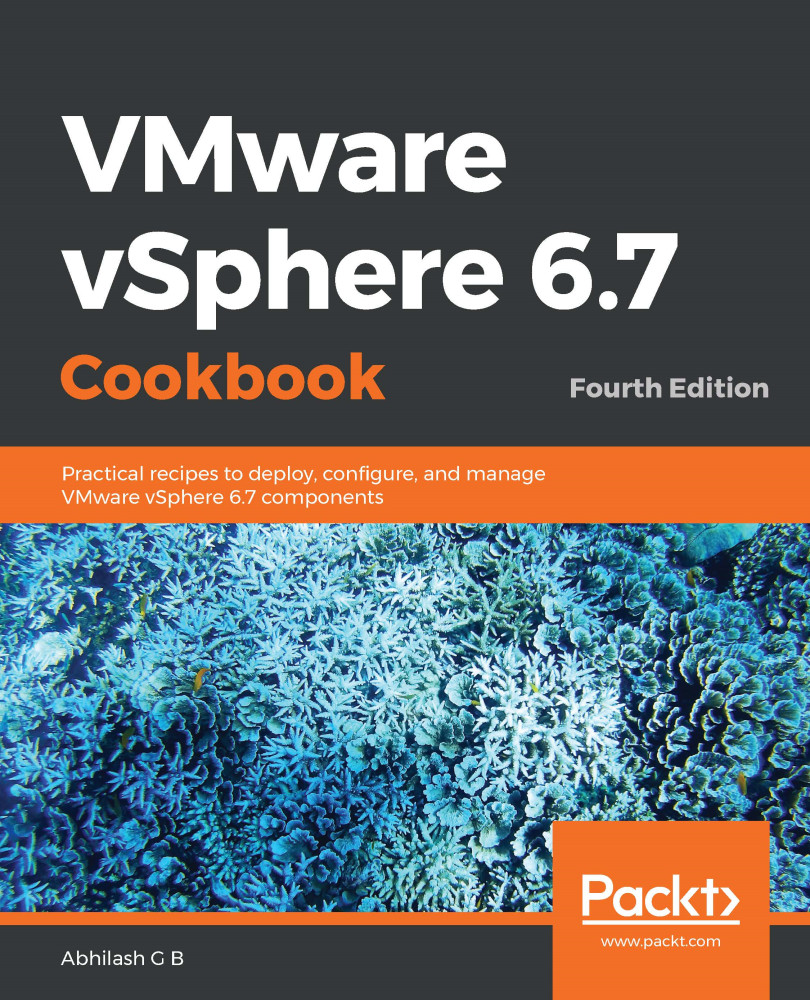During the process of upgrading a vSphere environment, once the vCenter and the ESXi hosts have been upgraded, one of the next steps will be to upgrade the vSphere Distributed Switches, if any.
Upgrading a vDS
How to do it...
The following procedure will help you to upgrade a vDS:
- Connect to vCenter Server using the HTML5 client and go to the Networking inventory view.
- Right-click on the desired vDS and go to Upgrade | Upgrade Distributed Switch...:
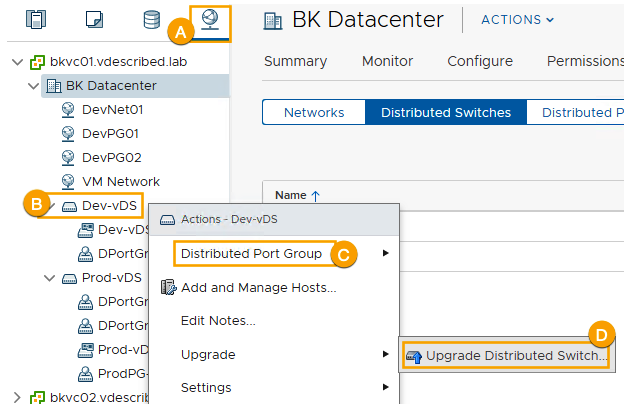
Start Upgrade Distributed Switch wizard
- In the wizard's Configure upgrade screen, choose a version to upgrade to and click Next to continue:
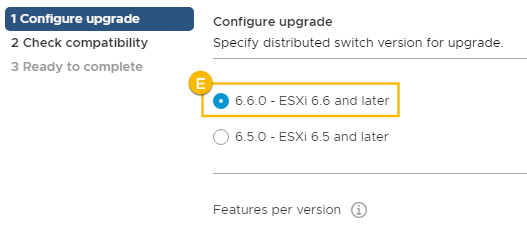
- The Check compatibility screen will show the results of the host compatibility check. Review these settings and click Next to...