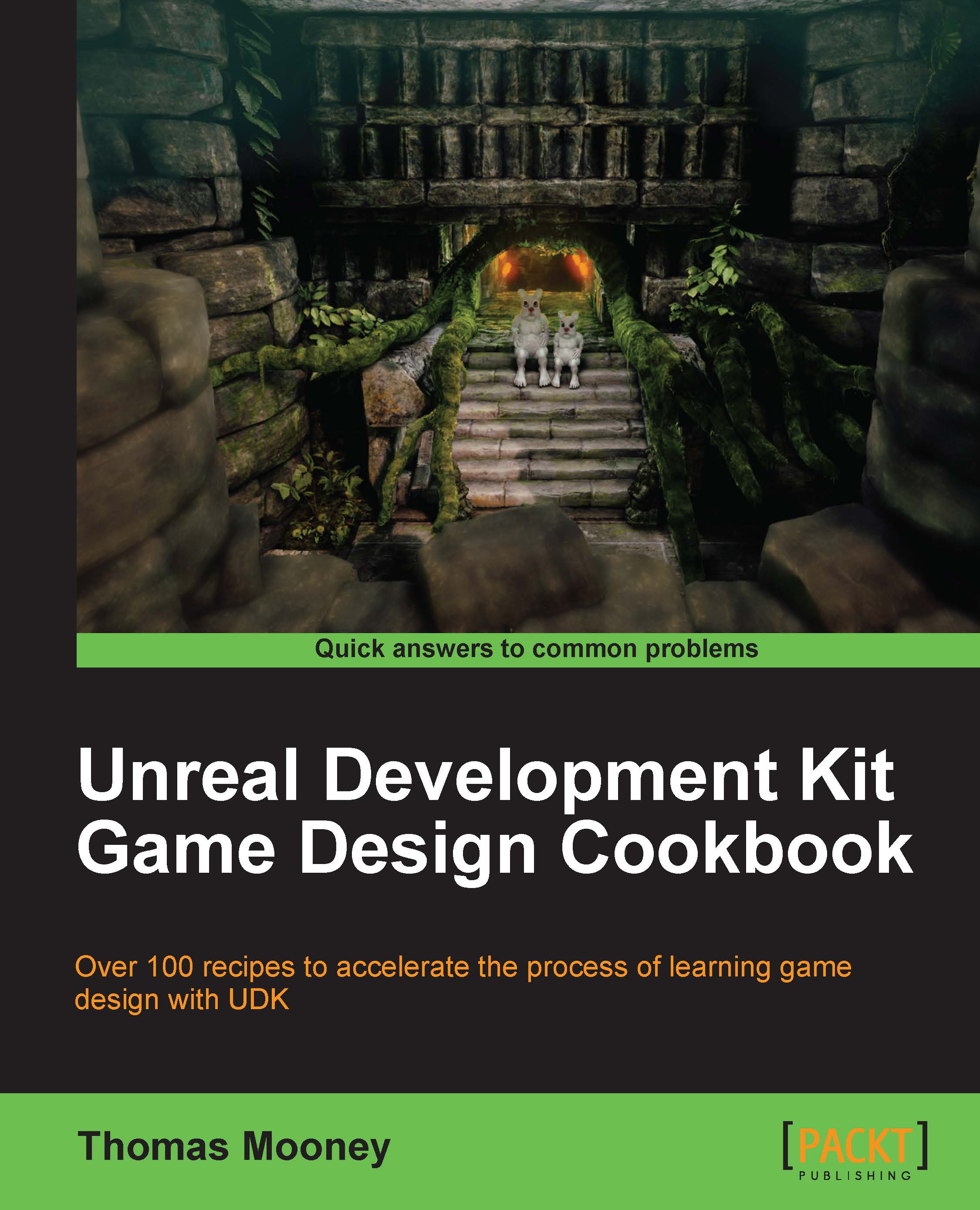Adjusting surface properties of BSP
Once you have applied a Material to a BSP surface, you may want to resize or shift it on the selected surface. This can be done directly in Texture Alignment Mode (Shift + F4) which is slightly clumsy, or through the menu View/Surface Properties Editor (F5).
How to do it...
Create a Hollow BSP room, as in the last recipe, and assign a Material to the entire brush from the browser. Select the interior floor, which should tint purple. Give it a unique Material.
Press F5 and notice the window which pops up. This includes Pan UV, Rotation, Scaling, and UV Tiling parameters, shown below. Try panning the texture 4 units horizontally (which is the U value) and 16 vertically (which is the V value). Use Shift when clicking Pan UV buttons to reverse the direction. You can also press Custom and enter a negative number to do this. Experiment with Scaling too. To scale in the Surface Properties Editor use the UV tiling Options. Note the requirement to press Apply to see...