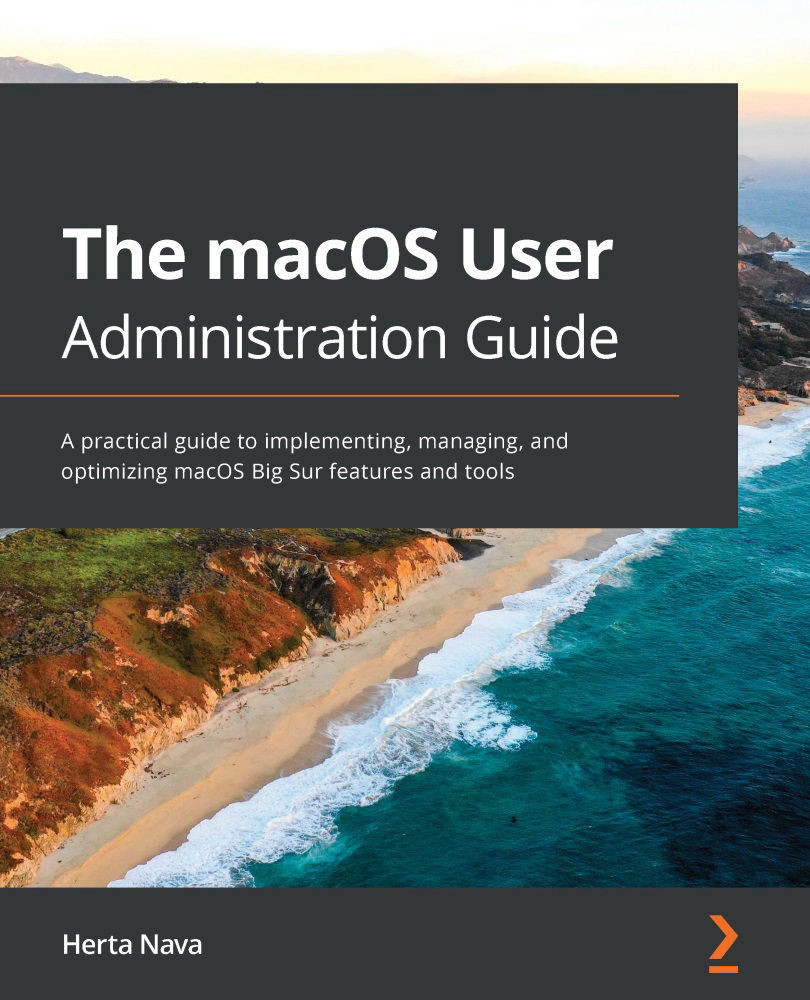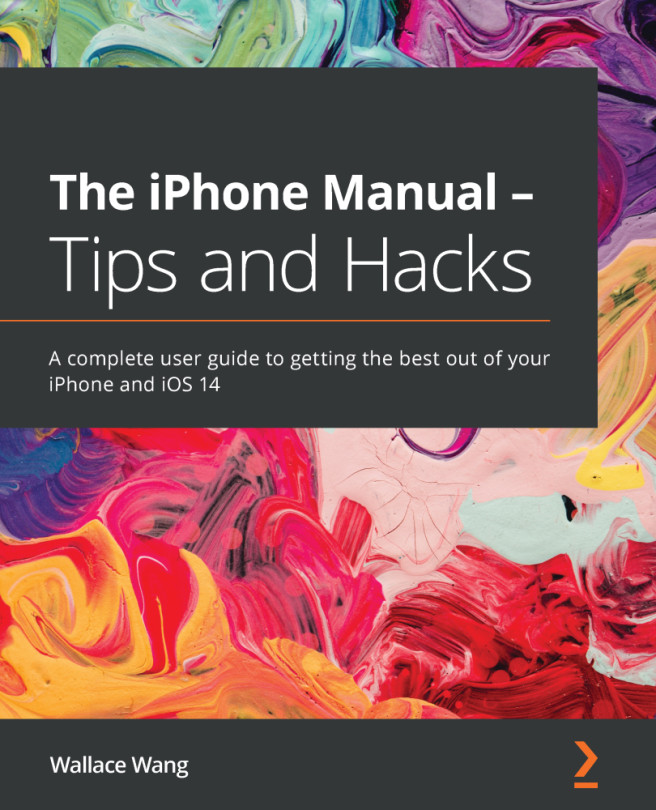You will sometimes need to manage system resources for specific purposes, such as troubleshooting or verification, or you might need to see a file hidden by default.
In this section, we will cover the following common topics you will typically deal with as an administrator concerning managing system resources:
- Uncovering hidden files and folders
- Managing font resources
In the next section, we will see how to access or uncover hidden items or hide resources you don't want to see or don't want others to see.
Uncovering hidden files and folders
The Finder hides specific folders located at the root of the system volume for security purposes or because users don't really need to see them regularly. Those hidden folders contain resources needed for running macOS processes.
One of those hidden folders is the user's Library folder. If you need to see it, there are temporary and permanent methods to access it, and we will look at them next. More...