Using the ruler tool
The ruler tool is not something we typically have on all the time in our 3D designs, but it can be enabled by dragging the ruler from the top of our shapes panel onto our workplane, as shown in Figure 6.6:
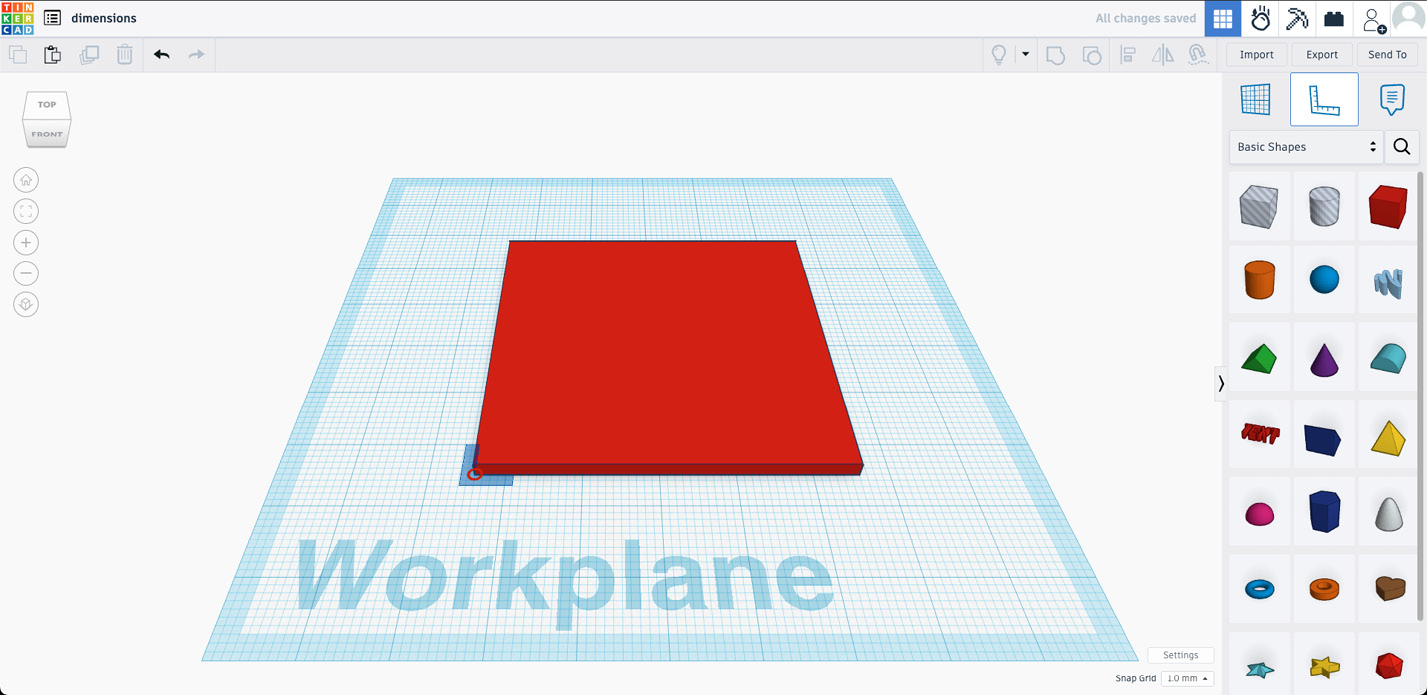
Figure 6.6: Enabling the ruler tool in a 3D design
Figure 6.6 shows the process of dragging the Ruler tool from the top of the shapes panel and dropping it onto the Workplane. After selecting a shape with the ruler tool enabled, all dimensions will be shown as long as the shape remains selected, as shown in Figure 6.7. The ruler tool also shows the distance between selected shapes and the origin of our ruler, which can be repositioned by dragging the ruler’s origin point. The origin of the ruler is in the corner where the two axes meet and is represented by a dot, as shown in Figure 6.7. If you would like to flip the axis of your ruler so it faces a different direction, simply click on the origin point to rotate the ruler...































































