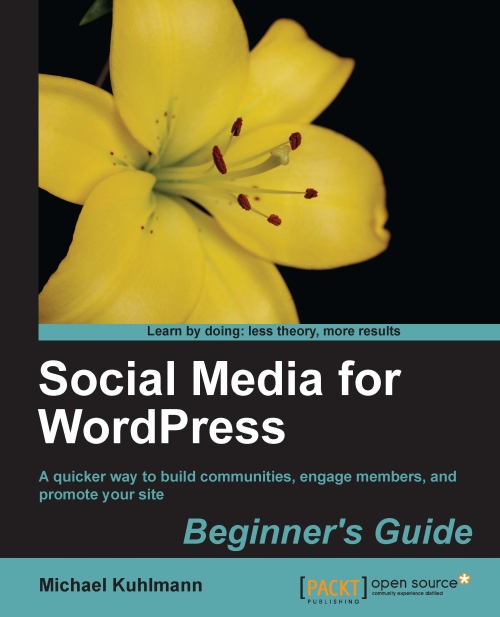Time for action—the quick guide to reading analytics
A common practice of reviewing data is that of a comparison from one time period to another. By default, GA displays all traffic within a one-month period up to the current day. In the following example, we'll narrow the analytics down to a week and compare it with another week, starting with absolute unique visitors traffic:
1. In your GA dashboard, navigate to the bold Audience link off the left-side menu and click on Overview.
2. In the large date field for you data, located near the top right of the page, click on the arrow that's pointing downward to display more options.
3. The following screenshot displays a one-week date range starting with November 3, 2010. To select your own date range, use the date picker and click on the start date to begin your date range and then click on the same day a week later to end your date range. Alternatively, you can enter the date manually in the date fields adjacent to the date picker:

4. To compare...