Using a combination chart
With the combination chart you can use both columns and lines to visualize data in one single chart.
Getting ready
Open a new file in SAP BusinessObjects Dashboards and enter the data, as shown in the following screenshot, into the spreadsheet:

In the Number section of the Home tab of the toolbar, use the % option to convert the market share values into percentages:

How to do it...
- Drag a Combination Chart component to the canvas.
- Bind the Chart field to cell A1 and the Subtitle field to cell B2.
- Bind the By Range field to the spreadsheet range from A4 to E6.
- Select By Series and select the Market share series. Select the option to Plot Series On: Secondary Axis:
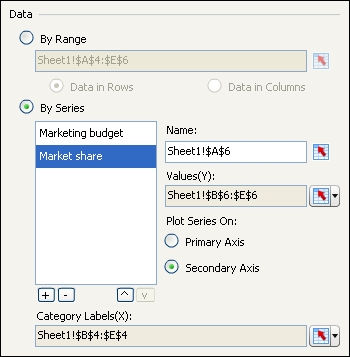
- As you can see now, both axes are populated with values:

How it works...
After binding the data to the component, we adjusted the Market share series to plot its data on the secondary axis. After doing this, a second y-axis appeared on the right-hand side of the chart, labeled with percentages.































































