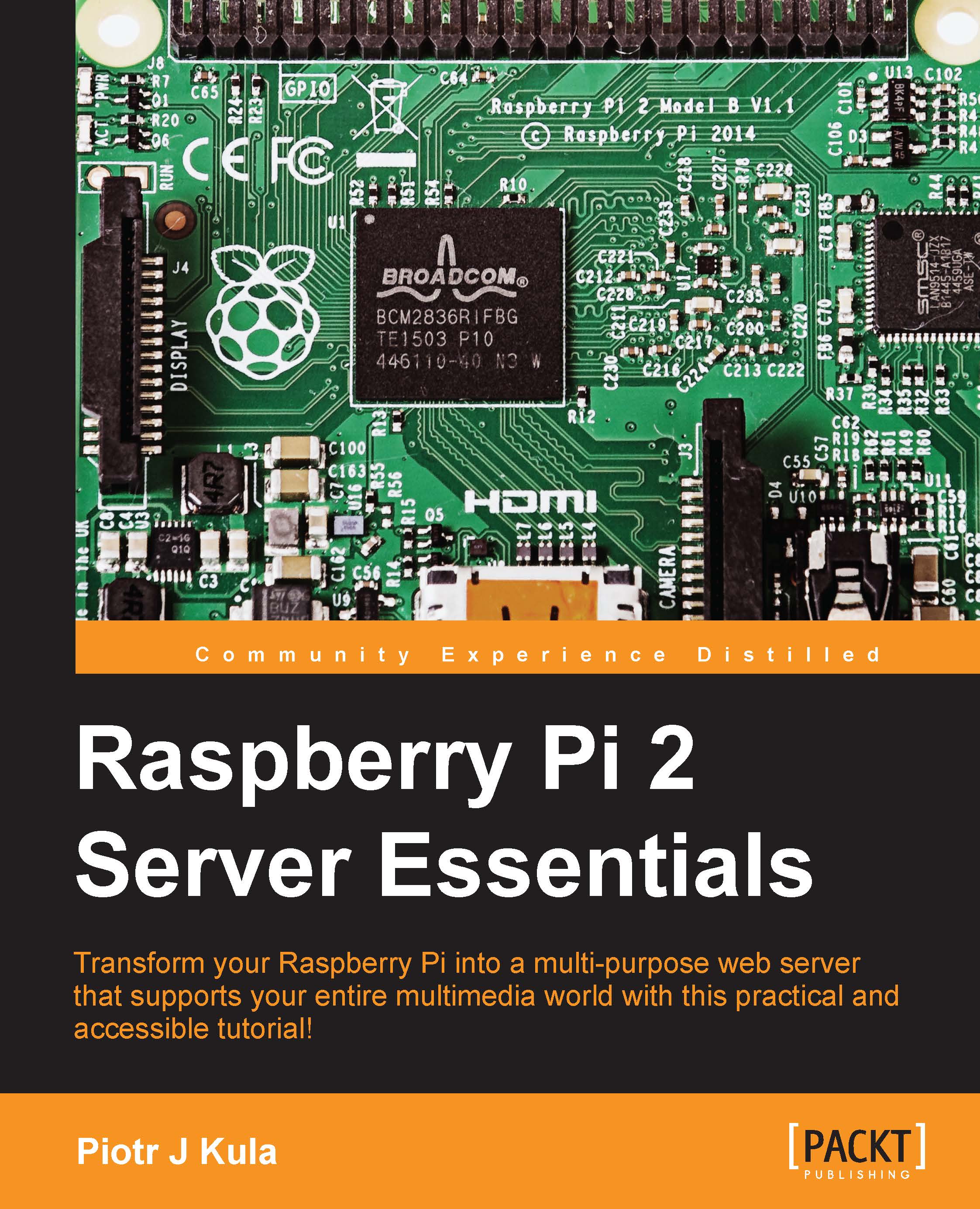Installing Raspbian on the Raspberry Pi
There are many distributions that can run on the Pi. Some are specific real-time operating systems, such as RISCOS, or mainstream operating systems, such as Raspbian or Archlinux. A few flavors of home media centers, such as OpenElec or OSMC (previously known as XBMC). As of June 2015, you will also be able to install Windows 10 Internet of Things. No Android support is foreseen for the near future.
The Raspberry Pi Foundation recommends that you use their image called NOOBS (New Out Of Box Software,) which contains frequently updated list of different operating systems. In this book, we will be using Raspbian. It is supported by the Foundation and has the best compatibility with ease of use. Raspbian is based on Debian and is similar to many other Linux operating systems. The steps for installing Raspbian are as follows:
- For Windows and Macintosh users, it is recommended by the Raspberry Pi Foundation that you use the SD Formatter from http://www.sdcard.org/.
For Windows, perform the following steps:
- Install the SD card formatting tool.
- Set the Format size adjustment option to ON in the Option menu.
- Make sure you've selected the correct SD card.
- Click on the Format button.
For Macintosh, perform the following steps:
- Install the SD card formatting tool.
- Select Overwrite Format.
- Make sure you've selected the correct SD card.
- Click on the Format button.
For Linux, perform the following steps:
- It is recommended that you use the GParted or Parted tool in Linux.
- Format the entire disk as FAT.
- You should download the latest NOOBS archive from http://www.raspberrypi.org/downloads/
- Unzip the archive.
- Copy the extracted files onto the formatted SD card.
- Insert the SD card into the Raspberry Pi. Plug in your HDMI or other video cable with a compatible keyboard and power it up.
- The Pi will boot up and present the list of operating systems; select Raspbian.
- If your display is blank, try to press the numeric keys, as listed here, while the Pi is booted up:
- 1: HDMI mode
- 2: HDMI safe mode
- 3: Composite PAL
- 4: Composite NTSC