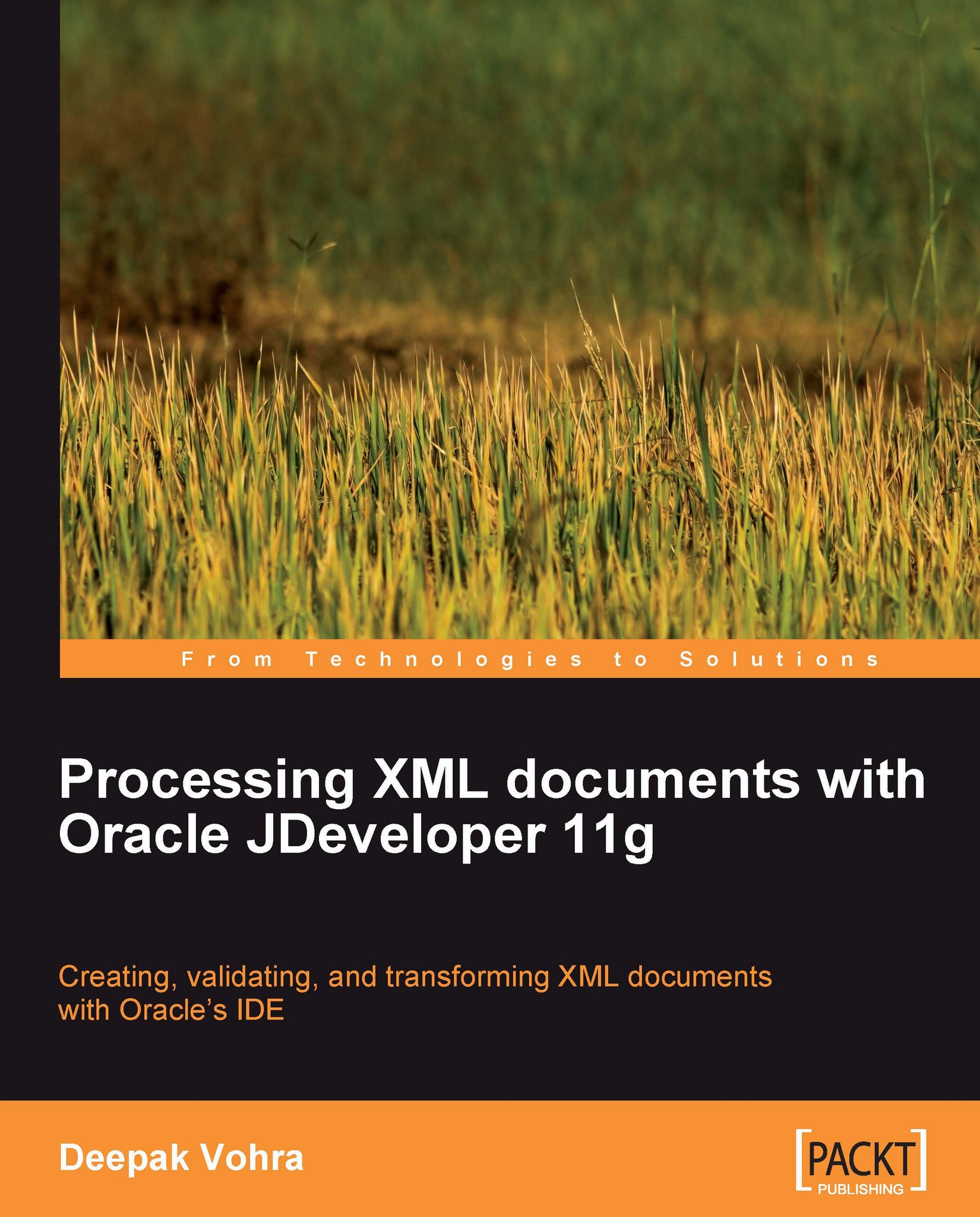Setting the environment
Download and install Oracle JDeveloper 11g Production. Create an application workspace in JDeveloper with File|New. In the New Gallery window select Categories|General and Items|General Application, and click on OK. The Create Generic Application wizard gets started. Specify an application name in the Application Name field and click on the Next button. In the Name your Generic project window, specify a project name in the Project Name field. From the Project Technologies list select JSP and Servlets and click on the Finish button. An application and a project get added to JDeveloper Application Navigator.
Next, we need to create applications for creating an XML document, parsing an XML document with the DOM API, and parsing an XML document with the SAX API. Select the Projects node in the Application Navigator and select File|New. In the New Gallery window select Categories|General and Items|Java Class, and click on the OK button. In the Create Java Class window specify a class name, CreateXMLDocument for example, in the Name field, a package name in the Package field, and click on the OK button. Similarly, add Java applications DOMParserApp and SAXParserApp to the JDeveloper project.
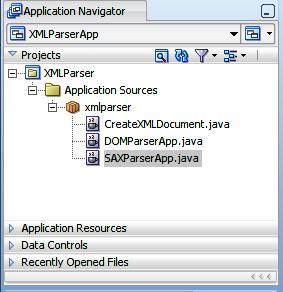
Next, we need to add XDK parser classes to the classpath of the XMLParser project. Select the project node in Application Navigator and select Tools|Project Properties. In the Project Properties window select Libraries and Classpath. Click on the Add Library button to add a library. In the Add Library window select Oracle XML Parser v2 library and click on the OK button.
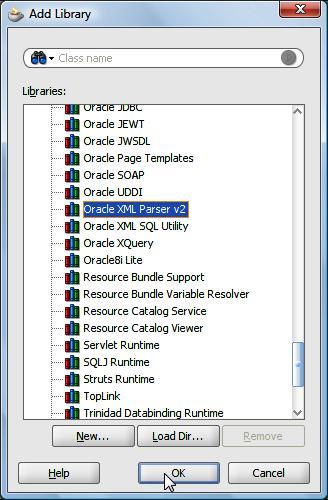
The Oracle XML Parser v2 library gets added to the project libraries. Click on the OK button in the Project Properties window.