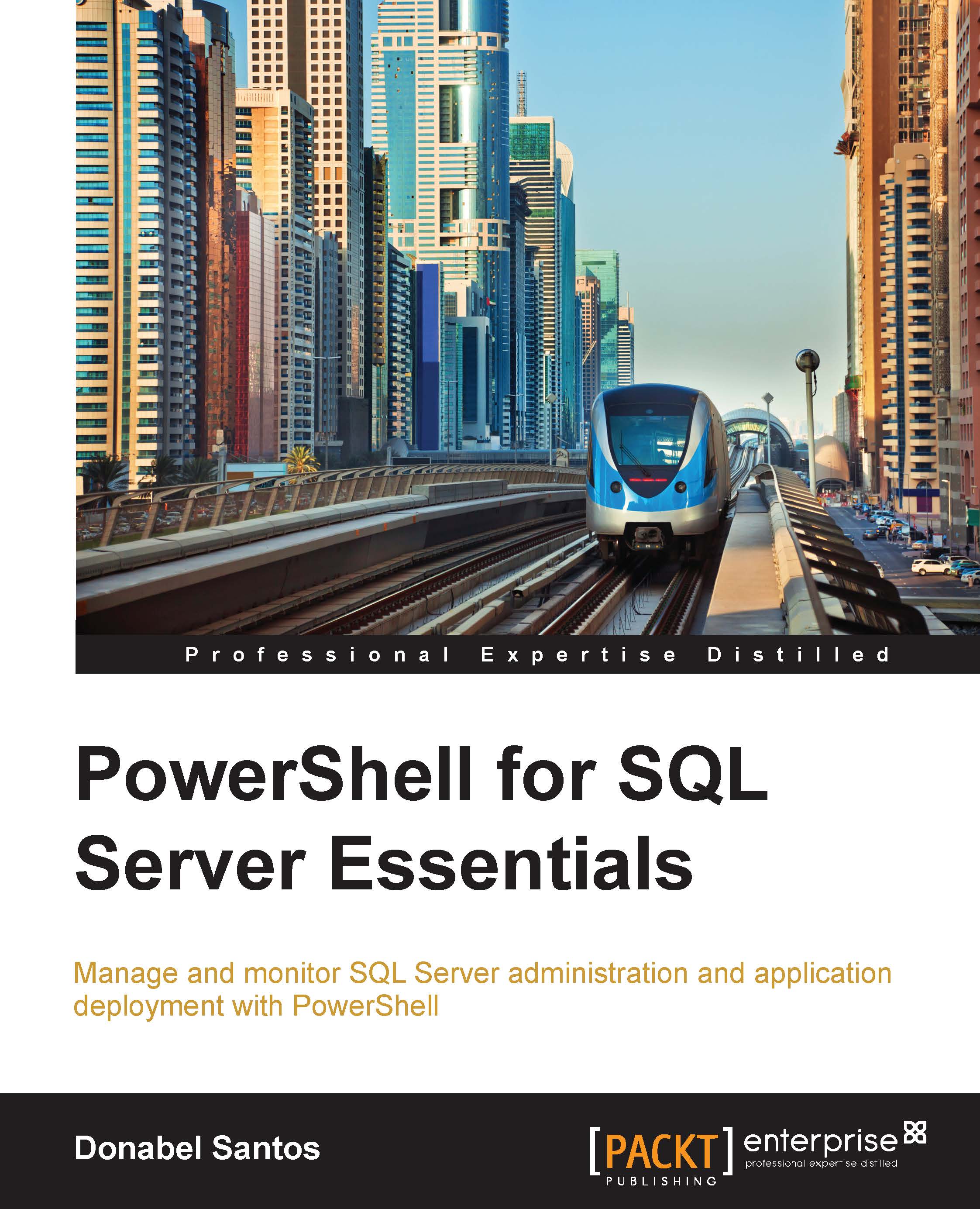Conventions
In this book, you will find a number of text styles that distinguish between different kinds of information. Here are some examples of these styles and an explanation of their meaning.
Code words in text, database table names, folder names, filenames, file extensions, pathnames, dummy URLs, user input, and Twitter handles are shown as follows: "The -Leaf option provides the filename part of the full path."
A block of code is set as follows:
$server.EnumProcesses() | Where-Object IsSystem -eq $false | Select-Object Spid, Database | Format-Table -AutoSize
When we wish to draw your attention to a particular part of a code block, the relevant lines or items are set in bold:
$server.EnumProcesses() |
Where-Object IsSystem -eq $false |
Select-Object Spid, Database |
Format-Table -AutoSizeAny command-line input or output is written as follows:
Get-Help Get-ChildItem -Online
New terms and important words are shown in bold. Words that you see on the screen, for example, in menus or dialog boxes, appear in the text like this: "You can click on the CPU or Memory option to sort data according to those metrics."
Note
Warnings or important notes appear in a box like this.
Tip
Tips and tricks appear like this.