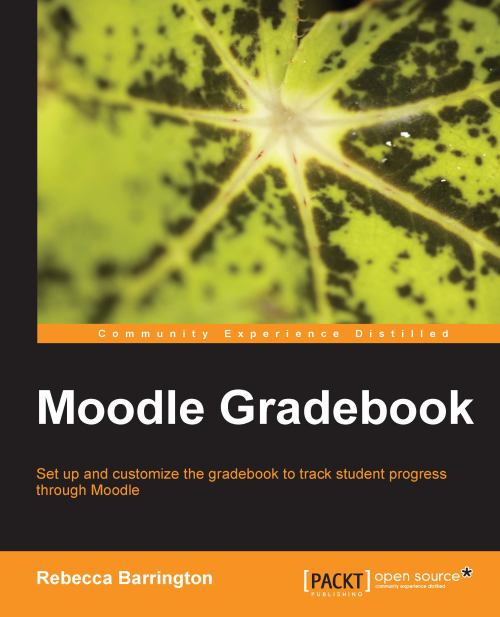Example two — sum of grades
In this example, we will look at the sum of grades aggregation type. The course has five assignments to complete, each with a different final grade.
In the following screenshot, you can see how this example course has been set up:
 |
Note the maximum grades for each assessed activity. The maximum grade for the course is the total of each assessed item within the course.
To change the aggregation type, you will use the same process as used previously.
1. Go into Categories and items.
2. Change the aggregation type to Sum of grades and click on Save changes at the bottom of the screen.
3. Now switch back to view the gradebook.
The calculation for this aggregation is simple. Each graded item is added together and presented as the course total grade. Normalization does not occur and it is not possible to exclude empty grades (unmarked items). This aggregation simply adds each item to the total as it is graded.
 |
However, it is possible to apply some Extra credit within this grade...