Permissions and roles
We referenced system roles earlier when we talked about enrolling users in courses as students, or when other users were enrolled in courses as teachers, and also each time you are directed to log in to your site as admin. These roles (student, teacher, and admin) are three of the seven default roles that exist in a default installation of Moodle. From the front page of your site, click on the Define roles link found in the Site Administration block inside the Users and then Permissions directories, as shown in the following screenshot:
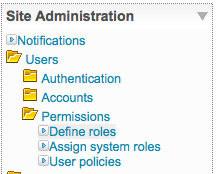
The seven default roles, as shown in the following screenshot, are Administrator, Course creator, Teacher, Non-editing teacher, Student, Guest, and Authenticated user. Each of these roles has an extended set of permission settings, also known as capabilities, that control what each user assigned with each specific role is allowed to do within different areas of the site, also known as contexts.
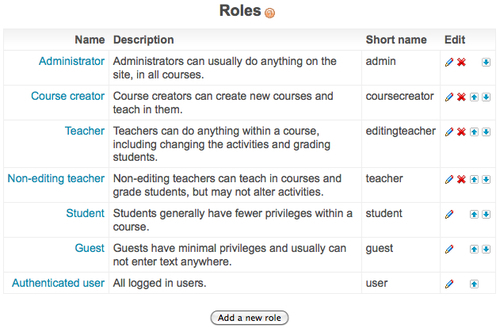
Click on one of the role names to view...
























































