Creating and extending service monitors in Visual Studio
In previous recipes, we have showed how to discover an application, create some custom views, and how to deploy this pack automatically. We have also seen in other sections how to create a monitor for a specific service with other authoring tools. However, if you look at the following screenshot, you will see that there are different options under Service Name to monitor different computers. This recipe will show you how to set up a single service monitor in Visual Studio that will check for the appropriate service on the appropriate computer.
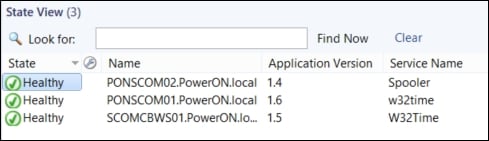
Getting ready
As before, this recipe builds on the work done earlier in this chapter. So, you should have Visual Studio with the Authoring Extensions plugin installed and have the management pack we have been developing at hand.
How to do it...
To create and extend service monitors in Visual Studio, follow these steps:
Open Visual Studio and the solution containing the management pack from the previous...























































