Subgrids are one of the most useful components you can use on a form. Subgrids are lists of records, typically the child records in a one-to-many relationship. By using subgrids, a user can see all the relevant information for a record without having to navigate to another form.
To add a subgrid, select the components icon in the left-hand pane and click the Subgrid component. The window shown in the following screenshot will be displayed:
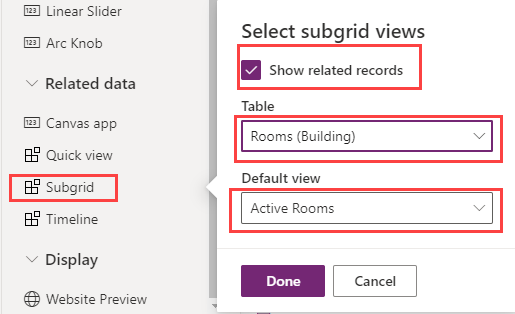
Figure 9.12 – Adding a subgrid to a form
Select the entity you want to show data for and select a view to use for the columns to be displayed, and then click on Done.
Subgrids are read-only by default but can be editable. Editable grids are discussed later in the chapter.











































































