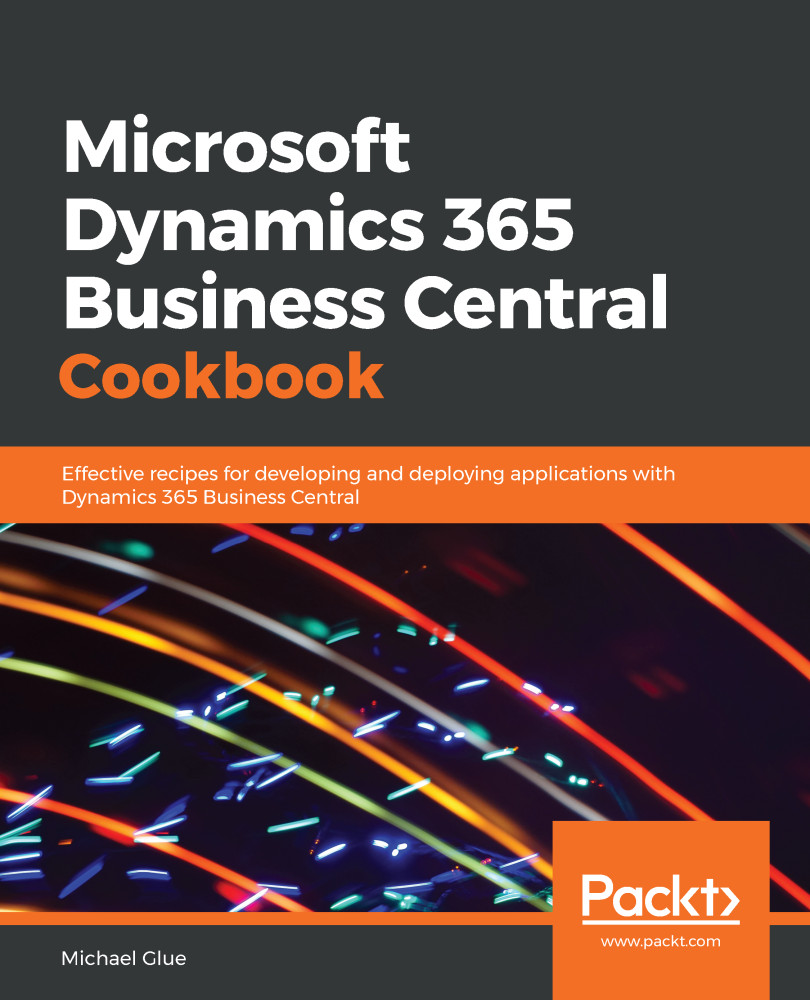You've built an amazing application, you've deployed it to the customer, and now they need help... what do you do? Wouldn't it be nice if you had a dedicated help website for your application? Wouldn't it be nice if, when the user clicked the help icon within your application, they would be taken to that dedicated help website? In this recipe, you'll see how you can make that happen.
Adding help links
Getting ready
You're going to need an AL project to work in that's connected to a development sandbox. We will continue to build on the project that we started in this chapter. You can download it from the GitHub link at the start of this chapter.
How to do it...
- Open your AL project in Visual Studio Code. In Explorer, select the Television Show List.al file and add the HelpLink page property, as highlighted in the following code:
PageType = List;
ApplicationArea = All;
UsageCategory = Lists;
Editable = false;
CardPageId = "Television Show Card";
SourceTable = "Television Show";
HelpLink = 'http://customhelpsite.com/televisionshows';
- Press F5 to build and publish your application.
- Once your browser opens and you log in to your sandbox, you will be on the Television Show List. Select the
 icon at the top right and select Help:
icon at the top right and select Help:
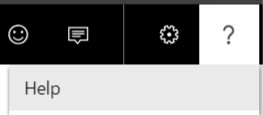
You will be directed to your new custom help link. The link does not point to a real page, as it is just to illustrate the point.
- Close the Television Show List and use the
 icon at the top right to search for items. Click the link to open the Items list. Select the
icon at the top right to search for items. Click the link to open the Items list. Select the  icon at the top right and select Help. You will see that you're directed to the Microsoft online help website, and not your custom website.
icon at the top right and select Help. You will see that you're directed to the Microsoft online help website, and not your custom website.
How it works...
When you define a page's HelpLink and the user selects the Help link in Business Central while on that page, they will be directed to the custom link that's defined for the page. The rest of the pages in the system that are not part of your application will continue to go to the Microsoft online help website.
You can either define page-specific help links or direct all of your pages to a generic landing page. The choice is yours.
As an added bonus, you can also specify help links not only on pages, but also on report request pages and XMLports!
See also
You can read more about adding help links to your AL files on the Microsoft Docs website at https://docs.microsoft.com/en-us/dynamics365/business-central/dev-itpro/developer/devenv-adding-help-links-from-pages-tables-xmlports.