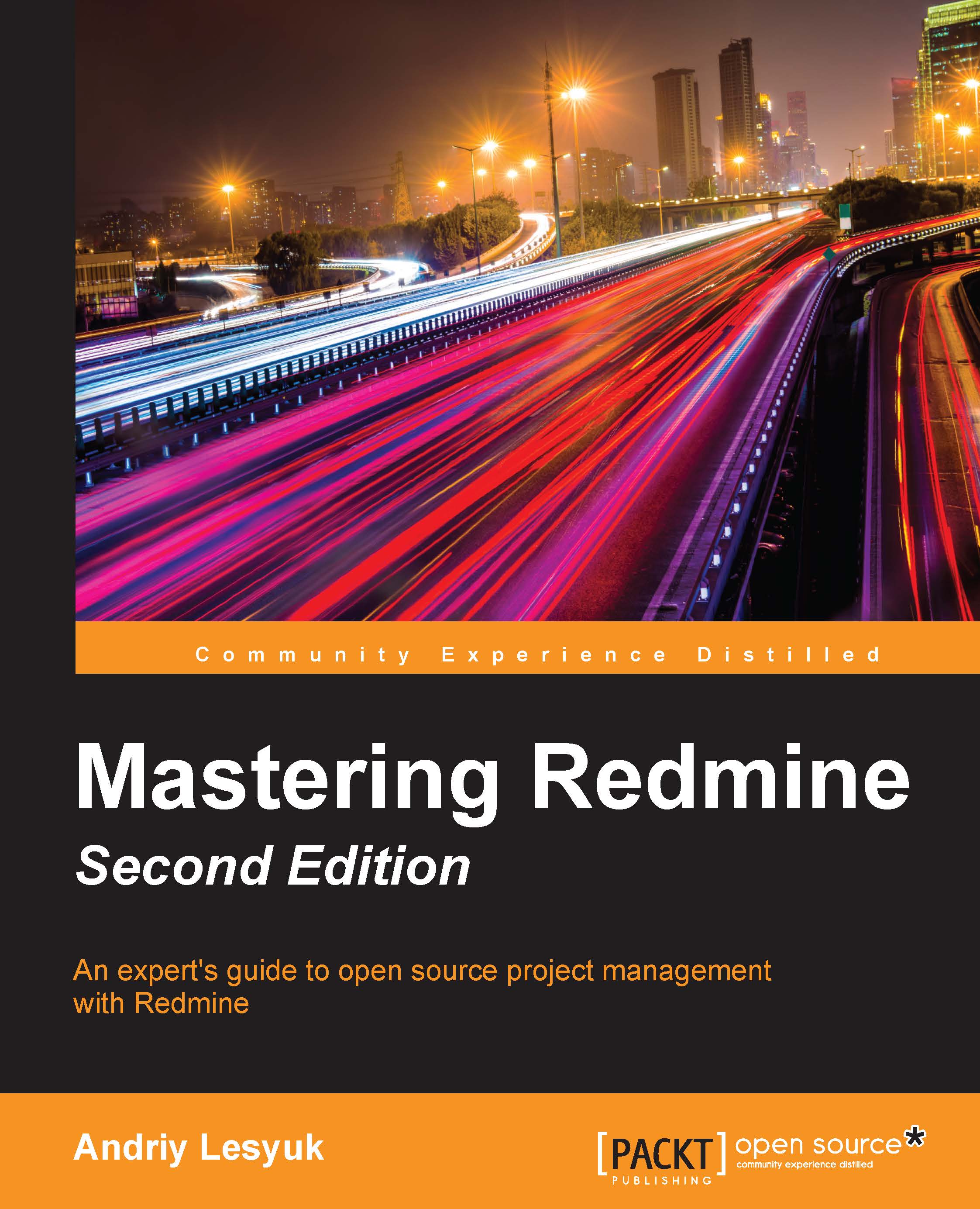Installing Redmine from sources
This is the most complicated but the officially recommended installation option. It is also the best documented one. Certainly, these instructions can change for future versions of Redmine, so if you are going to install a version newer than 3.2, you should also check out the official installation tutorial, which is available at http://www.redmine.org/projects/redmine/wiki/RedmineInstall.
Tip
I guess you are going to use SSH to install Redmine on a remote server? If so, consider using the screen tool. The network connection can potentially be dropped during the installation process, what can damages the incomplete installation. The screen tool can help here by creating a virtual terminal that will continue its work even if the connection gets lost. To install this tool, use sudo apt-get install screen. To create a terminal screen, just execute screen. Finally, to reattach the terminal, execute screen -r.
This time, I will use a clean Ubuntu Server 14.04 LTS...