Writing checks
So far, we have discussed how to pay expenses by entering them as bills and paying them at a later date, and how to set up recurring expenses. A third way in which you can record expenses for your business is by writing checks. The benefit of writing checks directly in QuickBooks is that you don’t have to waste time manually writing a check.
Instead, you can create checks and print them directly from QuickBooks. This is ideal for vendors that typically don’t accept debit or credit card payments.
Follow these steps to write checks in QBO:
- Click on the + New button and select Check in the Vendors column, as indicated below:

Figure 7.21: Navigating to Check
- The following screenshot shows the fields of information to be completed in the Check form:
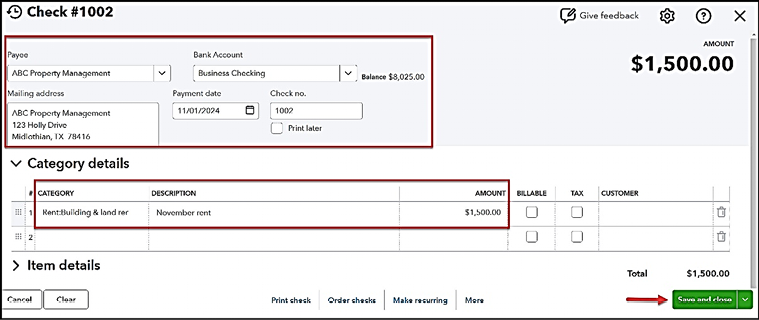
Figure 7.22: Completing the Check form
- The following is a brief description of the information in the Check form:
- Payee: From the drop...























































