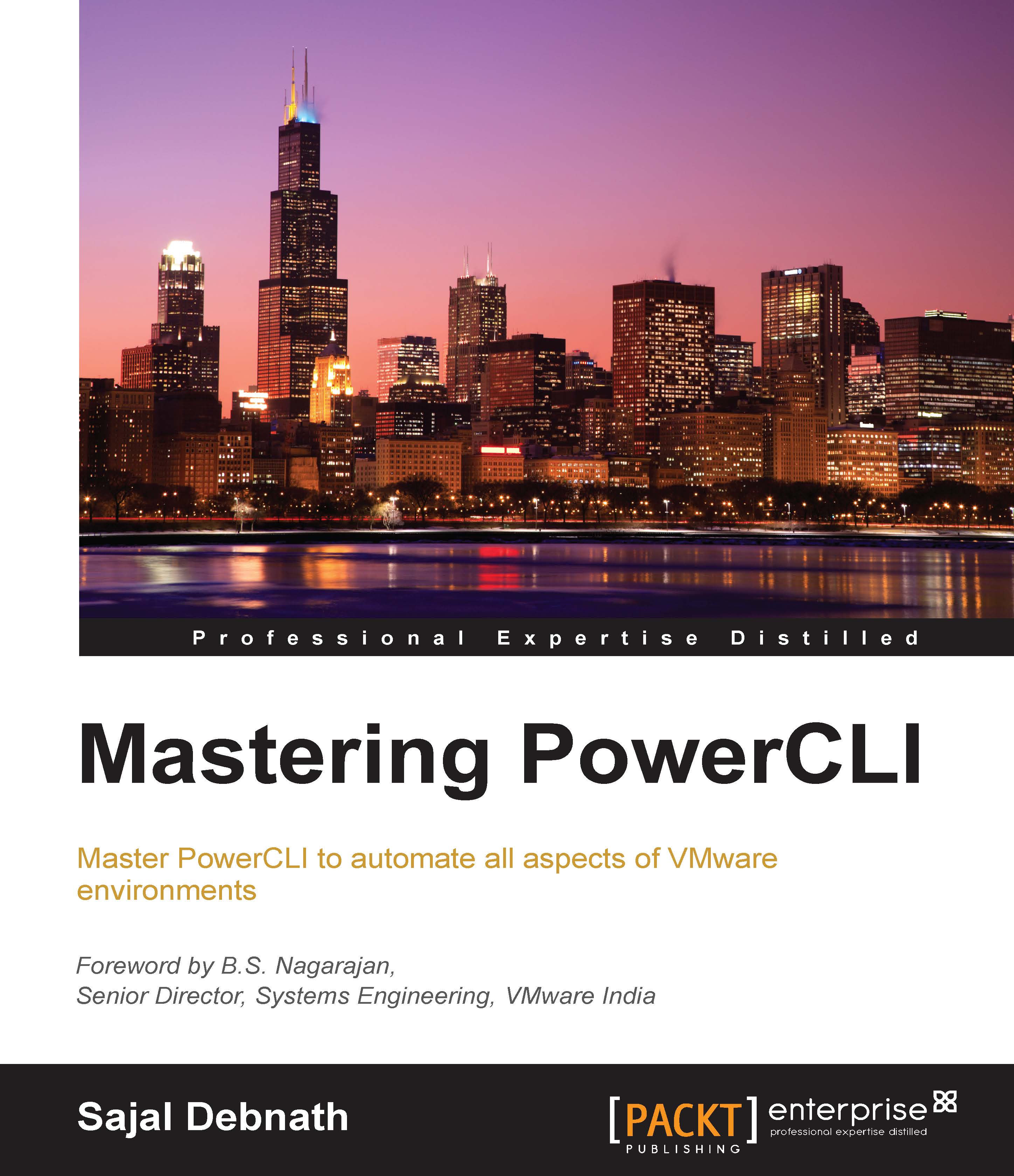Using Raw Device Mapping
Though Raw Device Mapping (RDM) disks are added to a VM, we will cover this topic here as we are discussing storage-related topics here. A RDM is a pointer mapping file, which is kept in a VMFS datastore that acts as a proxy for a raw physical storage device. By using RDM, a virtual machine can directly access the raw physical device. Typically, we use RDM disks when we need to access raw disks—for example, configuring an OS cluster inside a guest OS, configuring database clusters, and so on. To add a device as a RDM disk to a VM, let's first get a list of devices available to a host. We do this using a list of SCSI devices available per host using the Get-SCSILun cmdlet:
PS C:\> Get-ScsiLun -VmHost ESXi1.lab.com | Select ConsoleDeviceName | Sort ConsoleDeviceName
The result of the preceding command is shown in the following screenshot:
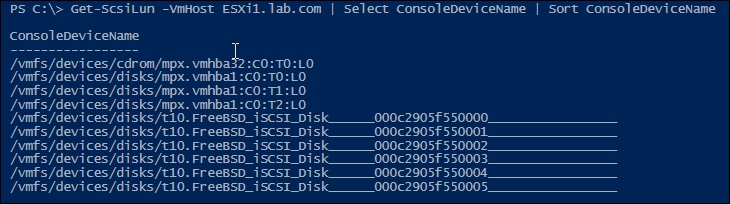
From the device list shown in the preceding screenshot, we will take /vmfs/devices/disks/t10.FreeBSD_iSCSI_Disk______000c2905f550005_________________...