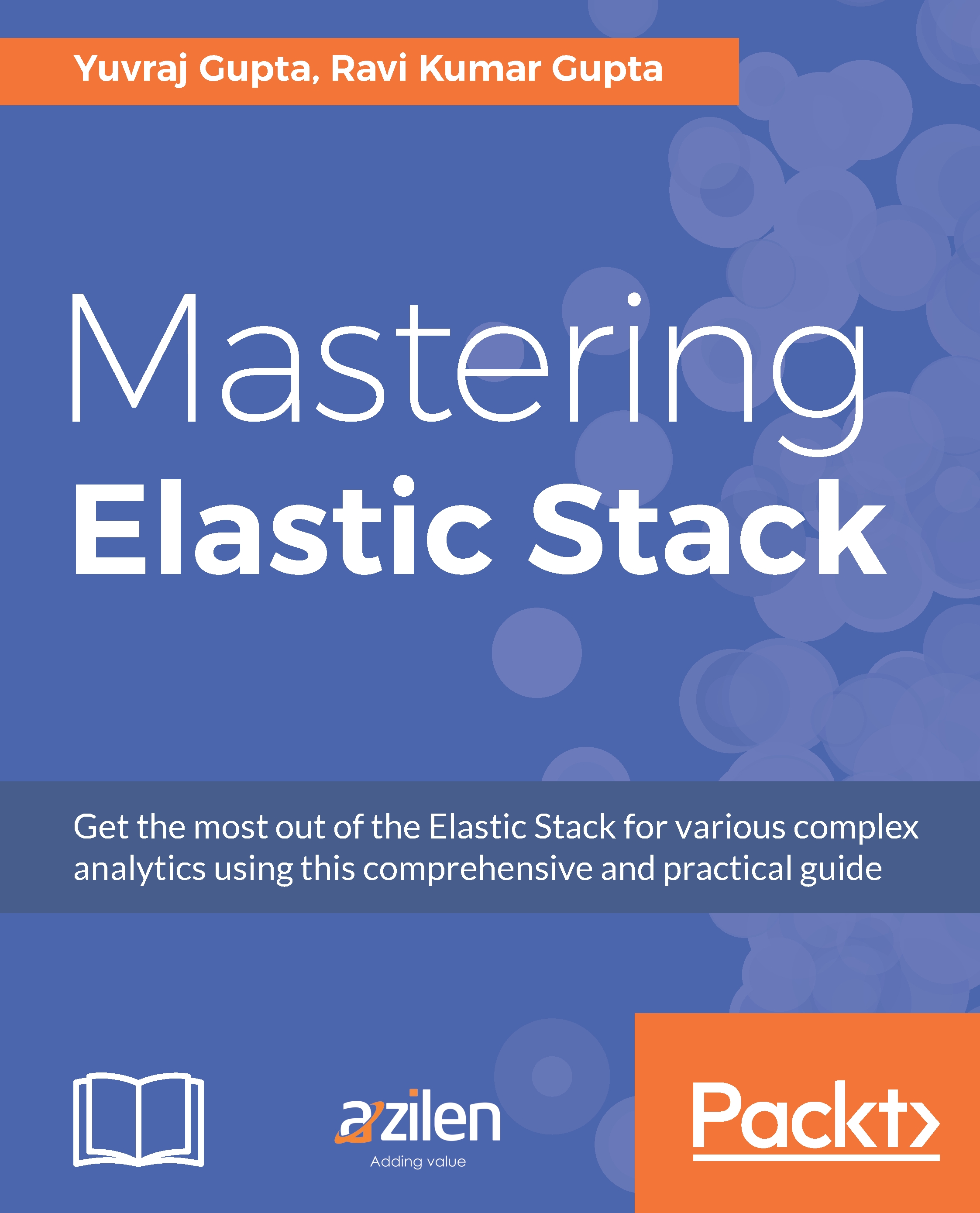Reporting
Reporting is the last yet important addition to the Kibana. It brings the most popular request of generating reports containing the dashboards, visualizations, and searches that can be used for external purposes or adding the reports in presentations, and so on. Reporting brings the awaited feature by using PhantomJS to create reports from the images and stitching it properly in the form of a PDF.
To generate a report, we have the Reporting option present in the toolbar within the Discover, Visualize, and Dashboard pages. We can click on the Reporting option and click on the Generate Printable PDF button or click on Generation URL.
We will not see how to create visualizations/dashboards and save them. Instead we will see how to generate a report and see the reports. Let us save the dashboard and then click on Reporting, followed by clicking on Generate Printable PDF. Upon clicking, it displays the message as follows:
Reporting: Dashboard generation has been queued. You can track...