Modifying graphic items
The easiest way to create a Text callout, Icon Set, or Data Bar graphic item is to duplicate an existing one and then modify it. This is best done in the Drawing Explorer window because these graphic item masters are not visible in the Document Stencil. The Duplicate command is available on the right-click menu of the source Master. If the desired built-in graphic item is not in the Drawing Explorer window, then simply add it to a temporary Data Graphic for a shape in the document. This will bring a copy of the graphic item master into the Document Stencil.
The Match master name on drop property should be ticked in the local document stencil version of the Master.
The following screenshot shows the Protection section of the ShapeSheet of the graphic item Master. There are several cells that have 1 as a value in them, and they may need to be temporarily changed to 0 in order to unlock them.
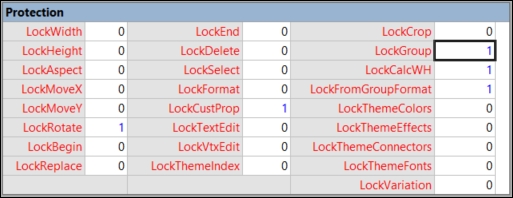
These values should then be returned back to 1 or locked when the edits are complete...































































